wpf TelerikUI使用DragDropManager
2023-12-15 12:30:27
首先,我先创建事务对象ApplicationInfo,当暴露出一对属性当例子集合对于构成ListBoxes。这个类在例子中显示如下代码:
?
public class ApplicationInfo
{
public Double Price
{
get;
set;
}
public String IconPath
{
get;
set;
}
public String Name
{
get;
set;
}
public String Author
{
get;
set;
}
public static ObservableCollection<ApplicationInfo> GenerateApplicationInfos()
{
ObservableCollection<ApplicationInfo> result = new ObservableCollection<ApplicationInfo>();
ApplicationInfo info1 = new ApplicationInfo();
info1.Name = "Large Collider";
info1.Author = "C.E.R.N.";
info1.IconPath = @"img/Atom.png";
result.Add(info1);
ApplicationInfo info2 = new ApplicationInfo();
info2.Name = "Paintbrush";
info2.Author = "Imagine Inc.";
info2.IconPath = @"img/Brush.png";
result.Add(info2);
ApplicationInfo info3 = new ApplicationInfo();
info3.Name = "Lively Calendar";
info3.Author = "Control AG";
info3.IconPath = @"img/CalendarEvents.png";
result.Add(info3);
ApplicationInfo info4 = new ApplicationInfo();
info4.Name = "Fire Burning ROM";
info4.Author = "The CD Factory";
info4.IconPath = @"img/CDBurn.png";
result.Add(info4);
ApplicationInfo info5 = new ApplicationInfo();
info5.Name = "Fav Explorer";
info5.Author = "Star Factory";
info5.IconPath = @"img/favorites.png";
result.Add(info5);
ApplicationInfo info6 = new ApplicationInfo();
info6.Name = "IE Fox";
info6.Author = "Open Org";
info6.IconPath = @"img/Connected.png";
result.Add(info6);
ApplicationInfo info7 = new ApplicationInfo();
info7.Name = "Charting";
info7.Author = "AA-AZ inc";
info7.IconPath = @"img/ChartDot.png";
result.Add(info7);
ApplicationInfo info8 = new ApplicationInfo();
info8.Name = "SuperPlay";
info8.Author = "EB Games";
info8.IconPath = @"img/Games.png";
result.Add(info8);
return result;
}
} 然后需要定义ListBoxes对于符合的ItemTemplates。我同样启动拖动ListBoxItems和允许拖动每一个ListBoxes
<Grid x:Name="LayoutRoot" Background="White">
<Grid.Resources>
<Style TargetType="ListBoxItem">
<Setter Property="telerik:DragDropManager.AllowCapturedDrag" Value="True"></Setter>
</Style>
<DataTemplate x:Key="ApplicationTemplate">
<StackPanel Orientation="Horizontal">
<Image Source="{Binding IconPath}"/>
<TextBlock Margin="5" Text="{Binding Name}" VerticalAlignment="Center"></TextBlock>
</StackPanel>
</DataTemplate>
</Grid.Resources>
<Grid.ColumnDefinitions>
<ColumnDefinition></ColumnDefinition>
<ColumnDefinition></ColumnDefinition>
</Grid.ColumnDefinitions>
<ListBox x:Name="ApplicationList" ItemTemplate="{StaticResource ApplicationTemplate}" AllowDrop="True"/>
<ListBox x:Name="MyAppList" Background="Gray" Grid.Column="1"
ItemTemplate="{StaticResource ApplicationTemplate}" AllowDrop="True"/>
</Grid> 之后我们需要设置控件的ItemSource:
ApplicationList.ItemsSource = ApplicationInfo.GenerateApplicationInfos();
MyAppList.ItemsSource = new ObservableCollection<ApplicationInfo>(); 附加拖动处理事件
DragDropManager.AddDragInitializeHandler(ApplicationList, OnDragInitialize);
DragDropManager.AddDragInitializeHandler(MyAppList, OnDragInitialize);
DragDropManager.AddGiveFeedbackHandler(ApplicationList, OnGiveFeedback);
DragDropManager.AddGiveFeedbackHandler(MyAppList, OnGiveFeedback);
DragDropManager.AddDragDropCompletedHandler(ApplicationList, OnDragCompleted);
DragDropManager.AddDragDropCompletedHandler(MyAppList, OnDragCompleted);
DragDropManager.AddDropHandler(ApplicationList, OnDrop);
DragDropManager.AddDropHandler(MyAppList, OnDrop); 然后在DraInitialize定义数据当拖动后,同时呈现。同样设置了DragDropEffects到所有允许拖动的场景
private void OnDragInitialize(object sender, DragInitializeEventArgs args)
{
args.AllowedEffects = DragDropEffects.All;
var payload = DragDropPayloadManager.GeneratePayload(null);
var data = ((FrameworkElement)args.OriginalSource).DataContext;
payload.SetData("DragData", data);
args.Data = payload;
args.DragVisual = new ContentControl { Content = data, ContentTemplate = LayoutRoot.Resources["ApplicationTemplate"] as DataTemplate };
} 同样设置鼠标光标为箭头:
?
private void OnGiveFeedback(object sender, Telerik.Windows.DragDrop.GiveFeedbackEventArgs args)
{
args.SetCursor(Cursors.Arrow);
args.Handled = true;
} 最后添加逻辑,将在拖动后允许完成操作:
?
private void OnDrop(object sender, Telerik.Windows.DragDrop.DragEventArgs args)
{
var data = ((DataObject)args.Data).GetData("DragData");
((IList)(sender as ListBox).ItemsSource).Add(data);
}
public void OnDragCompleted(object sender, Telerik.Windows.DragDrop.DragDropCompletedEventArgs args)
{
var data = DragDropPayloadManager.GetDataFromObject(args.Data, "DragData");
((IList)(sender as ListBox).ItemsSource).Remove(data);
} 拖动如下ListBoxes
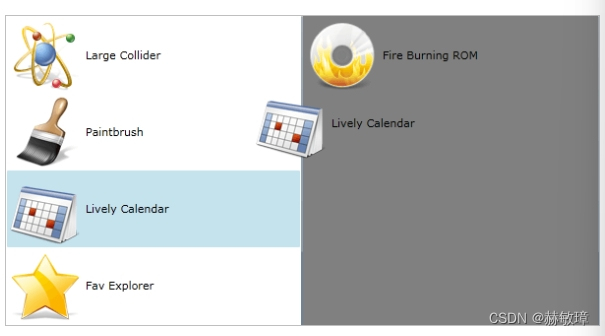
文章来源:https://blog.csdn.net/loongsking/article/details/134944044
本文来自互联网用户投稿,该文观点仅代表作者本人,不代表本站立场。本站仅提供信息存储空间服务,不拥有所有权,不承担相关法律责任。 如若内容造成侵权/违法违规/事实不符,请联系我的编程经验分享网邮箱:veading@qq.com进行投诉反馈,一经查实,立即删除!
本文来自互联网用户投稿,该文观点仅代表作者本人,不代表本站立场。本站仅提供信息存储空间服务,不拥有所有权,不承担相关法律责任。 如若内容造成侵权/违法违规/事实不符,请联系我的编程经验分享网邮箱:veading@qq.com进行投诉反馈,一经查实,立即删除!