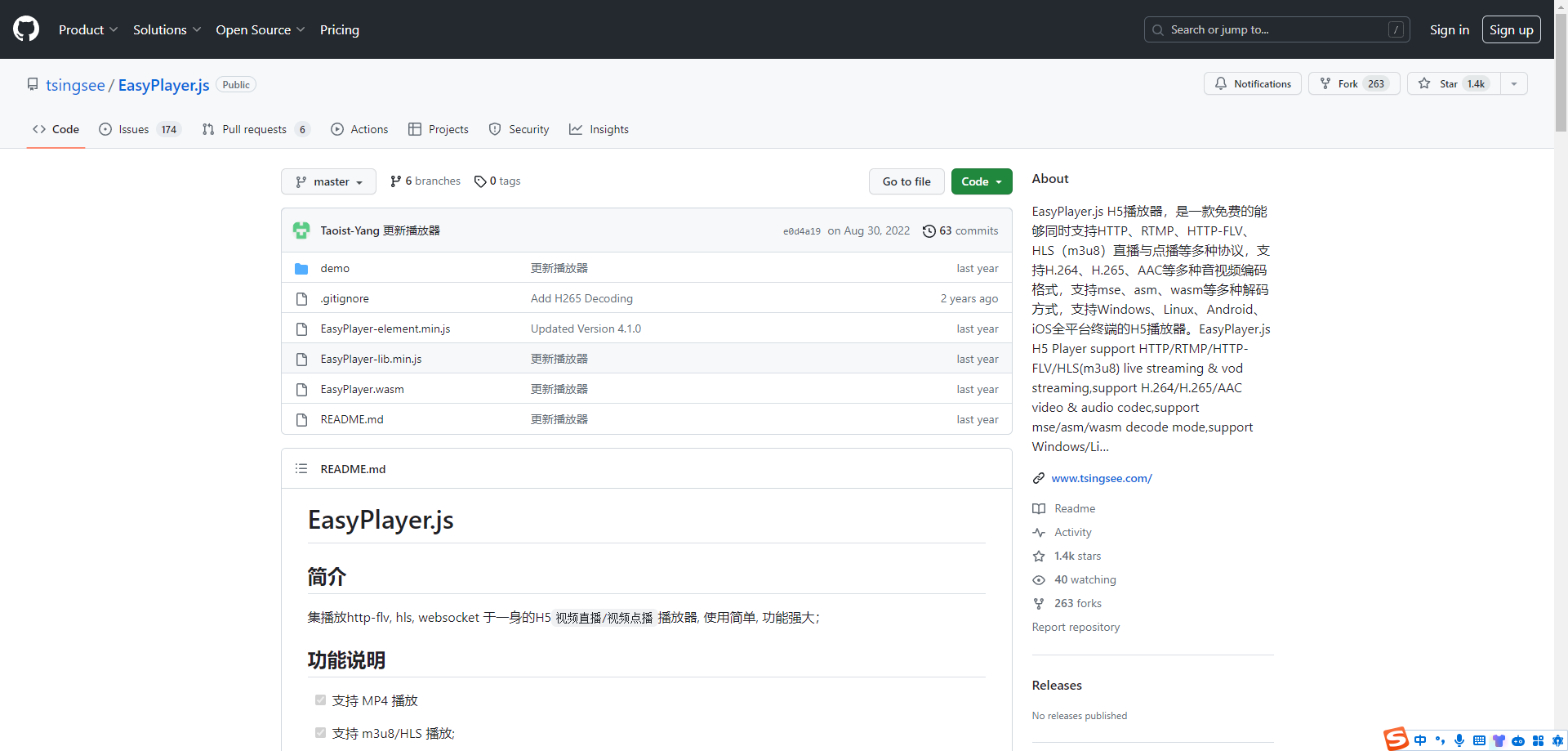前端实现H265编码的m3u8视频流播放
前言
视频监控是智慧城市、智慧园区等WebGIS类系统中最为常见的硬件对接设备,最常用的监控视频流格式为m3u8格式,但是m3u8格式通常都是h.265编码格式的,我搜遍了几乎所有前端视频播放插件,几乎普通的播放器插件都不支持h.265格式的视频编码。本文就带领大家了解H265视频编码,并实现前端播放H265编码的视频。
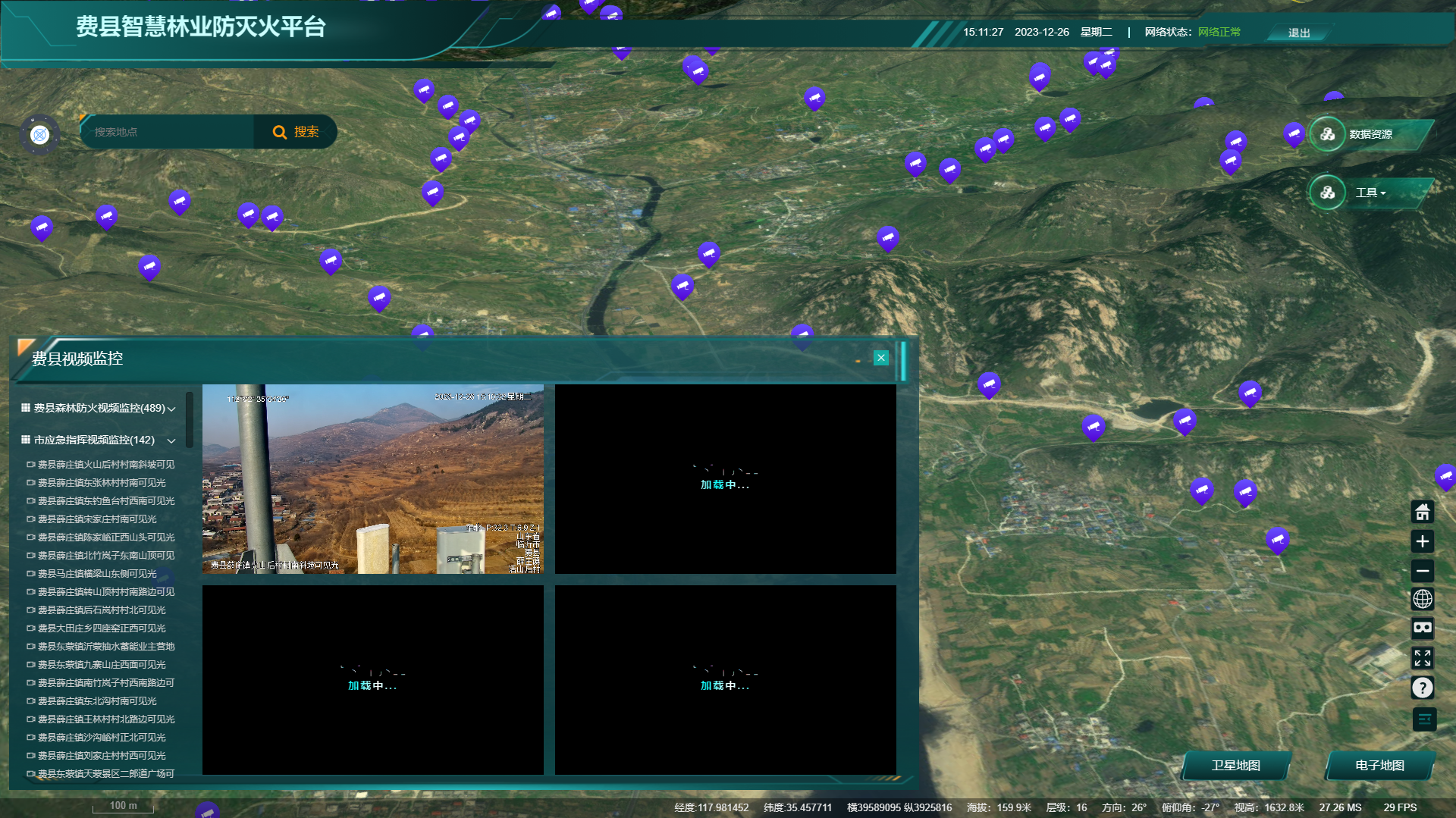
1. 什么是H.265编码?
目前很多摄像机采用了H.265的编码标准,H.264编码的摄像机逐渐减少,为什么H.265会流行?H.264和H.265有何不同?

H.265是ITU-TVCEG继H.264之后所制定的新的视频编码标准。H.265标准围绕着现有的视频编码标准H.264,保留原来的某些技术,同时对一些相关的技术加以改进。新技术使用先进的技术用以改善码流、编码质量、延时和算法复杂度之间的关系,达到最优化设置。具体的研究内容包括:提高压缩效率、提高鲁棒性和错误恢复能力、减少实时的时延、减少信道获取时间和随机接入时延、降低复杂度等。H264由于算法优化,可以低于1Mbps的速度实现标清数字图像传送;H265则可以实现利用1~2Mbps的传输速度传送720P(分辨率1280*720)普通高清音视频传送。
H.265旨在在有限带宽下传输更高质量的网络视频,仅需原先的一半带宽即可播放相同质量的视频。这也意味着,我们的智能手机、平板机等移动设备将能够直接在线播放1080p的全高清视频。H.265标准也同时支持4K(4096×2160)和8K(8192×4320)超高清视频。可以说,H.265标准让网络视频跟上了显示屏“高分辨率化”的脚步。
H.265虽然有点有很多,但是也有最大劣势。因为大佬级别公司神仙打架凡人遭殃,h265编码的视频不能直接在电脑端浏览器播放(部分电脑端的播放器软件支持播放),手机端(主要是安卓和苹果)是可以在浏览器直接播放的。所以,如果要使用h265编码的视频,你的浏览器端客户只能限制在手机端,电脑端浏览器用户考虑其他方案。
2. 解决Web端播放H265的方法
1.?第一种就是使用ffmpeg(FFmpeg是一套可以用来记录、转换数字音频、视频,并能将其转化为流的开源计算机程序。采用LGPL或GPL许可证。它提供了录制、转换以及流化音视频的完整解决方案)进行转码,这种方案可能比较稳定,但是成本较高,而且实现比较复杂。
2. 使用前端视频播放插件,我在开发过程中尝试了很多很多前端的视频插件,都无法播放H265编码的视频。终于发现了这个开源免费的前端播放插件EasyPlayer.js。它通过和webassembly结合,实现了web端支持H265视频的播放,使用起来也很简单,GitHub开源地址:
EasyPlayer.js简介:EasyPlayer.js H5播放器,是一款免费的能够同时支持HTTP、RTMP、HTTP-FLV、HLS(m3u8)直播与点播等多种协议,支持H.264、H.265、AAC等多种音视频编码格式,支持mse、asm、wasm等多种解码方式,支持Windows、Linux、Android、iOS全平台终端的H5播放器。?
3. 使用EsayPlayer.js实现前端播放H.265编码的视频流
1. Vue2项目安装EasyPlayer视频播放插件
npm install @easydarwin/easyplayer --save?2. 解压后根据说明文档将文件移动到指定位置
(1)node_modules/@easydarwin/easyplayer/dist/component/EasyPlayer.swf 移动到 静态文件 根目录
(2)node_modules/@easydarwin/easyplayer/dist/component/crossdomain.xml 移动到 静态文件 根目录
(3)node_modules/@easydarwin/easyplayer/dist/component/EasyPlayer-lib.min.js 移动到 静态文件 根目录
(4)特别注意:播放H.265视频需要将:node_modules/@easydarwin/easyplayer/dist/component/EasyPlayer.wasm 到 静态文件 根目录
3. 在项目中引入和使用H5视频播放插件
(1)在index.html文件中引入EasyPlayer-lib.min.js
<script src="./EasyPlayer-lib.min.js"></script>(2)在组件中使用EasyPlayer播放插件
<template>
<div class="monitor-container">
<div class="monitor-list-container">
<div class="monitor-list-title">
费县视频监控
</div>
<div class="monitor-list-scroll-container">
<div class="monitor-class-name" @click="monitorShow = !monitorShow">
<i class="el-icon el-icon-s-grid"></i>
费县森林防火视频监控({{ monitorList.length }})
<i class="el-icon el-icon-arrow-down" style="float:right;margin-top:16px;"></i>
</div>
<div v-show="monitorShow">
<div class="monitor-item" v-for="(item,index) in monitorList" :key="index" >
<i class="el-icon el-icon-video-camera"></i>
{{ item.cameraname }}
</div>
</div>
<div class="monitor-class-name" @click="monitor2Show = !monitor2Show">
<i class="el-icon el-icon-s-grid"></i>
市应急指挥视频监控({{ monitorList2.length }})
<i class="el-icon el-icon-arrow-down" style="float:right;margin-top:16px;"></i>
</div>
<div v-show="monitor2Show">
<div class="monitor-item" v-for="(item,index) in monitorList2" :key="index" @click="playVideo(item,index)">
<i class="el-icon el-icon-video-camera"></i>
{{ item.jkdmckjg }}
</div>
</div>
</div>
</div>
<div class="video-container">
<div class="layout-container">
</div>
<EasyPlayer
v-for="(item,index) in playArrays" :key="index"
style="width:450px;height:250px;float:left;margin-right:15px;margin-bottom:15px;"
:videoUrl="item"
:aspect="aspect"
live
@message="$message"
:fluent="fluent"
:autoplay="true"
stretch
></EasyPlayer>
</div>
</div>
</template>
<script>
import EasyPlayer from '@easydarwin/easyplayer'
import axios from 'axios';
import { getMethodCommon } from '../../../api/common';
import 'video.js/dist/video-js.css'
import videojs from "video.js";
import "videojs-contrib-hls";
export default{
components:{
EasyPlayer
},
data(){
return {
videoUrl:"",
aspect:"16:9",
fluent:true,
playArrays:[],
monitorShow:false,
monitor2Show:true,
monitorList:[],
monitorList2:[],
player:null,
}
},
created(){
this.getHKmonitorlist();
this.getYJmonitorlist();
},
mounted() {
let _this = this;
setTimeout(()=>{
},5000)
},
methods:{
getVideo() {
videojs("myvideo",{
bigPlayButton: false,
textTrackDisplay: false,
posterImage: true,
errorDisplay: false,controlBar: true
},
function() {
this.play();
});
},
playVideo(item,index){
if(this.playArrays.find((it,idx)=>{
return it == "http://***.***.***.***/live/"+item.jkdgbidzlkjg+".m3u8"
})){
this.$message({
type:"error",
message:"已经添加至播放列表"
})
return;
}
if(this.playArrays.length>=4){
this.playArrays.shift();
}
this.playArrays.push("http://***.***.***.***:7012/live/"+item.jkdgbidzlkjg+".m3u8")
},
// 获取海康监控列表
getHKmonitorlist(){
axios({
method:"get",
url:"http://***.***.***.***:9007/geoserver/ksp/ows?service=WFS&version=1.0.0&request=GetFeature&typeName=ksp%3Amonitornest&maxFeatures=10000&outputFormat=application%2Fjson",
}).then(res=>{
res.data.features.forEach((item,index)=>{
let obj = item.properties;
this.monitorList.push(obj);
if(index<=3){
this.playArrays.push("http://***.***.***.***:7012/live/"+item.jkdgbidzlkjg+".m3u8")
}
})
})
},
// 市应急局监控设备
getYJmonitorlist(){
getMethodCommon("/YingJiJu/LoadCameraInfo?county=费县&pageIndex=1&pageSize=999").then(res=>{
if(res.code == 200){
this.monitorList2 = res.data;
}
})
},
}
}
</script>
<style scoped>
.monitor-container{
width:100%;
height:100%;
background:#30645eaa;
padding:15px;
background-image: url(/img/biaohui.png);
background-size:100% 100%;
}
.monitor-list-container{
width:240px;
height:100%;
float:left;
}
.monitor-list-title{
width:100%;
height:60px;
font-size:20px;
text-indent:15px;
color:#fff;
cursor:pointer;
}
.monitor-list-scroll-container{
width: calc( 100% - 12px);
height: calc(100% - 60px);
overflow-y: auto;
padding-right:12px;
}
.monitor-class-name{
width:100%;
height:42px;
line-height:42px;
color:#fff;
}
.monitor-item{
width:100%;
height:24px;
line-height:24px;
color:#cfcfcf;
font-size:12px;
text-indent: 4px;
overflow: hidden;
cursor: pointer;
}
.monitor-item:hover{
background:#30645e;
}
.video-container{
width: calc( 100% - 240px);
float:right;
height:100%;
}
.layout-container{
width:100%;
height:50px;
}
::-webkit-scrollbar-track,
::-webkit-scrollbar-thumb {
border: 0;
}
::-webkit-scrollbar {
height: 10px;
width: 10px;
background: transparent;
border-radius: 5px;
}
::-webkit-scrollbar-thumb {
padding-top: 100px;
-webkit-box-shadow: inset 1px 1px 1px rgba(0, 0, 0, 0.25);
background-color: rgba(0, 0, 0, 0.4);
min-height: 28px;
border-radius: 4px;
background-clip: padding-box;
}
::-webkit-scrollbar-track,
::-webkit-scrollbar-thumb {
border: 0;
}
::-webkit-scrollbar-thumb:hover {
-webkit-box-shadow: inset 1px 1px 0 rgba(0, 0, 0, 0.1),
inset -1px -1px 0 rgba(0, 0, 0, 0.07);
background-color: #797979;
}
::-webkit-scrollbar-thumb:active {
-webkit-box-shadow: inset 1px 1px 3px rgba(0, 0, 0, 0.35);
background-color: rgba(0, 0, 0, 0.5);
}
</style>项目截图:
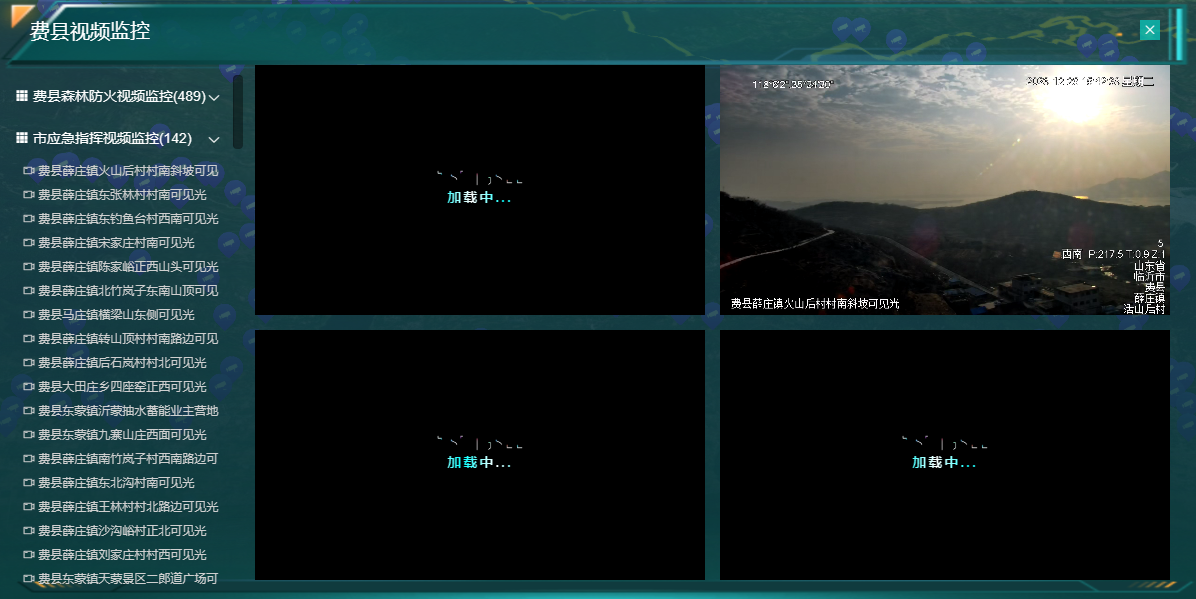
本文来自互联网用户投稿,该文观点仅代表作者本人,不代表本站立场。本站仅提供信息存储空间服务,不拥有所有权,不承担相关法律责任。 如若内容造成侵权/违法违规/事实不符,请联系我的编程经验分享网邮箱:veading@qq.com进行投诉反馈,一经查实,立即删除!