swing快速入门(十五)
2023-12-17 10:32:58
注释很详细,直接上代码
新增内容
1.文件对话框(保存文件)
2.文件对话框(打开文件)
import java.awt.*;
import java.awt.event.ActionEvent;
import java.awt.event.ActionListener;
public class swing_test_13 {
public static void main(String[] args) {
Frame frame = new Frame("测试文件对话框");
//创建两个FileDialog对象
FileDialog fd1 = new FileDialog(frame, "打开文件", FileDialog.LOAD);
FileDialog fd2 = new FileDialog(frame, "保存文件", FileDialog.SAVE);
//创建两个按钮
Button b1 = new Button("打开文件");
Button b2 = new Button("保存文件");
//给两个按钮设置点击后的行为,获取打开或保存的对应路径和文件名
b1.addActionListener(new ActionListener() {
public void actionPerformed(ActionEvent e) {
fd1.setVisible(true);
String path = fd1.getDirectory();//获取文件路径
String name = fd1.getFile();//获取文件名
System.out.println("打开的文件路径:" + path);
System.out.println("打开的文件名:" + name);
}
});
b2.addActionListener(new ActionListener() {
public void actionPerformed(ActionEvent e) {
fd2.setVisible(true);
String path = fd2.getDirectory();//获取文件路径
String name = fd2.getFile();//获取文件名
System.out.println("保存的文件路径:" + path);
System.out.println("保存的文件名:" + name);
}
});
//将两个按钮添加到窗体中
frame.add(b1, BorderLayout.NORTH);
frame.add(b2,BorderLayout.CENTER);
frame.pack();
frame.setVisible(true);
}
}
运行效果:
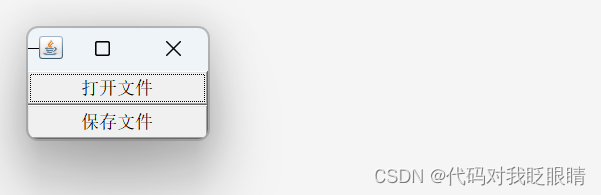
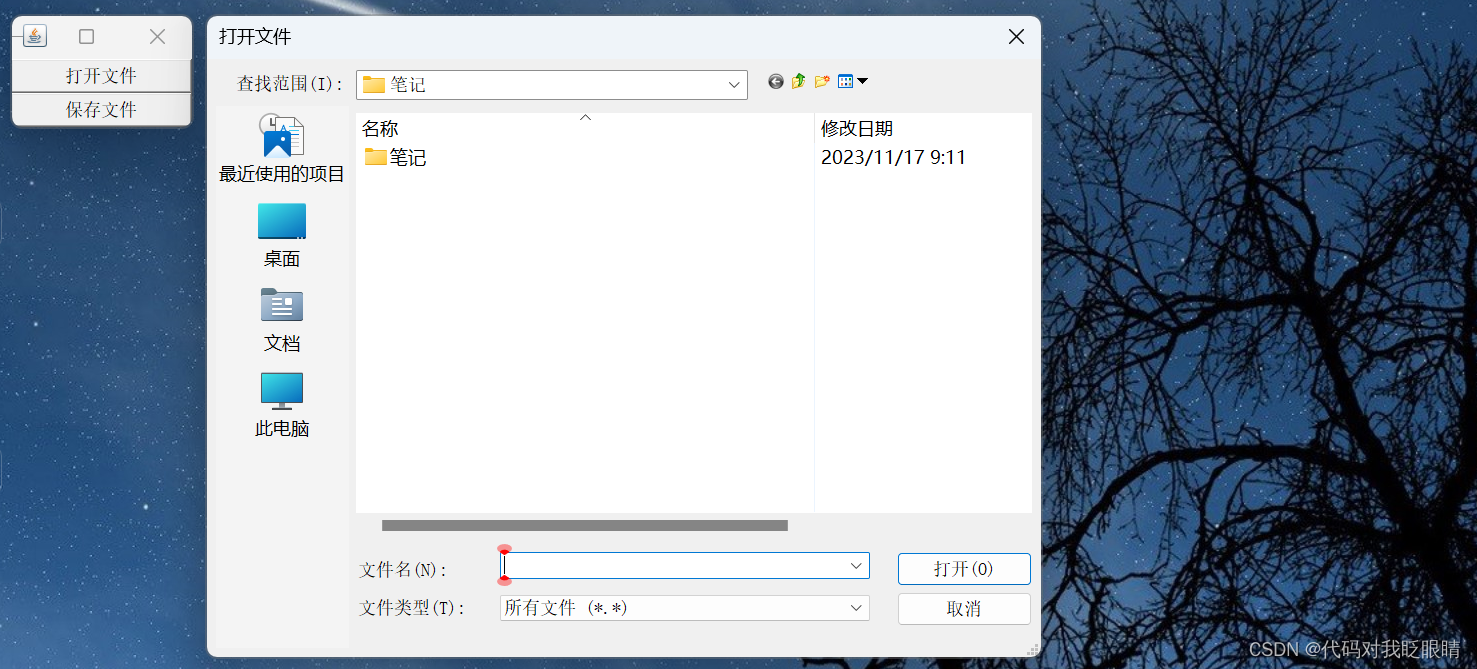
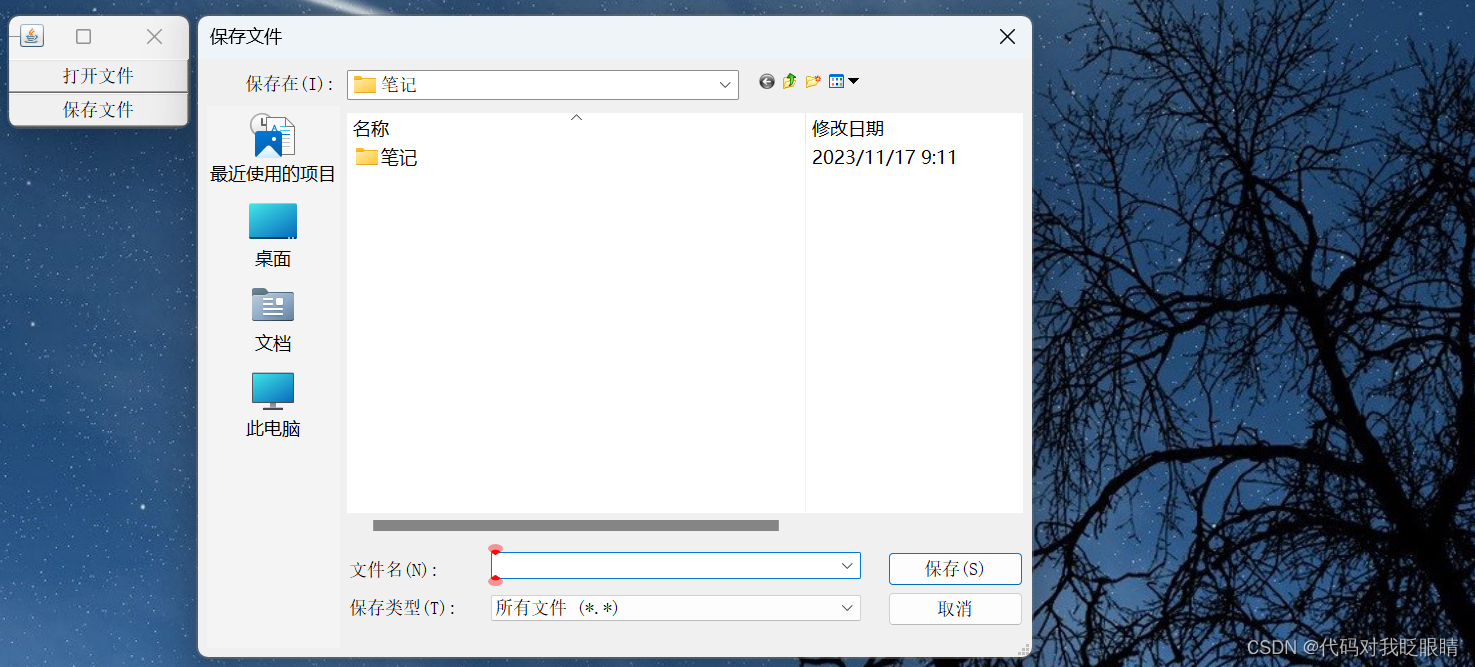
文章来源:https://blog.csdn.net/m0_73756108/article/details/135041773
本文来自互联网用户投稿,该文观点仅代表作者本人,不代表本站立场。本站仅提供信息存储空间服务,不拥有所有权,不承担相关法律责任。 如若内容造成侵权/违法违规/事实不符,请联系我的编程经验分享网邮箱:veading@qq.com进行投诉反馈,一经查实,立即删除!
本文来自互联网用户投稿,该文观点仅代表作者本人,不代表本站立场。本站仅提供信息存储空间服务,不拥有所有权,不承担相关法律责任。 如若内容造成侵权/违法违规/事实不符,请联系我的编程经验分享网邮箱:veading@qq.com进行投诉反馈,一经查实,立即删除!