解决Vue 3 + Element Plus树形表格全选多选以及子节点勾选的问题
目录

前言?
作者简介:?懒大王敲代码,计算机专业应届生
今天给大家聊聊解决Vue 3 + Element Plus树形表格全选多选以及子节点勾选的问题,希望大家能觉得实用!
欢迎大家点赞 👍 收藏 ? 加关注哦!💖💖??
在Web应用程序中,树形表格是一种常见的数据展示方式,它使用户能够查看层次结构数据。而在使用Vue 3和Element Plus构建树形表格时,处理全选和多选以及子节点勾选的问题可能会有些挑战。本文将介绍如何解决Vue 3和Element Plus树形表格中的这些常见问题,并提供示例代码以便于理解。

?问题概述
在树形表格中,通常需要实现以下功能:
全选:用户可以通过勾选表头的复选框来选中所有节点。
多选:用户可以通过勾选每一行的复选框来选中特定节点。
子节点勾选:当用户勾选某个节点的同时,其子节点也会被自动勾选。
父节点勾选:当所有子节点被勾选时,父节点也会自动被勾选。
在Vue 3和Element Plus中,如何实现上述功能可能不太明显,因此我们将一步一步解决这些问题。
解决方案?
1. 创建树形表格
首先,我们需要创建一个基本的树形表格,以便进一步操作。我们可以使用Element Plus中的
el-table和el-table-column来构建表格。
在下面的示例中,我们创建了一个包含两个节点的树形表格。第一列包含了复选框,用于选择节点。现在,我们将一步一步解决上述问题。?
<template>
<el-table :data="data" style="width: 100%">
<el-table-column
type="selection"
width="55">
</el-table-column>
<el-table-column
label="Name"
prop="name">
</el-table-column>
<el-table-column
label="Children"
prop="children">
<template v-slot="scope">
{{ scope.row.children.length }}
</template>
</el-table-column>
</el-table>
</template>
<script>
export default {
data() {
return {
data: [
{
name: "Node 1",
children: [
{
name: "Node 1.1",
children: [],
},
{
name: "Node 1.2",
children: [],
},
],
},
{
name: "Node 2",
children: [],
},
],
};
},
};
</script>
2. 实现全选功能?
要实现全选功能,我们需要添加一个控制全选状态的变量
selectAll,并在表头的复选框中使用v-model绑定它
<template>
<el-table :data="data" style="width: 100%">
<el-table-column
type="selection"
width="55"
:selectable="selectAll">
</el-table-column>
<!-- ... -->
</el-table>
</template>
<script>
export default {
data() {
return {
data: [
// ...
],
selectAll: false,
};
},
};
</script>
?我们在表头的复选框上绑定了
selectAll变量,但还没有实现其功能。我们需要在methods部分添加一个selectAllNodes方法,用于全选或取消全选所有节点。
<script>
export default {
data() {
return {
data: [
// ...
],
selectAll: false,
};
},
methods: {
selectAllNodes() {
this.$refs.treeTable.toggleAllSelection();
},
},
};
</script>
现在,我们需要在页面上添加一个全选按钮,使用户能够触发
selectAllNodes方法。?这样,我们就可以实现树形表格的全选功能。
<template>
<div>
<el-button @click="selectAllNodes">
{{ selectAll ? 'Unselect All' : 'Select All' }}
</el-button>
<el-table
:data="data"
style="width: 100%"
ref="treeTable">
<el-table-column
type="selection"
width="55"
:selectable="selectAll">
</el-table-column>
<!-- ... -->
</el-table>
</div>
</template>
3. 实现多选功能
要实现多选功能,我们需要在表格上添加一个
@selection-change事件监听器,该事件在选择项发生变化时触发。我们可以在事件处理程序中更新选中的节点列表。
<template>
<div>
<el-button @click="selectAllNodes">
{{ selectAll ? 'Unselect All' : 'Select All' }}
</el-button>
<el-table
:data="data"
style="width: 100%"
ref="treeTable"
@selection-change="handleSelectionChange">
<el-table-column
type="selection"
width="55"
:selectable="selectAll">
</el-table-column>
<!-- ... -->
</el-table>
</div>
</template>
<script>
export default {
data() {
return {
data: [
// ...
],
selectAll: false,
selectedNodes: [],
};
},
methods: {
selectAllNodes() {
this.$refs.treeTable.toggleAllSelection();
},
handleSelectionChange(selection) {
this.selectedNodes = selection;
},
},
};
</script>
现在,
selectedNodes数组将包含所有选中的节点。用户可以通过勾选每一行的复选框来选择特定节点。?
4. 实现子节点勾选
在树形表格中,通常希望当用户勾选父节点时,其所有子节点也会被自动勾选。我们可以使用递归方法来实现这个功能。
首先,添加一个selectChildren方法,该方法接受父节点和一个布尔值,用于标识是否选中父节点。在方法中,我们将遍历父节点的所有子节点,并设置它们的选中状态。
<template>
<el-table
:data="data"
style="width: 100%"
ref="treeTable"
@selection-change="handleSelectionChange">
<el-table-column
type="selection"
width="55"
:selectable="selectAll">
</el-table-column>
<!-- ... -->
</el-table>
</template>
<script>
export default {
data() {
return {
data: [
// ...
],
selectAll: false,
selectedNodes: [],
};
},
methods: {
// ...
selectChildren(parent, isSelected) {
parent.children.forEach((child) => {
this.$refs.treeTable.toggleRowSelection(child, isSelected);
if (child.children) {
this.selectChildren(child, isSelected);
}
});
},
},
};
</script>
接下来,我们需要在
handleSelectionChange方法中检测是否选中了父节点,并调用selectChildren方法。?
<template>
<el-table
:data="data"
style="width: 100%"
ref="treeTable"
@selection-change="handleSelectionChange">
<el-table-column
type="selection"
width="55"
:selectable="selectAll">
</el-table-column>
<!-- ... -->
</el-table>
</template>
<script>
export default {
data() {
return {
data: [
// ...
],
selectAll: false,
selectedNodes: [],
};
},
methods: {
// ...
handleSelectionChange(selection) {
this.selectedNodes = selection;
selection.forEach((node) => {
if (node.children) {
this.selectChildren(node, node.selected);
}
});
},
},
};
</script>
现在,当用户选中父节点时,所有子节点也会被自动勾选。
5. 实现父节点勾选
要实现父节点勾选功能,我们需要在handleSelectionChange方法中检测父节点是否应该被勾选。如果所有子节点都被选中,父节点也应该被选中。如果有任何一个子节点未被选中,父节点应该被取消选中。
我们可以使用递归方法来检查子节点的选中状态,并设置父节点的选中状态。
<template>
<el-table
:data="data"
style="width: 100%"
ref="treeTable"
@selection-change="handleSelectionChange">
<el-table-column
type="selection"
width="55"
:selectable="selectAll">
</el-table-column>
<!-- ... -->
</el-table>
</template>
<script>
export default {
data() {
return {
data: [
// ...
],
selectAll: false,
selectedNodes: [],
};
},
methods: {
// ...
handleSelectionChange(selection) {
this.selectedNodes = selection;
selection.forEach((node) => {
if (node.children) {
this.selectChildren(node, node.selected);
}
this.selectParent(node);
});
},
selectParent(node) {
if (node.parent) {
const siblings = node.parent.children;
const selectedSiblings = siblings.filter((sibling) => sibling.selected);
if (selectedSiblings.length === siblings.length) {
// All siblings are selected, select the parent
this.$refs.treeTable.toggleRowSelection(node.parent, true);
} else {
// Not all siblings are selected, deselect the parent
this.$refs.treeTable.toggleRowSelection(node.parent, false);
}
this.selectParent(node.parent);
}
},
},
};
</script>
现在,当用户选中所有子节点时,父节点也会自动被选中。如果任何子节点未被选中,父节点将被取消选中。?
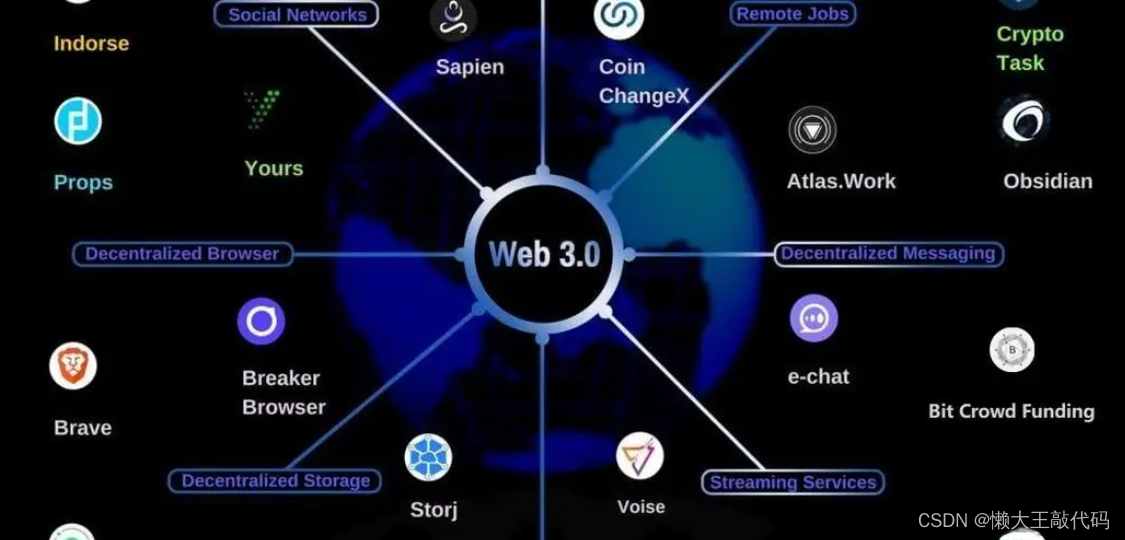
总结
在本文中,我们解决了Vue 3和Element Plus树形表格中的全选、多选、子节点勾选和父节点勾选等常见问题。通过逐步实现这些功能,您可以构建功能强大且用户友好的树形表格组件,以满足各种数据展示需求。希望这些示例代码对您有所帮助,让您更好地理解和使用Vue 3和Element Plus。
关于解决Vue 3 + Element Plus树形表格全选多选以及子节点勾选的问题,懒大王就先分享到这里了,如果你认为这篇文章对你有帮助,请给懒大王点个赞点个关注吧,如果发现什么问题,欢迎评论区留言!!💕💕???????
本文来自互联网用户投稿,该文观点仅代表作者本人,不代表本站立场。本站仅提供信息存储空间服务,不拥有所有权,不承担相关法律责任。 如若内容造成侵权/违法违规/事实不符,请联系我的编程经验分享网邮箱:veading@qq.com进行投诉反馈,一经查实,立即删除!