Wpf 使用 Prism 实战开发Day09
2024-01-07 18:05:38
设置模块设计
1.效果图

一.系统设置模块,主要有个性化(用于更改主题颜色),系统设置,关于更多,3个功能点。
个性化的颜色内容样式,主要是从?Material Design Themes?UI简称md、提供的demo里复制代码过来使用的。
?1.设置模块里面左侧导航栏(个性化、系统设置、关于更多)实现,该功能点主要用到Prism 框架的导航模块来实现。?
- 整体设置界面布局,主要分上下2行,第1行是设置字体以及一条横线。第2行放置整个左侧导航栏以及展现对应的动态内容。
- 横线使用?Border 来实现?,设置颜色属性?BorderBrush,设置粗细属性?BorderThickness
- 第2行,根据内容布局,重新在Grid 里面创建 2列。例如,1列用于放置导航栏左侧菜单,2列用于放置,当点击导航栏菜单时动态展现的内容区域。
SettingsView.xaml??
<UserControl x:Class="MyToDo.Views.SettingsView"
xmlns="http://schemas.microsoft.com/winfx/2006/xaml/presentation"
xmlns:x="http://schemas.microsoft.com/winfx/2006/xaml"
xmlns:mc="http://schemas.openxmlformats.org/markup-compatibility/2006"
xmlns:d="http://schemas.microsoft.com/expression/blend/2008"
xmlns:local="clr-namespace:MyToDo.Views"
mc:Ignorable="d"
xmlns:materialDesign="http://materialdesigninxaml.net/winfx/xaml/themes"
xmlns:i="http://schemas.microsoft.com/xaml/behaviors"
xmlns:prism="http://prismlibrary.com/"
xmlns:ext="clr-namespace:MyToDo.Extensions"
d:DesignHeight="450" d:DesignWidth="800">
<Grid>
<Grid.RowDefinitions>
<RowDefinition Height="auto"/>
<RowDefinition />
</Grid.RowDefinitions>
<TextBlock Text="设置" FontSize="26" Margin="20,10"/>
<Border BorderBrush="#DDDDDD" BorderThickness="0,0,0,0.3"/>
<Grid Grid.Row="1" Margin="50">
<Grid.ColumnDefinitions>
<ColumnDefinition Width="220"/>
<ColumnDefinition />
</Grid.ColumnDefinitions>
<!--左侧菜单栏-->
<ListBox x:Name="menuBar" ItemContainerStyle="{StaticResource MyListBoxItemStyle}" ItemsSource="{Binding MenuBars}">
<i:Interaction.Triggers>
<i:EventTrigger EventName="SelectionChanged">
<i:InvokeCommandAction Command="{Binding NavigateCommand}" CommandParameter="{Binding ElementName=menuBar,Path=SelectedItem}" />
</i:EventTrigger>
</i:Interaction.Triggers>
<ListBox.ItemTemplate>
<DataTemplate>
<StackPanel Orientation="Horizontal" Background="Transparent">
<materialDesign:PackIcon Kind="{Binding Icon}" Margin="15,0" />
<TextBlock Text="{Binding Title}" Margin="10,0"/>
</StackPanel>
</DataTemplate>
</ListBox.ItemTemplate>
</ListBox>
<!--右侧菜单栏内容区域,动态区域。根据导航栏切换不同的页面-->
<ScrollViewer Grid.Column="1">
<ContentControl Margin="10,0" prism:RegionManager.RegionName="{x:Static ext:PrismManager.SettingsViewRegionName}"/>
</ScrollViewer>
</Grid>
</Grid>
</UserControl>
- ?MyListBoxItemStyle 是App.xaml 里定义的一个静态资源文件。
- ? App.xaml 文件源码在第3章节
?PrismManager 导航区域名称管理扩展类,添加设置页区域动态展示内容区域一个名称。
public static class PrismManager
{
/// <summary>
/// 首页区域
/// </summary>
public static readonly string MainViewRegionName = "MainViewReion";
/// <summary>
/// 设置页区域
/// </summary>
public static readonly string SettingsViewRegionName = "SettingsViewRegionName";
}左侧导航菜单栏对应后端逻辑代码 实现
SettingsViewModel.cs
public class SettingsViewModel: BindableBase
{
public SettingsViewModel(IRegionManager regionManager)
{
MenuBars=new ObservableCollection<MenuBar>();
NavigateCommand = new DelegateCommand<MenuBar>(Navigate);
this.regionManager = regionManager;
CreateMenuBar();
}
/// <summary>
/// 导航命令
/// </summary>
public DelegateCommand<MenuBar> NavigateCommand { get; private set; }
private ObservableCollection<MenuBar> menuBars;
private readonly IRegionManager regionManager;
/// <summary>
/// 导航日志
/// </summary>
private IRegionNavigationJournal journal;
public ObservableCollection<MenuBar> MenuBars
{
get { return menuBars; }
set { menuBars = value; RaisePropertyChanged(); }
}
void CreateMenuBar()
{
MenuBars.Add(new MenuBar() { Icon = "Bowling", Title = "个性化", NameSpace = "SkinView" });
MenuBars.Add(new MenuBar() { Icon = "CogOutline", Title = "系统设置", NameSpace = "" });
MenuBars.Add(new MenuBar() { Icon = "InformationOutline", Title = "关于更多", NameSpace = "AboutView" });
}
/// <summary>
/// 导航方法
/// </summary>
/// <param name="bar">菜单</param>
private void Navigate(MenuBar bar)
{
//命名空间为空,不进行导航
if (bar == null || string.IsNullOrEmpty(bar.NameSpace)) return;
regionManager.Regions[PrismManager.SettingsViewRegionName].RequestNavigate(bar.NameSpace);
}
}完成以上步骤后,就能显示左侧菜单导航栏了。
2.左侧菜单点击时,右侧区域需动态展示对应的内容
- 当点击对应的导航菜单,例如个性化或系统设置或关于更多时,右侧需要根据不同的导航菜单,动态展现不同的内容。
- 需要创建右侧内容区域对应的视图(V)-业务逻辑(VM)-实体类(M),俗称MVVM 模式。
以个性化 (SkinView)为例:只需要创建SkinView.xaml 和?SkinViewModel。
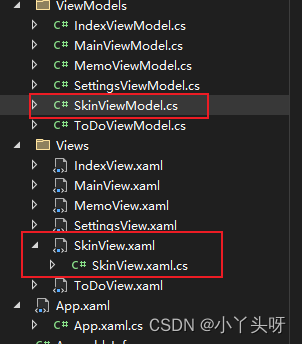
创建完毕后,需要在 App.xaml.cs 中,进行模块注入。
containerRegistry.RegisterForNavigation<SkinView, SkinViewModel>();
?二.个性化(SkinView)页面功能实现

- 个性化内容页面分上下2行,只需要创建一个2行即可。?
- 添加命名空间??xmlns:materialDesignColors="clr-namespace:MaterialDesignColors;assembly=MaterialDesignColors"
- UserControl.Resources 表示当前用户控件的资源文件(当前窗口的资源文件)
- RelativeSource={RelativeSource AncestorType=local:SkinView} 表示的是查找绑定,需要绑定到当前的SkinView
- 添加颜色转换器
- 转换器命名空间 xmlns:converters="clr-namespace:MyToDo.Common.Converters"
SkinView.xaml
<UserControl x:Class="MyToDo.Views.SkinView"
xmlns="http://schemas.microsoft.com/winfx/2006/xaml/presentation"
xmlns:x="http://schemas.microsoft.com/winfx/2006/xaml"
xmlns:mc="http://schemas.openxmlformats.org/markup-compatibility/2006"
xmlns:d="http://schemas.microsoft.com/expression/blend/2008"
xmlns:local="clr-namespace:MyToDo.Views"
xmlns:materialDesignColors="clr-namespace:MaterialDesignColors;assembly=MaterialDesignColors"
xmlns:converters="clr-namespace:MyToDo.Common.Converters"
mc:Ignorable="d"
d:DesignHeight="450" d:DesignWidth="800">
<!--当前窗口的资源文件-->
<UserControl.Resources>
<converters:ColorToBrushConverter x:Key="ColorToBrushConverter" />
<DataTemplate x:Key="SwatchColorTemplate" DataType="{x:Type Color}">
<Button Width="40"
Height="40" BorderThickness="0" Margin="1"
Background="{Binding Converter={StaticResource ColorToBrushConverter}}"
Command="{Binding DataContext.ChangeHueCommand, RelativeSource={RelativeSource AncestorType=local:SkinView}}"
CommandParameter="{Binding}">
</Button>
</DataTemplate>
</UserControl.Resources>
<Grid>
<Grid.RowDefinitions>
<RowDefinition Height="auto" />
<RowDefinition />
</Grid.RowDefinitions>
<StackPanel Orientation="Horizontal" Margin="0,10">
<TextBlock Text="浅色"/>
<ToggleButton Margin="8 0 16 0" IsChecked="{Binding IsDarkTheme}"/>
<TextBlock Text="深色"/>
</StackPanel>
<ItemsControl Grid.Row="1" ItemsSource="{Binding Swatches}">
<ItemsControl.ItemTemplate>
<DataTemplate DataType="{x:Type materialDesignColors:ISwatch}">
<StackPanel Orientation="Horizontal">
<TextBlock Width="80"
VerticalAlignment="Center"
Text="{Binding Name, Mode=OneTime}" />
<ItemsControl ItemTemplate="{StaticResource SwatchColorTemplate}" ItemsSource="{Binding Hues, Mode=OneTime}">
<ItemsControl.ItemsPanel>
<ItemsPanelTemplate>
<VirtualizingStackPanel Orientation="Horizontal" />
</ItemsPanelTemplate>
</ItemsControl.ItemsPanel>
</ItemsControl>
</StackPanel>
</DataTemplate>
</ItemsControl.ItemTemplate>
</ItemsControl>
</Grid>
</UserControl>
SkinViewModel.cs
public class SkinViewModel: BindableBase
{
public SkinViewModel()
{
ChangeHueCommand = new DelegateCommand<object>(ChangeHue);
}
private bool _isDarkTheme=true;
public bool IsDarkTheme
{
get => _isDarkTheme;
set
{
if(SetProperty(ref _isDarkTheme, value))
{
ModifyTheme(theme => theme.SetBaseTheme(value ? Theme.Dark : Theme.Light));
}
}
}
public IEnumerable<ISwatch> Swatches { get; } = SwatchHelper.Swatches;
public DelegateCommand<object> ChangeHueCommand { get; private set; }
private readonly PaletteHelper paletteHelper = new PaletteHelper();
private void ChangeHue(object? obj)
{
var hue = (Color)obj!;
Theme theme = (Theme)paletteHelper.GetTheme();
theme.PrimaryLight = new ColorPair(hue.Lighten());
theme.PrimaryMid = new ColorPair(hue);
theme.PrimaryDark = new ColorPair(hue.Darken());
paletteHelper.SetTheme(theme);
}
private static void ModifyTheme(Action<Theme> modificationAction)
{
PaletteHelper paletteHelper = new PaletteHelper();
Theme theme = (Theme)paletteHelper.GetTheme();
modificationAction?.Invoke(theme);
paletteHelper.SetTheme(theme);
}
}ColorToBrushConverter.cs? ?颜色转换器
[ValueConversion(typeof(Color), typeof(Brush))]
public class ColorToBrushConverter : IValueConverter
{
public object? Convert(object? value, Type targetType, object? parameter, CultureInfo culture)
{
if (value is Color color)
{
SolidColorBrush rv = new(color);
rv.Freeze();
return rv;
}
return Binding.DoNothing;
}
public object? ConvertBack(object? value, Type targetType, object? parameter, CultureInfo culture)
{
if (value is SolidColorBrush brush)
{
return brush.Color;
}
return default(Color);
}
}三.系统设置页以及关于更多页
- 系统设置页是空,可根据需求开发
- 关于更多页,也就是一些简介
例如,关于更多页设计。第一步,添加一个?用户控件,并且名称为AboutView.xaml。第二步,对用户控件进行注入。然后写功能。。。
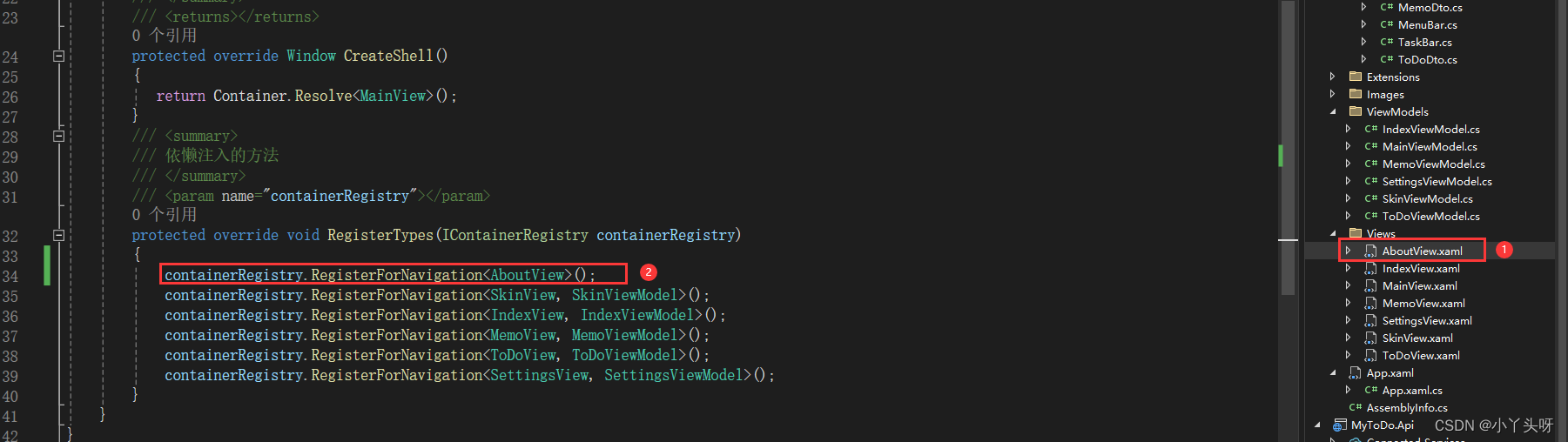
注:个性化页面代码,均从Md框架中搬运过来的!!!
文章来源:https://blog.csdn.net/weixin_39237340/article/details/135423186
本文来自互联网用户投稿,该文观点仅代表作者本人,不代表本站立场。本站仅提供信息存储空间服务,不拥有所有权,不承担相关法律责任。 如若内容造成侵权/违法违规/事实不符,请联系我的编程经验分享网邮箱:veading@qq.com进行投诉反馈,一经查实,立即删除!
本文来自互联网用户投稿,该文观点仅代表作者本人,不代表本站立场。本站仅提供信息存储空间服务,不拥有所有权,不承担相关法律责任。 如若内容造成侵权/违法违规/事实不符,请联系我的编程经验分享网邮箱:veading@qq.com进行投诉反馈,一经查实,立即删除!