ros2参数
Understanding parameters?
Goal:?Learn how to get, set, save and reload parameters in ROS 2.
Tutorial level:?Beginner
Time:?5 minutes
?A parameter is a configuration value of a node. You can think of parameters as node settings. A node can store parameters as integers, floats, booleans, strings, and lists. In ROS 2, each node maintains its own parameters. For more background on parameters, please see?the concept document.
Prerequisites?
This tutorial uses the?turtlesim package.
As always, don’t forget to source ROS 2 in?every new terminal you open.
Tasks?
1 Setup?
Start up the two turtlesim nodes,?/turtlesim?and?/teleop_turtle.
Open a new terminal and run:
ros2 run turtlesim turtlesim_node
Open another terminal and run:
ros2 run turtlesim turtle_teleop_key

2 ros2 param list?
To see the parameters belonging to your nodes, open a new terminal and enter the command:
ros2 param list
You will see the node namespaces,?/teleop_turtle?and?/turtlesim, followed by each node’s parameters:
/teleop_turtle: qos_overrides./parameter_events.publisher.depth qos_overrides./parameter_events.publisher.durability qos_overrides./parameter_events.publisher.history qos_overrides./parameter_events.publisher.reliability scale_angular scale_linear use_sim_time /turtlesim: background_b background_g background_r qos_overrides./parameter_events.publisher.depth qos_overrides./parameter_events.publisher.durability qos_overrides./parameter_events.publisher.history qos_overrides./parameter_events.publisher.reliability use_sim_time
Every node has the parameter?use_sim_time; it’s not unique to turtlesim.
Based on their names, it looks like?/turtlesim’s parameters determine the background color of the turtlesim window using RGB color values.
To determine a parameter’s type, you can use?ros2?param?get.
3 ros2 param get?
To display the type and current value of a parameter, use the command:
ros2 param get <node_name> <parameter_name>
Let’s find out the current value of?/turtlesim’s parameter?background_g:
ros2 param get /turtlesim background_g
Which will return the value:
Integer value is: 86
Now you know?background_g?holds an integer value.
If you run the same command on?background_r?and?background_b, you will get the values?69?and?255, respectively.
4 ros2 param set?
To change a parameter’s value at runtime, use the command:
ros2 param set <node_name> <parameter_name> <value>
Let’s change?/turtlesim’s background color:
ros2 param set /turtlesim background_r 150
Your terminal should return the message:
Set parameter successful
And the background of your turtlesim window should change colors:
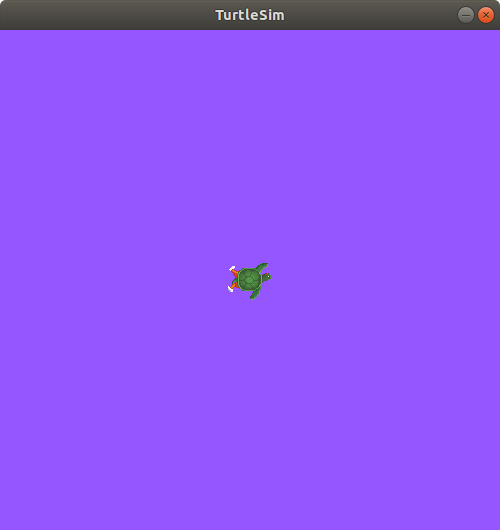
Setting parameters with the?set?command will only change them in your current session, not permanently. However, you can save your settings and reload them the next time you start a node.
5 ros2 param dump?
You can view all of a node’s current parameter values by using the command:
ros2 param dump <node_name>
The command prints to the standard output (stdout) by default but you can also redirect the parameter values into a file to save them for later. To save your current configuration of?/turtlesim’s parameters into the file?turtlesim.yaml, enter the command:
ros2 param dump /turtlesim > turtlesim.yaml
You will find a new file in the current working directory your shell is running in. If you open this file, you’ll see the following content:
/turtlesim:
ros__parameters:
background_b: 255
background_g: 86
background_r: 150
qos_overrides:
/parameter_events:
publisher:
depth: 1000
durability: volatile
history: keep_last
reliability: reliable
use_sim_time: false
Dumping parameters comes in handy if you want to reload the node with the same parameters in the future.
6 ros2 param load?
You can load parameters from a file to a currently running node using the command:
ros2 param load <node_name> <parameter_file>
To load the?turtlesim.yaml?file generated with?ros2?param?dump?into?/turtlesim?node’s parameters, enter the command:
ros2 param load /turtlesim turtlesim.yaml
Your terminal will return the message:
Set parameter background_b successful Set parameter background_g successful Set parameter background_r successful Set parameter qos_overrides./parameter_events.publisher.depth failed: parameter 'qos_overrides./parameter_events.publisher.depth' cannot be set because it is read-only Set parameter qos_overrides./parameter_events.publisher.durability failed: parameter 'qos_overrides./parameter_events.publisher.durability' cannot be set because it is read-only Set parameter qos_overrides./parameter_events.publisher.history failed: parameter 'qos_overrides./parameter_events.publisher.history' cannot be set because it is read-only Set parameter qos_overrides./parameter_events.publisher.reliability failed: parameter 'qos_overrides./parameter_events.publisher.reliability' cannot be set because it is read-only Set parameter use_sim_time successful
Note
Read-only parameters can only be modified at startup and not afterwards, that is why there are some warnings for the “qos_overrides” parameters.
7 Load parameter file on node startup?
To start the same node using your saved parameter values, use:
ros2 run <package_name> <executable_name> --ros-args --params-file <file_name>
This is the same command you always use to start turtlesim, with the added flags?--ros-args?and?--params-file, followed by the file you want to load.
Stop your running turtlesim node, and try reloading it with your saved parameters, using:
ros2 run turtlesim turtlesim_node --ros-args --params-file turtlesim.yaml
The turtlesim window should appear as usual, but with the purple background you set earlier.
Note
When a parameter file is used at node startup, all parameters, including the read-only ones, will be updated.
Summary?
Nodes have parameters to define their default configuration values. You can?get?and?set?parameter values from the command line. You can also save the parameter settings to a file to reload them in a future session.
Next steps?
Jumping back to ROS 2 communication methods, in the next tutorial you’ll learn about?actions.
本文来自互联网用户投稿,该文观点仅代表作者本人,不代表本站立场。本站仅提供信息存储空间服务,不拥有所有权,不承担相关法律责任。 如若内容造成侵权/违法违规/事实不符,请联系我的编程经验分享网邮箱:veading@qq.com进行投诉反馈,一经查实,立即删除!