无脑利用API实现文心一言AI对话功能?(附代码)
2023-12-15 16:33:59
前言:在当今数字化的时代,人工智能(AI)技术正在不断演进,为开发者提供了丰富的工具和资源。其中,API(应用程序接口)成为构建强大AI应用的关键组成部分之一。本文将介绍如何利用API来打造一个AI对话网站,使用户能够与智能系统进行交互。
以下内容不作太多解释,不懂就无脑套用就行,这里的api接口以文心一言示例,先在LuckyCola注册账号然后在个人中心申请appKey
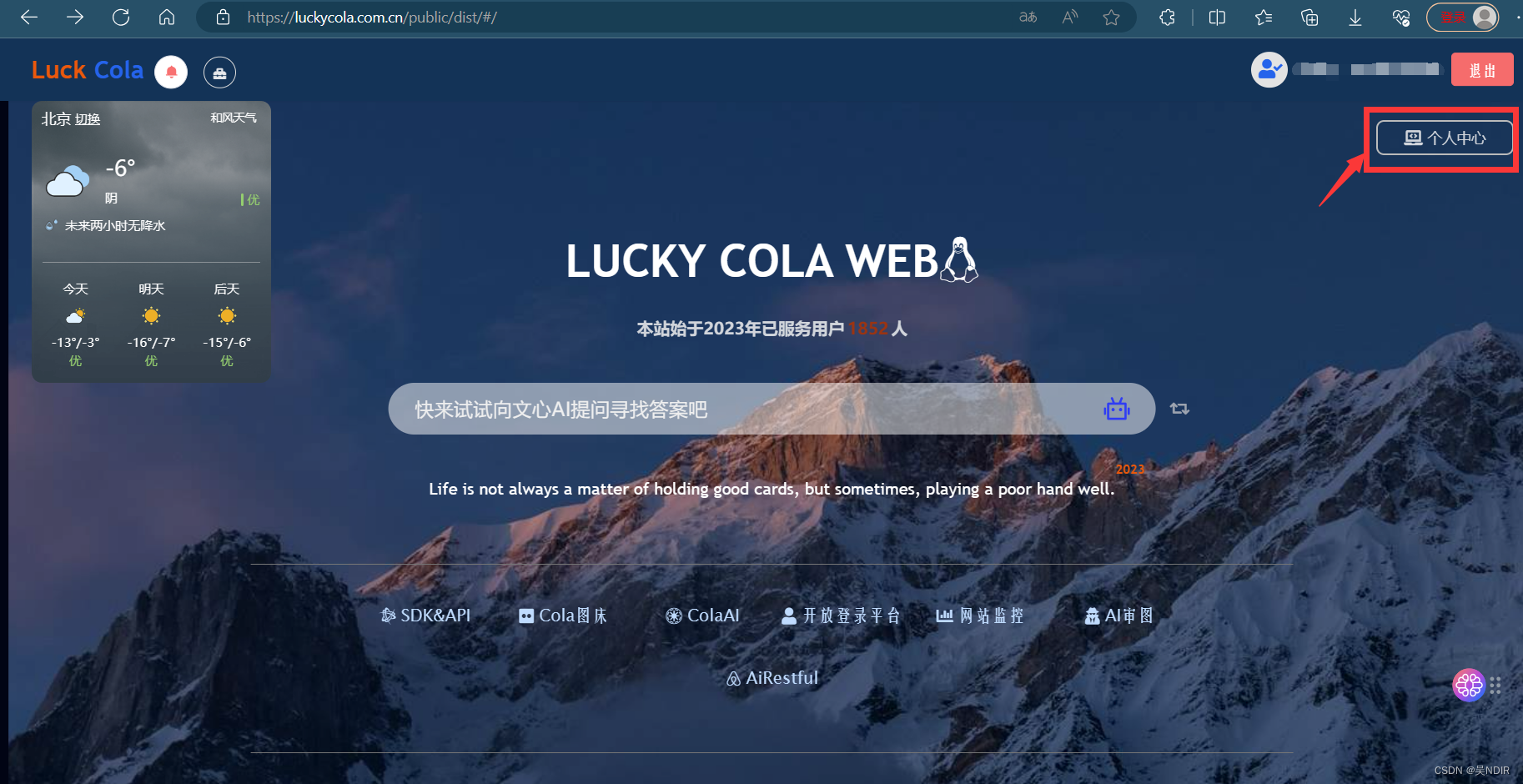
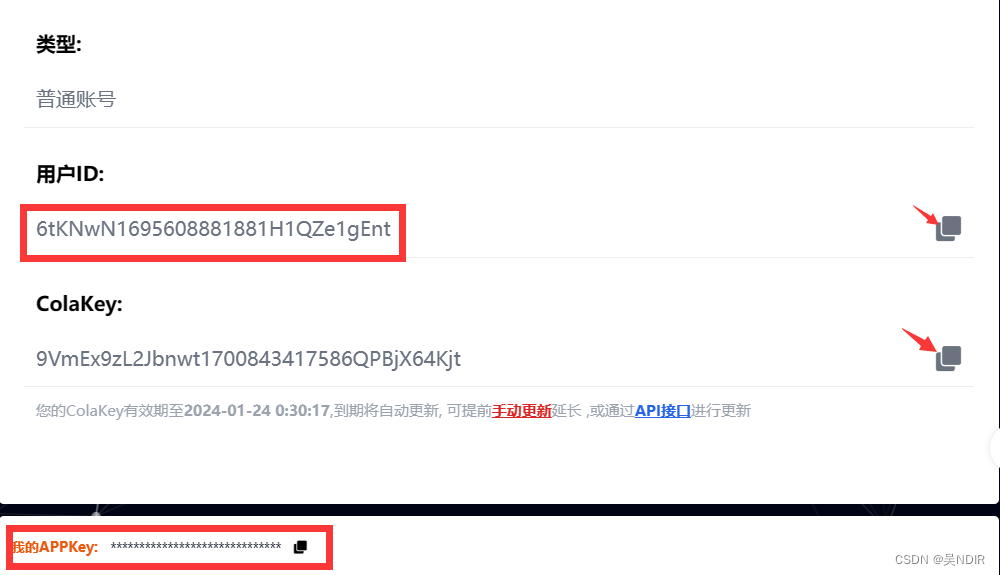
1.请求方式
请求方式: POST
https://luckycola.com.cn/ai/openwxyy
建议使用https协议,当https协议无法使用时再尝试使用http协议
2.请求参数
| 序号 | 参数 | 是否必须 | 说明 |
|---|---|---|---|
| 1 | ques | 是 | 提交问题 |
| 2 | appKey | 是 | 唯一验证AppKey |
| 3 | uid | 是 | 唯一标识 |
| 4 | isLongChat | 否 | 是否支持上下文(值为1或者0) |
3.请求参数示例
{
"ques": "hello",
"appKey": "*****************",
"uid": "***************",
// 是否支持上下文 值1表示支持,0表示不支持
"isLongChat": 0
}
3.接口 返回示例
{
// 成功状态码
"code": 0,
// 成功提示
"msg": "AI接口返回成功",
"data": {
// AI回答结果
"result": "您好,如果您需要帮助或有任何问题,请随时告诉我,我将竭诚为您服务。",
"countMsg": "无穷",
// 当前是否是上下文对话模式,1表示是上下文模式,0为非上下文模式
"longChat": 0
}
}
建立前端页面,创建一个用户友好的前端页面,可以使用HTML、CSS和JavaScript等技术来实现交互式的用户界面。
<!DOCTYPE html>
<html lang="en">
<head>
<meta charset="UTF-8">
<meta name="viewport" content="width=device-width, initial-scale=1.0">
<title>AI对话网站</title>
<style>
/* 在这里添加你的样式 */
</style>
</head>
<body>
<div id="chat-container">
<div id="chat-display"></div>
<input type="text" id="user-input" placeholder="请输入你的问题...">
<button onclick="sendUserMessage()">发送</button>
</div>
<script>
// 在这里添加用户交互的JavaScript代码
</script>
</body>
</html>
然后我这里简单写了一段,完成简单对话页面UI,替换自己的uid和appkey即可,供参考
<!DOCTYPE html>
<html lang="en">
<head>
<meta charset="UTF-8">
<meta name="viewport" content="width=device-width, initial-scale=1.0">
<style>
body {
font-family: 'Arial', sans-serif;
margin: 0;
padding: 0;
background-color: #f4f4f4;
display: flex;
align-items: center;
justify-content: center;
height: 100vh;
overflow: hidden;
}
#chat-container {
width: 90%;
max-width: 400px;
border: 1px solid #ccc;
border-radius: 10px;
overflow: hidden;
height: 100%;
display: flex;
flex-direction: column;
}
#chat-messages {
flex: 1; /* 让消息容器占据剩余空间 */
padding: 10px;
overflow-y: auto;
background-color: #fff;
}
.message {
clear: both;
padding: 8px;
margin-bottom: 8px;
border-radius: 5px;
max-width: 70%;
word-wrap: break-word;
}
.message.sent {
float: right;
background-color: #4caf50;
color: #fff;
}
.message.received {
float: left;
background-color: #e0e0e0;
}
#chat-input {
display: flex;
align-items: center;
justify-content: space-between;
padding: 10px;
background-color: #fff;
border-top: 1px solid #ccc;
}
#chat-input input {
flex: 1;
padding: 8px;
margin-right: 10px;
border: 1px solid #ccc;
border-radius: 5px;
}
#chat-input button {
padding: 8px;
border: none;
border-radius: 5px;
background-color: #4caf50;
color: #fff;
cursor: pointer;
}
#chat-input button:disabled {
background-color: #ccc;
cursor: not-allowed;
}
</style>
</head>
<body>
<div id="chat-container">
<div id="chat-messages">
<div class="message received">这里是NDIR博客,内容是如何利用API搭建文心一言AI,你有任何问题吗?</div>
</div>
<div id="chat-input">
<input type="text" id="user-input" placeholder="Type your message...">
<button onclick="sendMessage()" id="sendButton">Send</button>
</div>
</div>
<script>
async function sendMessage() {
var inputElement = document.querySelector('#user-input');
var messageText = inputElement.value.trim();
var sendButton = document.getElementById('sendButton');
if (messageText !== "") {
var messagesContainer = document.querySelector('#chat-messages');
// Display user's message
var userMessage = document.createElement('div');
userMessage.className = 'message sent';
userMessage.textContent = messageText;
messagesContainer.appendChild(userMessage);
// Disable send button until AI response
sendButton.disabled = true;
// Call AI API
try {
var aiResponse = await getAiResponse(messageText);
// Display AI's response with formatted code blocks
var aiMessage = document.createElement('div');
aiMessage.className = 'message received';
aiMessage.innerHTML = formatCodeBlocks(aiResponse.data.result);
messagesContainer.appendChild(aiMessage);
// Scroll to the bottom
messagesContainer.scrollTop = messagesContainer.scrollHeight;
} catch (error) {
console.error("Error fetching AI response:", error);
}
// Clear input and enable send button
inputElement.value = '';
sendButton.disabled = false;
}
}
async function getAiResponse(userInput) {
var apiUrl = 'https://luckycola.com.cn/ai/openwxyy';
var requestBody = {
ques: userInput,
//替换你的标识
appKey: "*********************",
uid: "************************",
isLongChat: 0
};
var response = await fetch(apiUrl, {
method: 'POST',
headers: {
'Content-Type': 'application/json',
},
body: JSON.stringify(requestBody),
});
if (response.ok) {
return response.json();
} else {
throw new Error('Failed to fetch AI response');
}
}
function formatCodeBlocks(text) {
// Match code blocks enclosed in triple backticks (```code ```)
return text.replace(/```([\s\S]*?)```/g, '<pre>$1</pre>');
}
</script>
</body>
</html>
| 运行效果 |
|---|
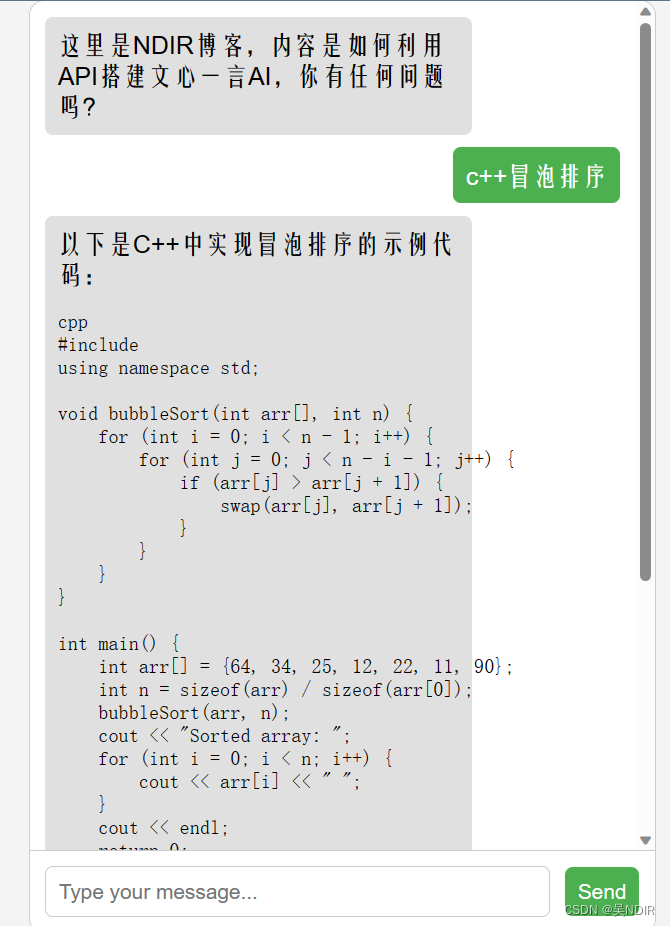
下面是用低代码设计的界面
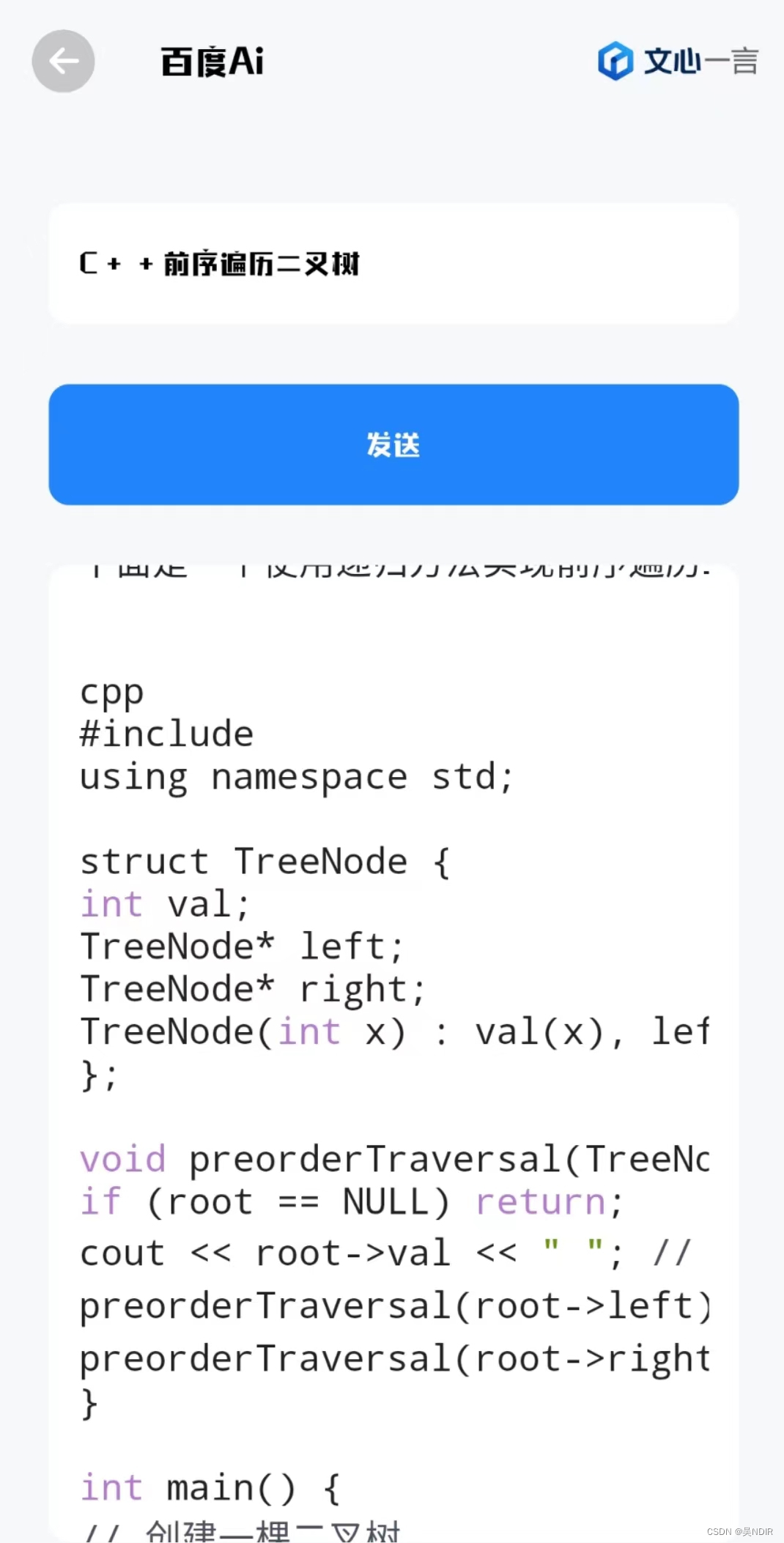
文章来源:https://blog.csdn.net/m0_73589720/article/details/135016157
本文来自互联网用户投稿,该文观点仅代表作者本人,不代表本站立场。本站仅提供信息存储空间服务,不拥有所有权,不承担相关法律责任。 如若内容造成侵权/违法违规/事实不符,请联系我的编程经验分享网邮箱:veading@qq.com进行投诉反馈,一经查实,立即删除!
本文来自互联网用户投稿,该文观点仅代表作者本人,不代表本站立场。本站仅提供信息存储空间服务,不拥有所有权,不承担相关法律责任。 如若内容造成侵权/违法违规/事实不符,请联系我的编程经验分享网邮箱:veading@qq.com进行投诉反馈,一经查实,立即删除!