微信小程序封装vant 下拉框select 多选组件
2024-01-03 14:42:36
老规矩先上效果图:
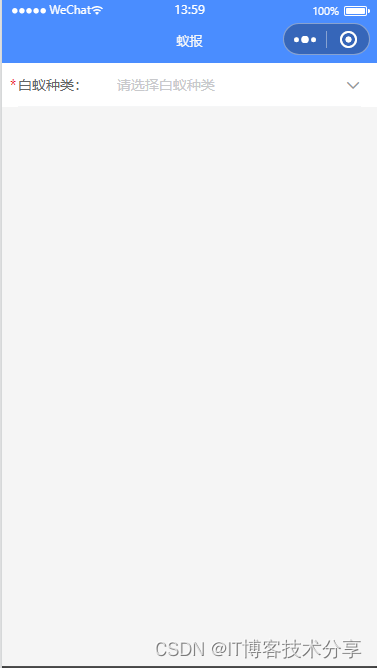

本组件主要由小程序vant ui组件,vant 小程序ui网址:vant-weapp
主要代码如下:
先封装子组件:?select-checkbox? 放在?components?文件夹里面
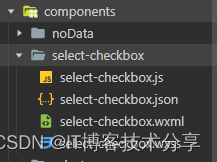
?select-checkbox.wxml:
<view>
<van-field label="{{label}}" model:value="{{ checkSelected }}" required placeholder="{{ place }}" border="{{ true }}" readonly
right-icon="{{icon}}" bindtap="showPopup" />
<van-popup show="{{ show }}" bind:close="onClose" position="bottom" custom-style="height: 60%;overflow:hidden;padding:10rpx 0rpx;">
<!-- 取消、确定按钮 -->
<view class="cityheader">
<view bindtap="cancel" class="city-cancel">取消</view>
<view bindtap="confirm" class="city-true">确定</view>
</view>
<!-- 内容区域 -->
<van-checkbox-group value="{{ result }}" bind:change="onChange">
<van-cell-group>
<van-cell
wx:for="{{ list }}"
wx:key="index"
title="{{ item }}"
value-class="value-class"
clickable
data-index="{{ index }}"
title-width="94%"
center
bind:click="toggle"
>
<van-checkbox
catch:tap="noop"
label-position="right"
class="checkboxes-{{ index }}"
name="{{ item }}"
/>
</van-cell>
</van-cell-group>
</van-checkbox-group>
</van-popup>
</view>
select-checkbox.wxss:
/* pages/select-checkbox/select-checkbox.wxss */
.van-cell__value {
text-align: left !important;
}
.cityheader {
width: 100%;
z-index: 5;
}
.city-cancel {
float: left;
margin: 20rpx;
color: #969799;
z-index: 11;
position: relative;
}
.city-true {
float: right;
margin: 20rpx;
color: #576b95;
z-index: 11;
position: relative;
}select-checkbox.js:
// pages/select-checkbox/select-checkbox.js
Component({
/**
* 组件的属性列表
*/
properties: {
label: String, // 输入框标签
place: String, // 输入框提示
list: Array, // 选择器 选项
checkSelected: { // 选择器 选项数组中 对象的value的默认key
type: String,
value: 'text'
}
},
// 监听传入的变量,当传入的值发生变化时,触发方法
// observers: {
// 'checkSelected': function (val) {
// // val=> 就是父组件传入组件中的 tabsList 数据
// console.log('???:', val)
// }
// },
/**
* 页面的初始数据
*/
data: {
icon:'arrow-down', // 下拉箭头
show: false,
result: [],
},
/**
* 组件的方法列表
*/
methods: {
// 取消
cancel() {
this.setData({ show: false })
},
// 确定
confirm() {
this.setData({ show: false })
this.triggerEvent('sync', { // 传递到组件外事件 , 返回当前选中项 对象
value: this.data.checkSelected
})
},
showPopup() {
this.setData({ show: true })
},
onClose() {
this.setData({ show: false })
},
onChange(event) {
// console.log('event:', event)
this.setData({
result: event.detail,
checkSelected: event.detail.join(',')
})
// console.log('this.data.checkSelected:', this.data.checkSelected)
},
toggle(event) {
const { index } = event.currentTarget.dataset
const checkbox = this.selectComponent(`.checkboxes-${index}`)
checkbox.toggle()
},
noop() {},
},
attached: function () {
console.log("父组件传过来:", this.properties.checkSelected) // 可以获取父组件传过来的值
},
})
select-checkbox.json:
{
"component": true,
"usingComponents": {
"van-field": "@vant/weapp/field/index",
"van-popup": "@vant/weapp/popup/index",
"van-cell": "@vant/weapp/cell/index",
"van-cell-group": "@vant/weapp/cell-group/index",
"van-checkbox": "@vant/weapp/checkbox/index",
"van-checkbox-group": "@vant/weapp/checkbox-group/index"
}
}父组件调用:
<view>
<select-checkbox style="width:100%" label="白蚁种类:" title-width="70" place="请选择白蚁种类" list="{{ list }}" bind:sync="getSelectBox" checkSelected=""></select-checkbox>
</view>data: {
checkSelected: '',
list: ['黑翅土白蚁', '黄翅大白蚁', '台湾乳白蚁', '黑胸散白蚁' ],
},
// 获取选中的值
getSelectBox: function(e) {
// 打印选中项
console.log("11111111:", e.detail.value)
this.setData({
checkSelected: e.detail.value
})
},{
"usingComponents": {
"select-checkbox": "/components/select-checkbox/select-checkbox"
}
}本组件只要用 vant-checkbox? 组件,外套用了 点击弹出vant-popup 弹层,然后封装成组件的模板,全局调用。
文章来源:https://blog.csdn.net/qq_41646249/article/details/135362160
本文来自互联网用户投稿,该文观点仅代表作者本人,不代表本站立场。本站仅提供信息存储空间服务,不拥有所有权,不承担相关法律责任。 如若内容造成侵权/违法违规/事实不符,请联系我的编程经验分享网邮箱:veading@qq.com进行投诉反馈,一经查实,立即删除!
本文来自互联网用户投稿,该文观点仅代表作者本人,不代表本站立场。本站仅提供信息存储空间服务,不拥有所有权,不承担相关法律责任。 如若内容造成侵权/违法违规/事实不符,请联系我的编程经验分享网邮箱:veading@qq.com进行投诉反馈,一经查实,立即删除!