vue 图片等比例缩放上传
2023-12-14 12:19:00
需求:上传图片之前按比例缩小图片分辨率,宽高不超过1920不处理图片,宽高超过1920则缩小图片分辨率,如果是一张图片请参考这篇博客:js实现图片压缩、分辨率等比例缩放
我根据这篇博主的分享,写下了我的循环上传的分辨率等比缩小
功能:点击+号,新增一项,点击- 号 删除一项
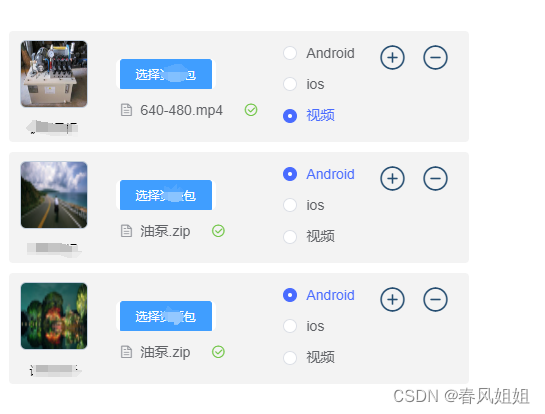
:auto-upload="false" 使用elementUI组件不能使他自动上传,主要功能是上传最左边的图片
<el-form ref="form" :model="form" label-width="120px">
<el-form-item label="资源列表:">
<div class="ziyuan" flex v-for="(item, indexes) in addList " :key="item.idxxx">
<div style="margin-top: 9px;">
//图片(主要功能在这里)
<el-upload :action="domins + '/common/upload'"
:class="{ disabled: item.uploadDisabled }" list-type="picture-card"
:auto-upload="false"
:on-remove="handleRemove.bind(null, { 'index': indexes, 'data': item })"
:on-change="handleChange.bind(null, { 'index': indexes, 'data': item })"
:file-list="item.fileList" accept="image/png, image/jpeg">
<i class="el-icon-plus"></i>
</el-upload>
<el-dialog :visible.sync="dialogVisible">
<img width="100%" :src="item.dialogImageUrl" alt="">
</el-dialog>
</div>
<div class="yasuo" flex="cross:center">
<div>
<div style="height: 68px;">
//压缩包
<el-upload ref="uploadzip" :action="domins + '/common/upload'"
:before-upload="beforeUploadZip" :on-remove="handleRemoveZip"
:on-success="handleAvatarSuccessZip.bind(null, { 'index': indexes, 'data': item })"
:file-list="item.fileListZip" :auto-upload="true" accept=".zip ,.mp4"
:limit="1">
<el-button size="small" type="primary">选择资源包</el-button>
</el-upload>
</div>
</div>
</div>
<div class="airadio">
<el-radio-group v-model="item.way" >
<el-radio :label="0">Android</el-radio>
<el-radio :label="1">ios</el-radio>
<el-radio :label="2">视频</el-radio>
</el-radio-group>
</div>
<div style="margin-top: 11px;">
// '+'
<i class="el-icon-circle-plus-outline" style="color: #264E71;"
@click="plusOne(indexes)"></i>
// '+'
<i class="el-icon-remove-outline" style="color: #264E71;" v-show="addList.length > 1"
@click="removeOne(indexes, item.id, item)"></i>
</div>
</div>
</el-form-item>
</el-form>
代码:
<script>
// 等比例缩小图片
function imageScale(width, originWidth, originHeight) {
const scaleRatio = width / originWidth;
const scaleHeight = scaleRatio * originHeight;
return [width, scaleHeight];
}
export default {
components: { },
data() {
return {
form: {},
addList: [{
id: 0,
uploadDisabled: false,
album: '',
zip: '',
way: 0,
idxxx: 0
}],
}
},
methods:{
handleRemove(obj, file, fileList) {
let index = obj.index;
this.addList[index].uploadDisabled = false
this.$forceUpdate()
},
// 处理图片
compress(file, scaleWidth, quality = 0.5) {
return new Promise((resolve, reject) => {
const reader = new FileReader();
console.log(file, 'file----');
reader.readAsDataURL(file.raw);
reader.onload = (e) => {
let img = new Image();
img.src = e.target.result;
img.onload = function () {
// 等比例缩放图片
const [width, height] = imageScale(
scaleWidth,
img.width,
img.height
);
let canvas = document.createElement("canvas");
img.width = canvas.width = width;
img.height = canvas.height = height;
let ctx = canvas.getContext("2d");
ctx.drawImage(img, 0, 0, img.width, img.height);
canvas.toBlob(
(blob) => {
resolve(blob);
},
"image/jpeg",
quality
);
};
img.onerror = function () {
reject();
};
};
});
},
handleChange(obj, file, fileList) {
console.log(file, fileList, 'file, fileList识别图路径');
if (fileList.length >= 1) {
let reader = new FileReader()
reader.readAsDataURL(file.raw) // 必须用file.raw
reader.onload = () => {
let img = new Image()
img.src = reader.result
img.onload = () => {
console.log(img.width, 'img.width');
console.log(img.height, 'img.height');
// 宽高超过1920则缩小图片分辨率
if (img.width > 1920 || img.width == 1920 || img.height > 1920 || img.height == 1920) {
this.compress(file, 1024).then((blob) => {
// 根据后端的要求传数据,如果要求是blob,则不需要处理数据,我这边需求是上传file文件流
//处理成file文件流
let f = new File([blob], 'image.jpg', { type: 'image/jpeg' })
var form = {};
form = new FormData();
form.append('file', f);
this.$axios.post(this.domins + '/common/upload', form).then((res) => {
let index = obj.index;
this.addList[index].uploadDisabled = true
this.addList[index].album = res.data.data.fullurl
console.log(this.addList, '==addList==');
})
});
} else {
//宽高不超过1920不处理图片
let form = {};
form = new FormData();
// form 需要的是el-upload 中的file.row
form.append('file', file.raw);
this.$axios.post(this.domins + '/common/upload', form).then((res) => {
let index = obj.index;
this.addList[index].uploadDisabled = true
this.addList[index].album = res.data.data.fullurl
console.log(this.addList, '==addList=3333=');
})
}
}
}
}
},
}
}
</script>
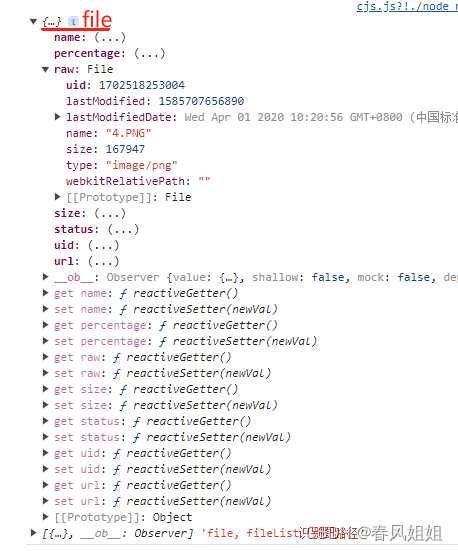
文章来源:https://blog.csdn.net/sumimg/article/details/134980094
本文来自互联网用户投稿,该文观点仅代表作者本人,不代表本站立场。本站仅提供信息存储空间服务,不拥有所有权,不承担相关法律责任。 如若内容造成侵权/违法违规/事实不符,请联系我的编程经验分享网邮箱:veading@qq.com进行投诉反馈,一经查实,立即删除!
本文来自互联网用户投稿,该文观点仅代表作者本人,不代表本站立场。本站仅提供信息存储空间服务,不拥有所有权,不承担相关法律责任。 如若内容造成侵权/违法违规/事实不符,请联系我的编程经验分享网邮箱:veading@qq.com进行投诉反馈,一经查实,立即删除!