UI5与后端的文件交互(一)
2024-01-03 15:46:19
提示:文章写完后,目录可以自动生成,如何生成可参考右边的帮助文档
文章目录
前言
这系列文章详细记录在Fiori应用中如何在前端和后端之间使用文件进行交互。
这篇的主要内容有:
- 后端RAP的开发(S4HANA On-Premise)
- 前端(UI5)读取Excel文件并保存到后端
一、RAP的开发
1. 创建表格
@EndUserText.label : 'Student List'
@AbapCatalog.enhancement.category : #NOT_EXTENSIBLE
@AbapCatalog.tableCategory : #TRANSPARENT
@AbapCatalog.deliveryClass : #A
@AbapCatalog.dataMaintenance : #RESTRICTED
define table ymoon_t010 {
key client : abap.clnt not null;
key uuid : sysuuid_x16 not null;
name : abap.char(40);
age : abap.int1;
gender : abap.char(10);
city : abap.char(40);
}
2. 创建CDS Entity
@AccessControl.authorizationCheck: #NOT_REQUIRED
@EndUserText.label: 'Student List CSD'
define root view entity ymoon_i_010
as select from ymoon_t010
{
key uuid as Uuid,
name as Name,
age as Age,
gender as Gender,
city as City
}
3. 创建BDEF
这里使用managed 类型减少二次开发
managed implementation in class zbp_moon_i_010 unique;
strict ( 2 );
define behavior for ymoon_i_010 alias Student
persistent table YMOON_T010
early numbering
lock master
authorization master ( instance )
//etag master <field_name>
{
create;
update;
delete;
}
4. 创建implementation class
因为使用了early numbering,所以在类中实现具体的方法
class lhc_student definition inheriting from cl_abap_behavior_handler.
private section.
methods get_instance_authorizations for instance authorization
importing keys request requested_authorizations for student result result.
methods earlynumbering_create for numbering
importing entities for create student.
endclass.
class lhc_student implementation.
method get_instance_authorizations.
endmethod.
method earlynumbering_create.
loop at entities into data(entity).
data(uuid) = cl_system_uuid=>create_uuid_x16_static( ).
append value #(
%cid = entity-%cid
%key = entity-%key
uuid = uuid
) to mapped-student .
endloop.
endmethod.
endclass.
5. 创建Service Definition和Binding
@EndUserText.label: 'Student List SD'
define service YMOON_SD_010 {
expose ymoon_i_010 as Student;
}
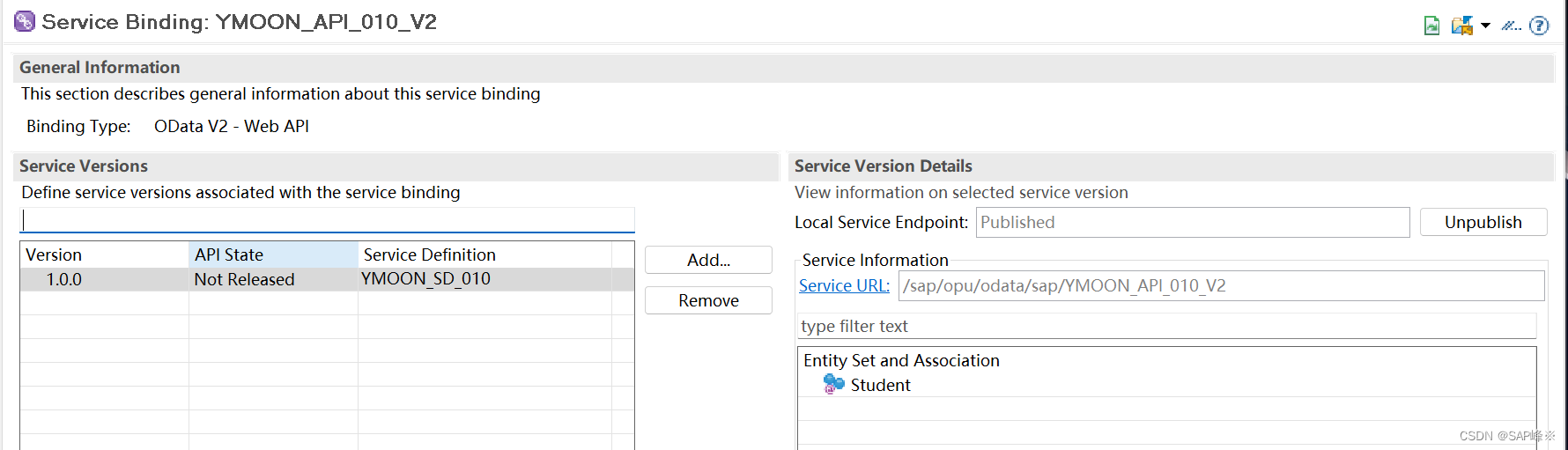
6. 测试API
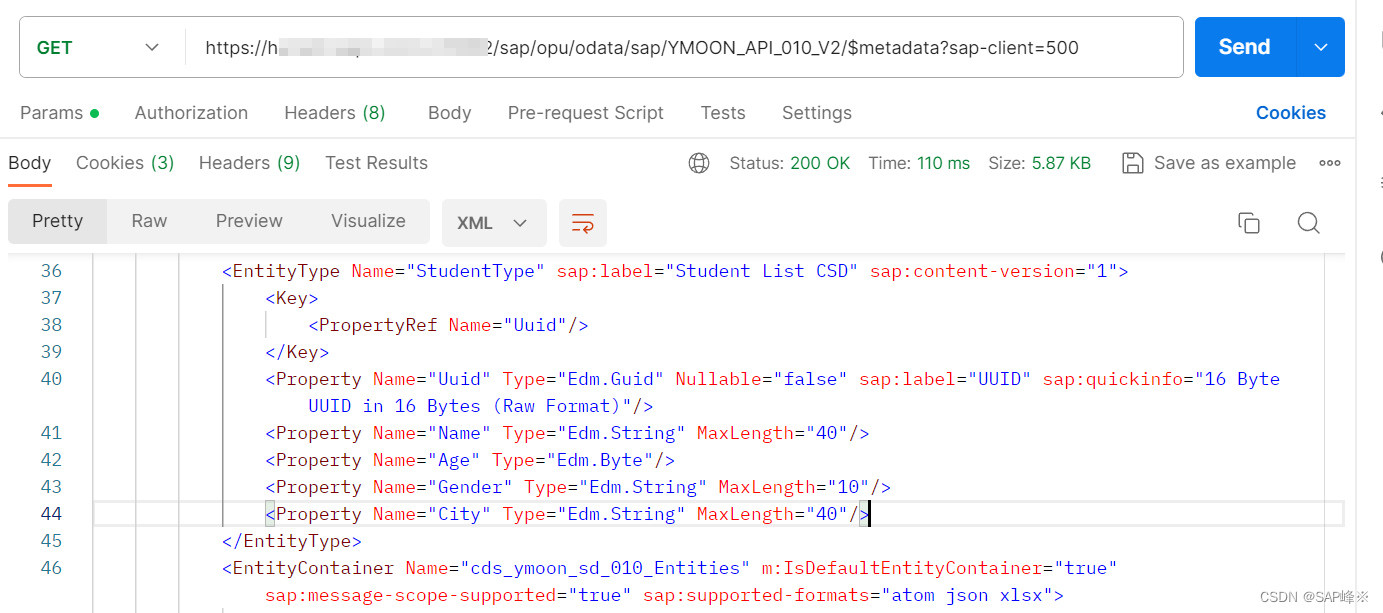
二、创建UI5 Project
1. 使用Basic模板创建
Service选择我们刚才创建的API
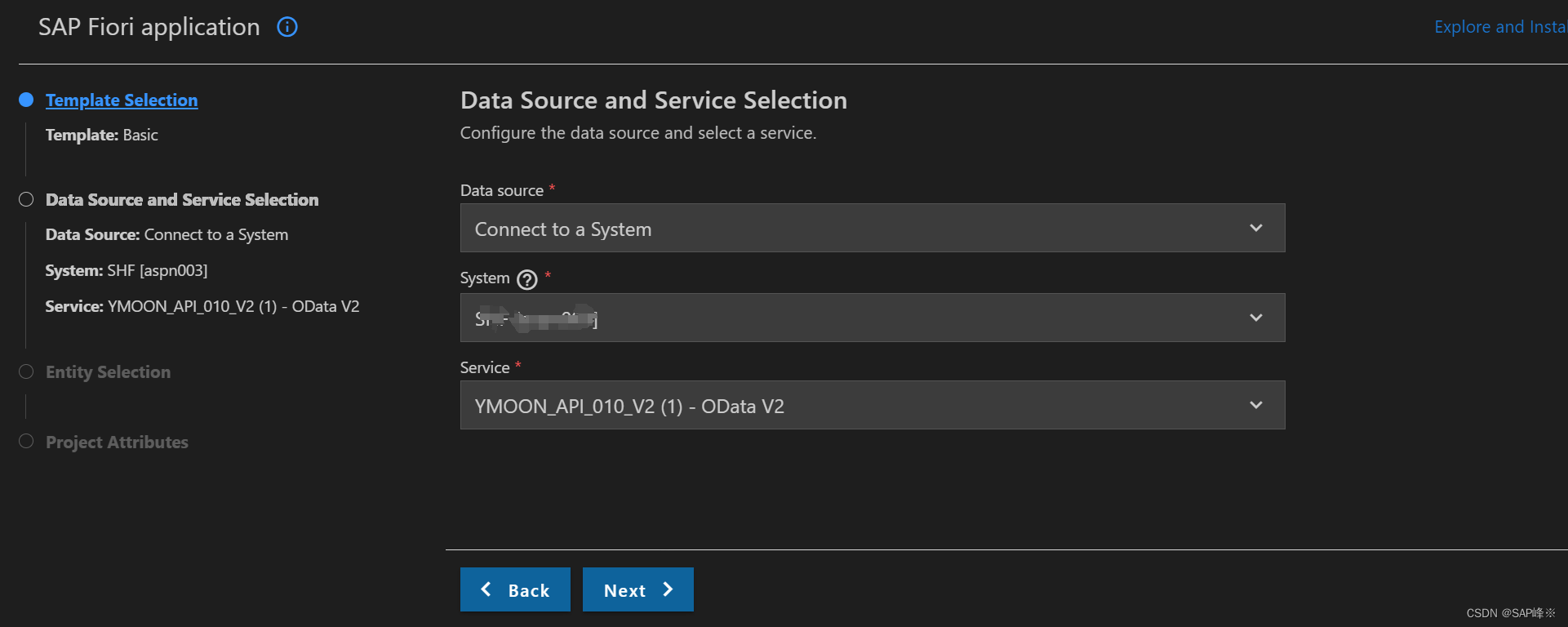
2. 创建View
我们使用Table和FileUploader组件创建页面
- 当点击Upload时会触发onUploadButton事件
<mvc:View
controllerName="ikdproject901.controller.Main"
xmlns:mvc="sap.ui.core.mvc"
displayBlock="true"
xmlns="sap.m"
xmlns:u="sap.ui.unified"
>
<Page
id="page"
title="{i18n>title}"
>
<VBox
width="auto"
class="sapUiLargeMargin"
>
<Table items="{/Student}">
<headerToolbar>
<OverflowToolbar id="_IDGenOverflowToolbar1">
<content>
<Title
id="salesTableTitle"
text="Excel Upload Demo"
level="H2"
/>
<ToolbarSpacer id="_IDGenToolbarSpacer1" />
<u:FileUploader
id="fileUploader"
name="myFileUpload"
tooltip="Upload your file to the server"
/>
<Button
id="_IDGenButton3"
press="onUploadButton"
icon="sap-icon://create"
text="Upload"
type="Emphasized"
class="sapUiLargeMarginBegin"
/>
</content>
</OverflowToolbar>
</headerToolbar>
<columns>
<Column>
<Text text="姓名" />
</Column>
<Column>
<Text text="年龄" />
</Column>
<Column>
<Text text="性别" />
</Column>
<Column>
<Text text="城市" />
</Column>
</columns>
<items>
<ColumnListItem>
<cells>
<Text text="{Name}" />
<Text text="{Age}" />
<Text text="{Gender}" />
<Text text="{City}" />
</cells>
</ColumnListItem>
</items>
</Table>
</VBox>
</Page>
</mvc:View>
3. 测试页面及绑定的oData数据是否正确
有一条数据显示,和后端是一致的
- 页面
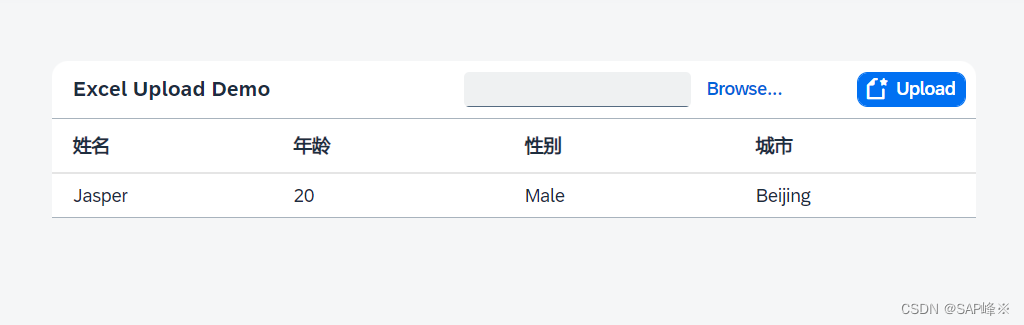
- 后端
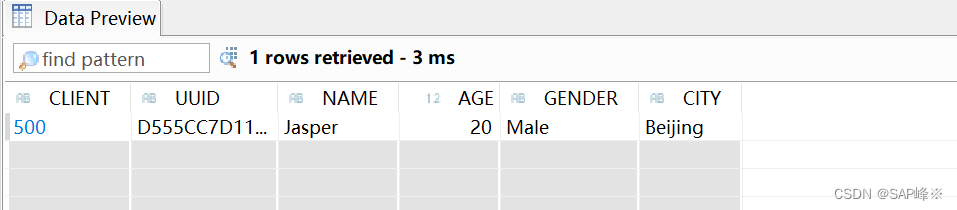
4. 创建Controller
sap.ui.define([
"sap/ui/core/mvc/Controller",
"sap/ui/model/json/JSONModel",
"sap/m/MessageToast",
],
/**
* @param {typeof sap.ui.core.mvc.Controller} Controller
*/
function (Controller, JSONModel, MessageToast) {
"use strict";
return Controller.extend("ikdproject901.controller.Main", {
onInit: function () {
},
onUploadButton: function () {
var that = this
var oModel = this.getView().getModel();
var oFileUploader = this.byId("fileUploader");
var file = oFileUploader.oFileUpload.files[0];
var reader = new FileReader();
reader.onload = function (evt) {
// get file data
var vContent = evt.currentTarget.result;
//read xlsx
var workbook = XLSX.read(vContent, {
type: 'binary'
});
workbook.SheetNames.forEach(function (sheetName) {
// Here is your object for every sheet in workbook
var excelData = XLSX.utils.sheet_to_row_object_array(workbook.Sheets[sheetName]);
console.log(excelData)
// Convert to internal Data
var newData = excelData.map(function (entry) {
return {
"Name": entry["姓名"],
"Age": parseInt(entry["年龄"]),
"Gender": entry["性别"],
"City": entry["城市"]
};
});
//Create Model
var lines = 0
newData.forEach(function (oData) {
oModel.create("/Student", oData,
{
success: function (rData, oResponse) {
lines += 1
if (lines === newData.length) {
MessageToast.show(lines + "条数据导入成功");
}
}
, error: function (oError) {
MessageToast.show("数据导入失败");
}
}
)
})
});
}
reader.readAsBinaryString(file);
}
});
});
5. 导入外部包(重要)
将如下包的导入写在index.html中
<script src="https://cdnjs.cloudflare.com/ajax/libs/xlsx/0.10.0/jszip.js"></script>
<script src="https://cdnjs.cloudflare.com/ajax/libs/xlsx/0.10.0/xlsx.js"></script>
6. 测试
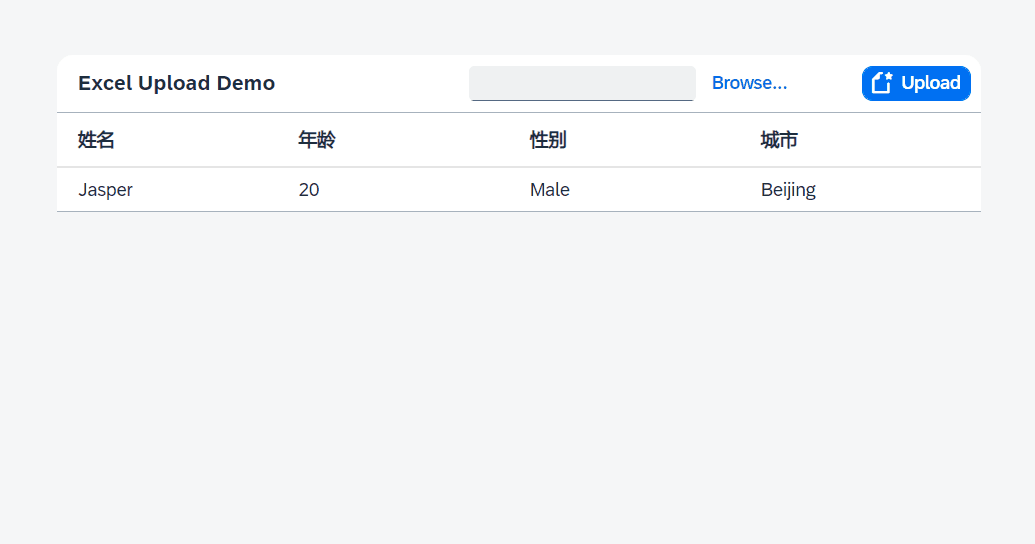
- 后端
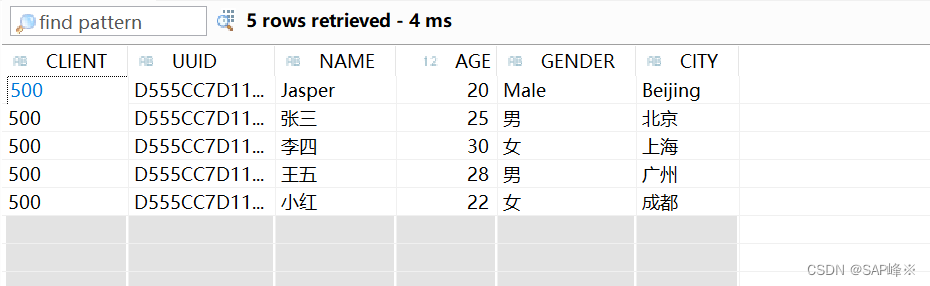
这篇文章是在前端解析excel数据的,后续介绍如何在后端解析数据
文章来源:https://blog.csdn.net/pely122/article/details/135358069
本文来自互联网用户投稿,该文观点仅代表作者本人,不代表本站立场。本站仅提供信息存储空间服务,不拥有所有权,不承担相关法律责任。 如若内容造成侵权/违法违规/事实不符,请联系我的编程经验分享网邮箱:veading@qq.com进行投诉反馈,一经查实,立即删除!
本文来自互联网用户投稿,该文观点仅代表作者本人,不代表本站立场。本站仅提供信息存储空间服务,不拥有所有权,不承担相关法律责任。 如若内容造成侵权/违法违规/事实不符,请联系我的编程经验分享网邮箱:veading@qq.com进行投诉反馈,一经查实,立即删除!