银河麒麟v10 rpm安装包 安装mysql 8.35
银河麒麟v10 rpm安装包 安装mysql 8.35
1、卸载mariadb
由于银河麒麟v10系统默认安装了mariadb 会与Mysql相冲突,因此首先需要卸载系统自带的mariadb
查看系统上默认安装的Mariadb软件包
使用yum查看已经安装的mariadb软件包
yum list --installed mariadb

rpm -qa|grep mariadb
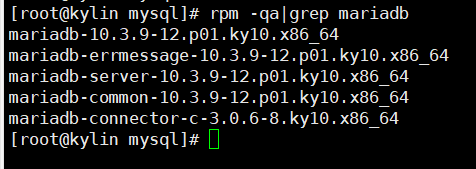
查看默认的mariadb配置文件
在这里插入代码片
默认的配置文件是 /etc/my.cnf
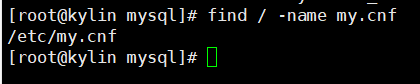
查看默认的mariadb配置目录
find / -type d -name my.cnf*
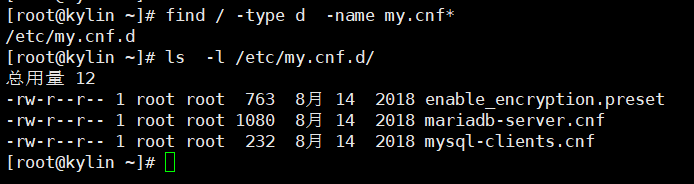
使用yum卸载 mariadb
yum remove mariadb.x86_64
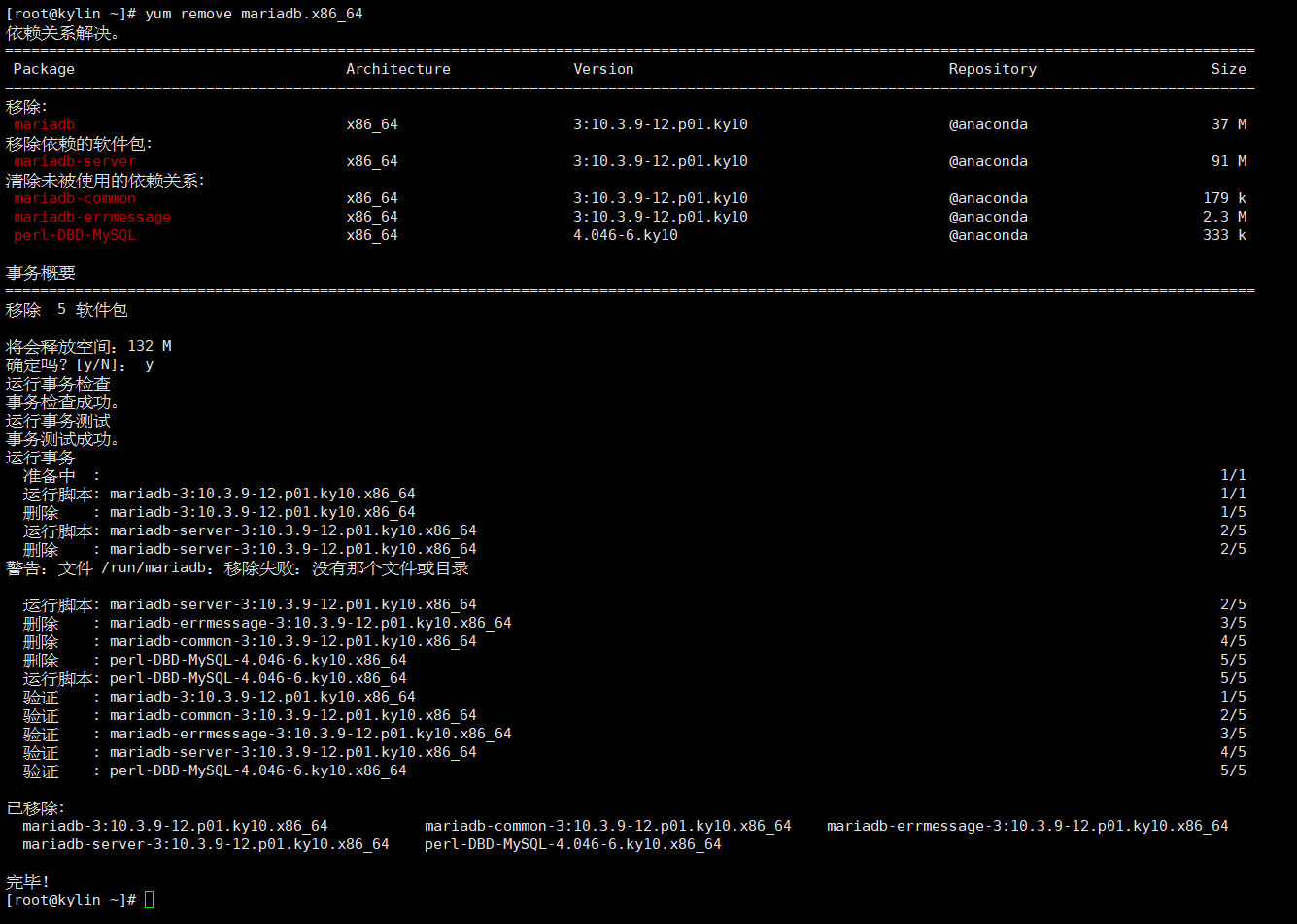
验证卸载Mariadb成功
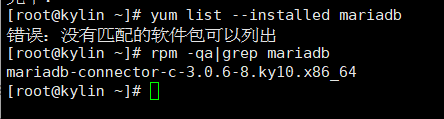
查看Mariadb配置文件和目录是否还存在 已经不存在了
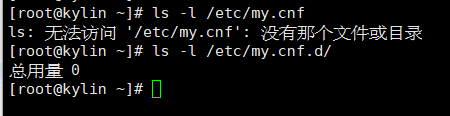
至此mariadb卸载完成
2、下载Mysql安装包
访问官网下载链接 链接: https://dev.mysql.com/downloads/mysql/
选择如下 点击下载按钮 下载安装包
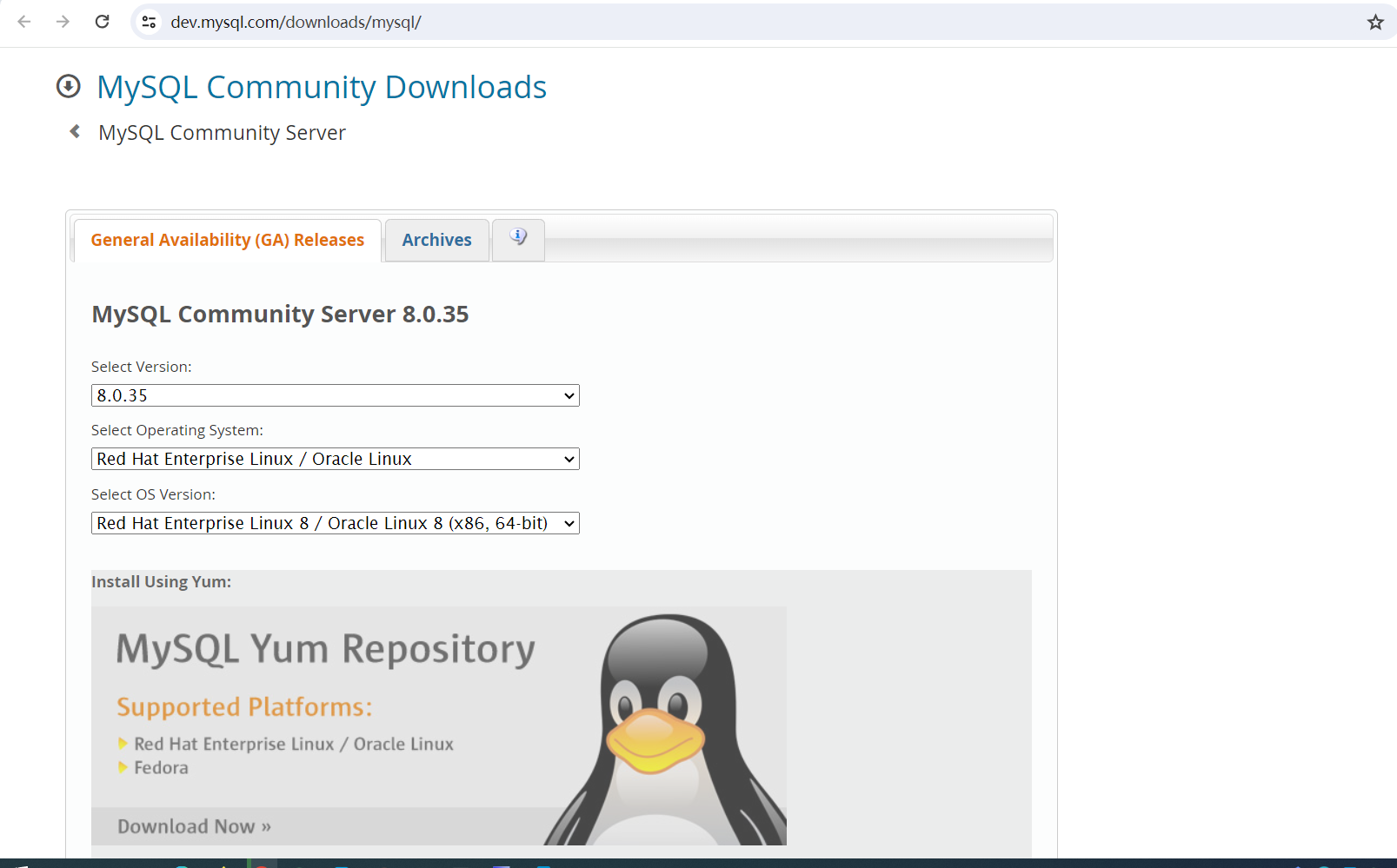
选择 mysql-8.0.35-1.el8.x86_64.rpm-bundle.tar 点击下载
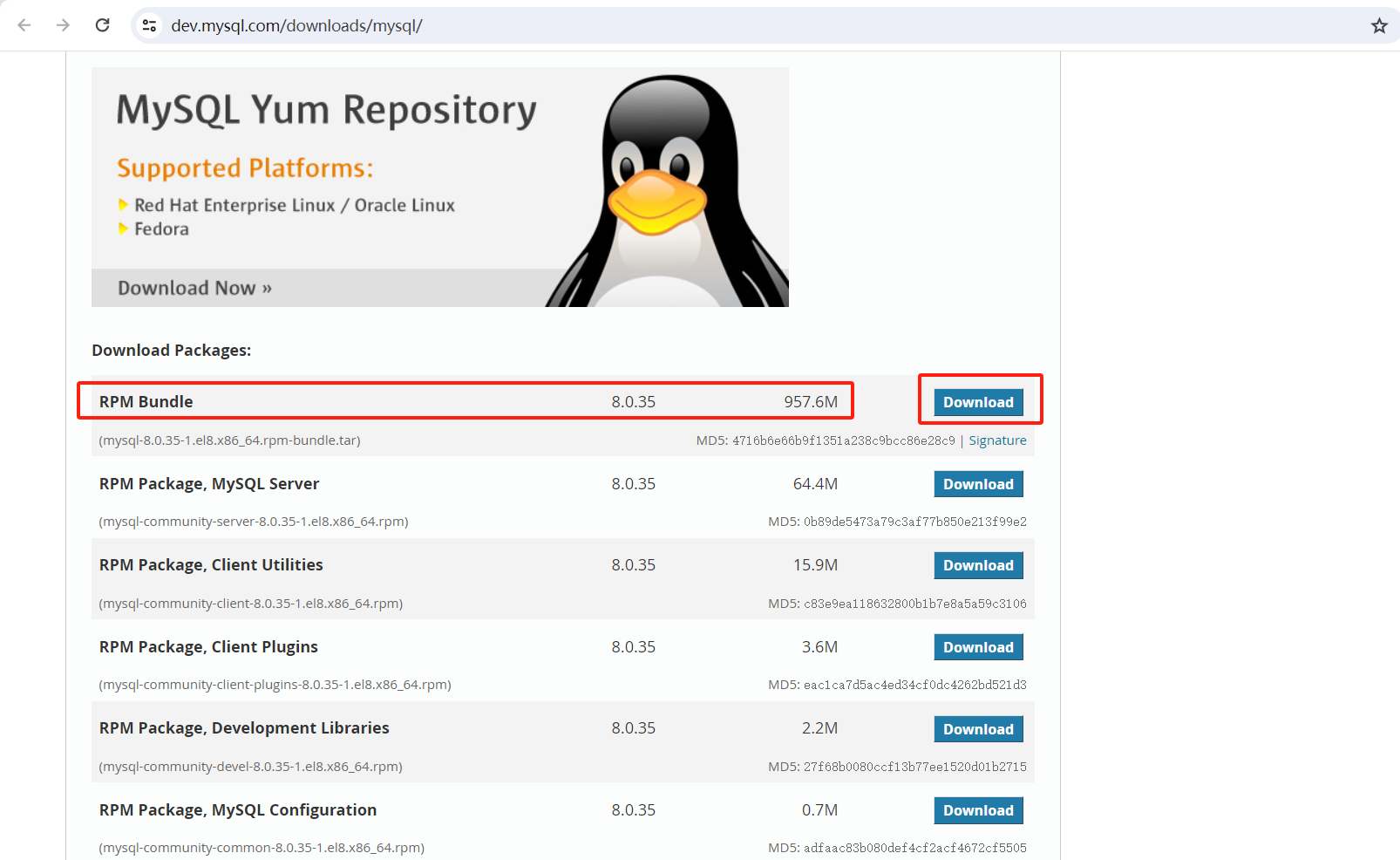
为什么选择redhat 8的操作系统版本呢?
https://www.kylinos.cn/about/news/814.html
通过查询麒麟官网得知,银河麒麟高级服务器操作系统是兼容centos8的,centos8和redhat8兼容。
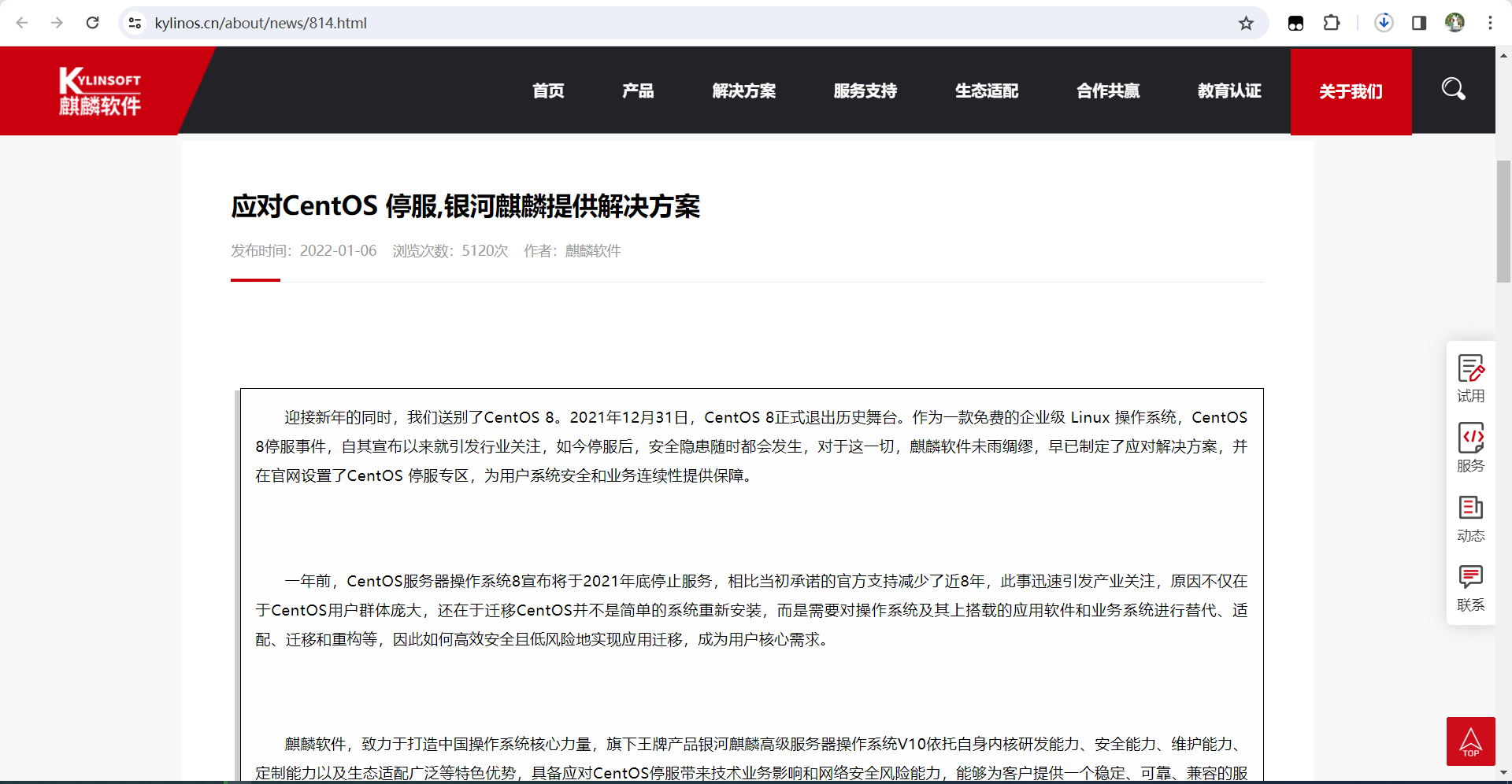
3、安装Mysql 8.35
官方安装文档
链接: https://dev.mysql.com/doc/mysql-installation-excerpt/8.0/en/linux-installation-rpm.html
RPM Packages for MySQL Community Edition
| Package Name | Summary |
|---|---|
| mysql-community-client | MySQL client applications and tools |
| mysql-community-client-plugins | Shared plugins for MySQL client applications |
| mysql-community-common | Common files for server and client libraries |
| mysql-community-devel | Development header files and libraries for MySQL database client applications |
| mysql-community-embedded-compat | MySQL server as an embedded library with compatibility for applications using version 18 of the library |
| mysql-community-icu-data-files | MySQL packaging of ICU data files needed by MySQL regular expressions |
| mysql-community-libs | Shared libraries for MySQL database client applications |
| mysql-community-libs-compat | Shared compatibility libraries for previous MySQL installations; only present if previous MySQL versions are supported by the platform |
| mysql-community-server | Database server and related tools |
| mysql-community-server-debug | Debug server and plugin binaries |
| mysql-community-test | Test suite for the MySQL server |
| mysql-community | The source code RPM looks similar to mysql-community-8.0.35-1.el7.src.rpm, depending on selected OS |
| Additional debuginfo RPMs | There are several debuginfo packages: mysql-community-client-debuginfo, mysql-community-libs-debuginfo mysql-community-server-debug-debuginfo mysql-community-server-debuginfo, and mysql-community-test-debuginfo. |
rpm包的名称格式:packagename-version-distribution-arch.rpm
3.1、安装Mysql 8.35
安装命令如下
tar -xvf mysql-8.0.35-1.el8.x86_64.rpm-bundle.tar
cd mysql-8.0.35-1.el8.x86_64.rpm-bundle
sudo yum install mysql-community-{client,client-plugins,common,libs}-*
安装完成后,查看mysql的root账户默认密码
grep 'temporary password' /var/log/mysqld.log
安装完成后 后形成以下目录和文件
| Files or Resources | Location |
|---|---|
| Files or Resources | Location |
| Client programs and scripts | /usr/bin |
| mysqld server | /usr/sbin |
| Configuration file | /etc/my.cnf |
| Data directory | /var/lib/mysql |
| Error log file | For RHEL, Oracle Linux, CentOS or Fedora platforms: /var/log/mysqld.log |
| Value of secure_file_priv | /var/lib/mysql-files |
| System V init script | For RHEL, Oracle Linux, CentOS or Fedora platforms: /etc/init.d/mysqld |
| Systemd service | For RHEL, Oracle Linux, CentOS or Fedora platforms: mysqld |
| Pid file | /var/run/mysql/mysqld.pid |
| Socket | /var/lib/mysql/mysql.sock |
| Keyring directory | /var/lib/mysql-keyring |
| Unix manual pages | /usr/share/man |
| Include (header) files | /usr/include/mysql |
| Libraries | /usr/lib/mysql |
| Miscellaneous support files (for example, error messages, and character set files) | /usr/share/mysql |
安装完后 会产生一个名为mysql 的系统用户,和一个名为mysql 的系统用户组。
切换到mysql用户命令
su - mysql --shell=/bin/bash
安装后默认不会启动Mysql服务,启动mysql命令
systemctl start mysqld
此启动mysql命令做下面这些事情
- 初始化mysql服务
- 产生ssl证书和密钥在Mysql数据目录下
- validate_password默认安装。validate_password实现的默认密码策略要求密码至少包含一个大写字母、一个小写字母、一位数字和一个特殊字符,并且密码总长度至少为8个字符。
- 已创建超级用户帐户“root”@“localhost”。超级用户的密码已设置并存储在错误日志文件中。查看mysql的root账户默认密码
grep 'temporary password' /var/log/mysqld.log
如果在安装过程中出现问题,您可能会在错误日志文件/var/log/mysqld.log中找到日志信息。
下面这项是可选的 看调试信息才需要这样启动Mysql,一般不需要。
Debug Package. A special variant of MySQL Server compiled with the debug package has been included in the server RPM packages. It performs debugging and memory allocation checks and produces a trace file when the server is running. To use that debug version, start MySQL with /usr/sbin/mysqld-debug, instead of starting it as a service or with /usr/sbin/mysqld. See The DBUG Package for the debug options you can use.
3.3、安装后配置
链接: https://dev.mysql.com/doc/mysql-installation-excerpt/8.0/en/postinstallation.html
使用安装Mysql数据库 时生成的默认密码登录mysql数据库
mysql -uroot -p
没修改默认密码前不能进行数据库sql操作
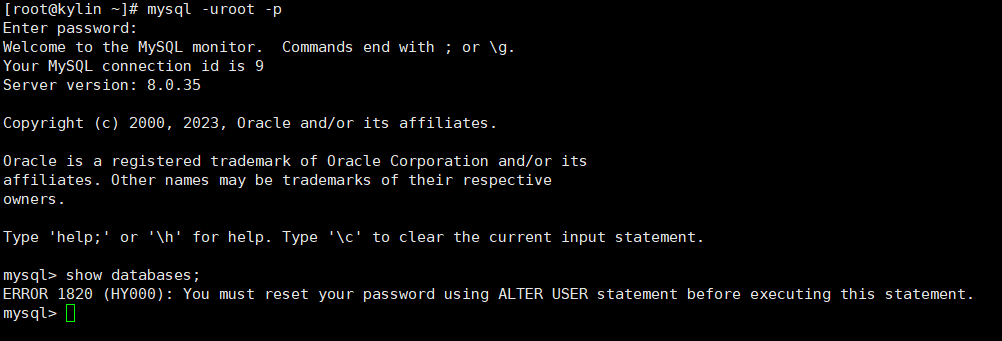
修改Mysql默认密码为Mysql@123
mysql> ALTER USER 'root'@'localhost' IDENTIFIED BY 'Root@123' PASSWORD EXPIRE NEVER;
ERROR 1396 (HY000): Operation ALTER USER failed for 'root'@'localhost'
mysql>
mysql> flush privileges;
Query OK, 0 rows affected (0.00 sec)
mysql>
mysql> use mysql
Database changed
mysql>
mysql> update user set host = "%" where user = "root";
Query OK, 0 rows affected (0.00 sec)
Rows matched: 1 Changed: 0 Warnings: 0
mysql>
mysql> flush privileges;
Query OK, 0 rows affected (0.00 sec)
mysql>
mysql> ALTER USER 'root'@'%' IDENTIFIED WITH mysql_native_password BY 'Root@123';
Query OK, 0 rows affected (0.01 sec)
mysql>
mysql> flush privileges;
Query OK, 0 rows affected (0.01 sec)
mysql>
使用新密码登录mysql数据库
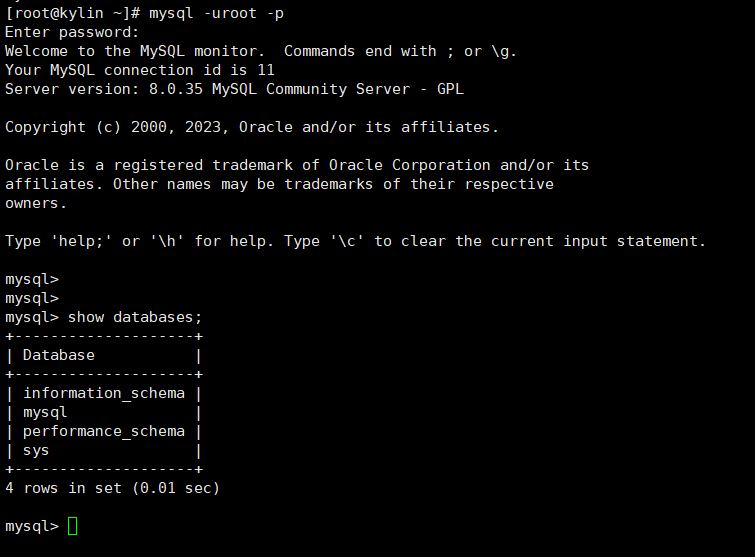
本文来自互联网用户投稿,该文观点仅代表作者本人,不代表本站立场。本站仅提供信息存储空间服务,不拥有所有权,不承担相关法律责任。 如若内容造成侵权/违法违规/事实不符,请联系我的编程经验分享网邮箱:veading@qq.com进行投诉反馈,一经查实,立即删除!