数据存储【七】
文章目录
7. 数据存储
在前面已经提到,容器的生命周期可能很短,会被频繁地创建和销毁。那么容器在销毁时,保存在容器中的数据也会被清除。这种结果对用户来说,在某些情况下是不乐意看到的。为了持久化保存容器的数据,kubernetes引入了Volume的概念。
Volume是Pod中能够被多个容器访问的共享目录,它被定义在Pod上,然后被一个Pod里的多个容器挂载到具体的文件目录下,kubernetes通过Volume实现同一个Pod中不同容器之间的数据共享以及数据的持久化存储。Volume的生命容器不与Pod中单个容器的生命周期相关,当容器终止或者重启时,Volume中的数据也不会丢失。
kubernetes的Volume支持多种类型,比较常见的有下面几个:
- 简单存储:EmptyDir、HostPath、NFS
- 高级存储:PV、PVC
- 配置存储:ConfigMap、Secret
7.1 基本存储
7.1.1 EmptyDir
EmptyDir是最基础的Volume类型,一个EmptyDir就是Host上的一个空目录。
EmptyDir是在Pod被分配到Node时创建的,它的初始内容为空,并且无须指定宿主机上对应的目录文件,因为kubernetes会自动分配一个目录,当Pod销毁时, EmptyDir中的数据也会被永久删除。 EmptyDir用途如下:
- 临时空间,例如用于某些应用程序运行时所需的临时目录,且无须永久保留
- 一个容器需要从另一个容器中获取数据的目录(多容器共享目录)
接下来,通过一个容器之间文件共享的案例来使用一下EmptyDir。
在一个Pod中准备两个容器nginx和busybox,然后声明一个Volume分别挂在到两个容器的目录中,然后nginx容器负责向Volume中写日志,busybox中通过命令将日志内容读到控制台。
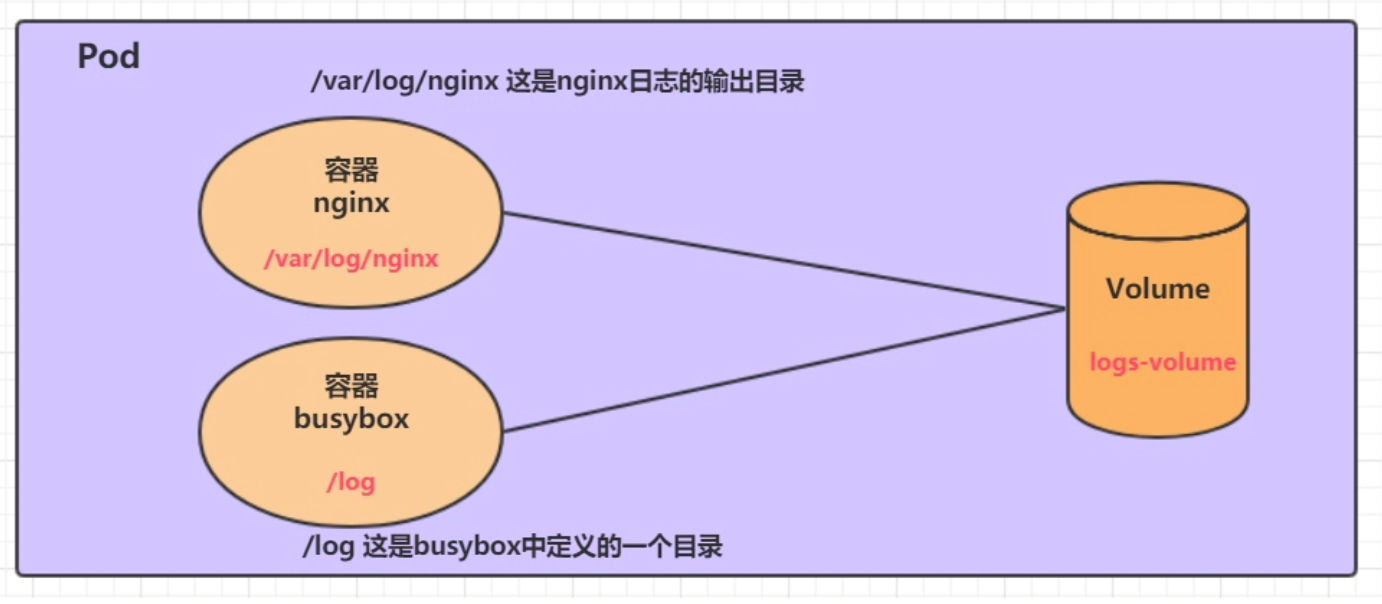
创建一个volume-emptydir.yaml
apiVersion: v1
kind: Pod
metadata:
name: volume-emptydir
namespace: dev
spec:
containers:
- name: nginx
image: nginx:1.20.0
ports:
- containerPort: 80
volumeMounts: # 将logs-volume挂在到nginx容器中,对应的目录为 /var/log/nginx
- name: logs-volume
mountPath: /var/log/nginx
- name: busybox
image: busybox:1.30
command: ["/bin/sh","-c","tail -f /logs/access.log"] # 初始命令,动态读取指定文件中内容
volumeMounts: # 将logs-volume 挂在到busybox容器中,对应的目录为 /logs
- name: logs-volume
mountPath: /logs
volumes: # 声明volume, name为logs-volume,类型为emptyDir
- name: logs-volume
emptyDir: {}
# 创建Pod
[root@k8s-master storage]# pwd
/root/inventory/storage
[root@k8s-master storage]# kubectl apply -f volume-emptydir.yaml
pod/volume-emptydir created
# 查看pod
[root@k8s-master ~]# kubectl get pod -n dev -o wide
NAME READY STATUS RESTARTS AGE IP NODE ......
volume-emptydir 2/2 Running 0 13s 10.244.1.131 k8s-node1 ......
[root@k8s-master ~]#..
# 通过podIp访问nginx
[root@k8s-master ~]# curl 10.244.1.131
......
# 通过kubectl logs命令查看指定容器的标准输出
[root@k8s-master ~]# kubectl logs -f volume-emptydir -n dev -c busybox
10.244.0.0 - - [19/Dec/2023:08:58:47 +0000] "GET / HTTP/1.1" 200 612 "-" "curl/7.29.0" "-"
# 在nginx 容器中创建文件看是否同步到busybox容器
[root@k8s-master ~]# kubectl exec volume-emptydir -c nginx -itn dev -- /bin/bash
root@volume-emptydir:/# ls
bin docker-entrypoint.d home media proc sbin tmp
boot docker-entrypoint.sh lib mnt root srv usr
dev etc lib64 opt run sys var
root@volume-emptydir:/# cd /var/log/nginx/
root@volume-emptydir:/var/log/nginx# ls
access.log error.log
root@volume-emptydir:/var/log/nginx# touch agan.txt
root@volume-emptydir:/var/log/nginx# ls
access.log agan.txt error.log
root@volume-emptydir:/var/log/nginx# cat agan.txt
hello word
root@volume-emptydir:/var/log/nginx# exit
[root@k8s-master storage]# kubectl exec volume-emptydir -c busybox -itn dev -- /bin/sh
/ #
/logs # ls
access.log agan.txt error.log
/logs # echo 'hello word' > agan.txt
/logs # ls
access.log agan.txt error.log
/logs # cat agan.txt
hello word
/logs # exit
7.1.2 HostPath
在上面的内容中提到,EmptyDir中数据不会被持久化,它会随着Pod的结束而销毁,如果想简单的将数据持久化到主机中,可以选择HostPath。
HostPath就是将Node主机中一个实际目录挂在到Pod中,以供容器使用,这样的设计就可以保证Pod销毁了,但是数据依据可以存在于Node主机上。
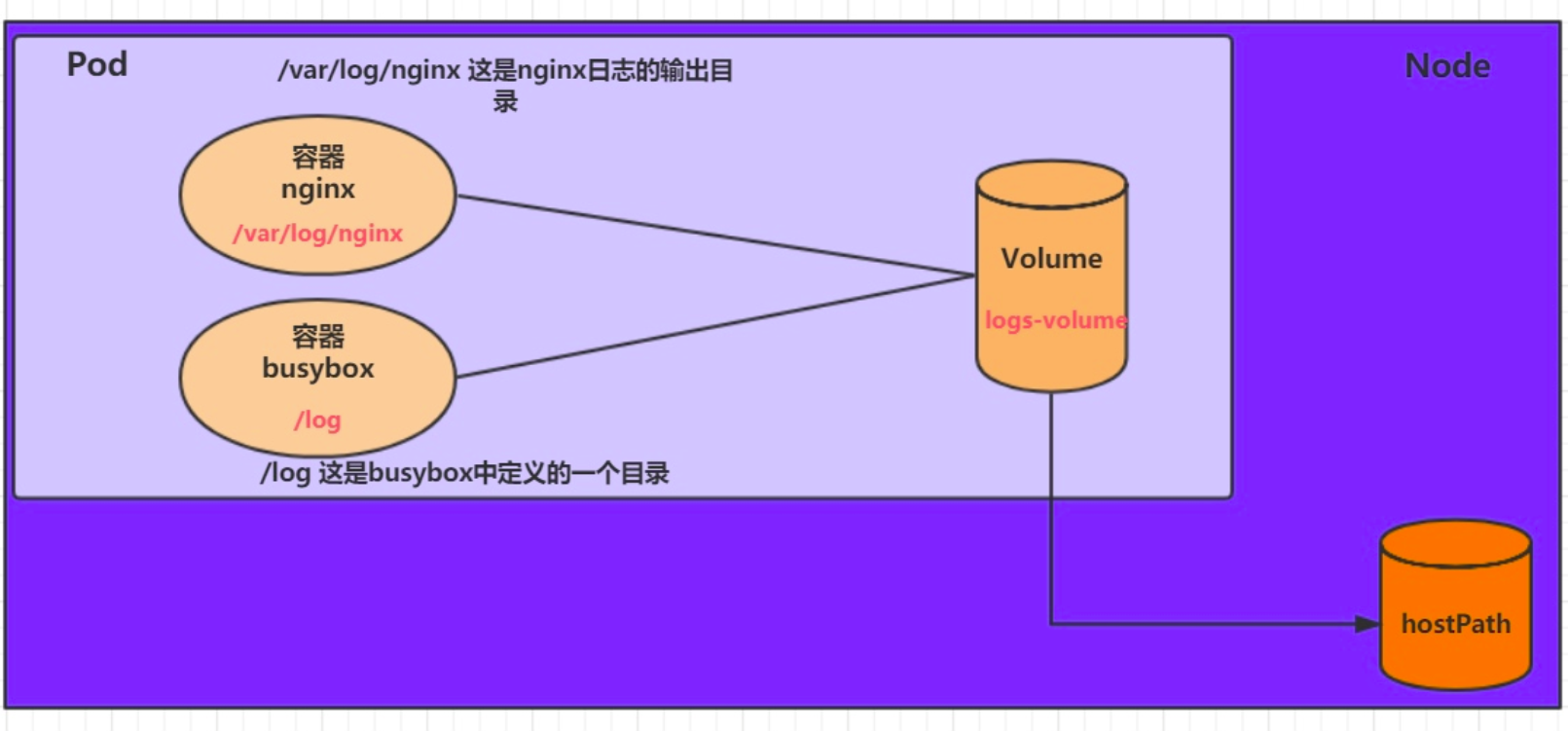
创建一个volume-hostpath.yaml:
apiVersion: v1
kind: Pod
metadata:
name: volume-hostpath
namespace: dev
spec:
containers:
- name: nginx
image: nginx:1.20.0
imagePullPolicy: IfNotPresent
ports:
- containerPort: 80
volumeMounts:
- name: logs-volume
mountPath: /var/log/nginx
- name: busybox
image: busybox:1.30
command: ["/bin/sh","-c","tail -f /logs/access.log"]
volumeMounts:
- name: logs-volume
mountPath: /logs
volumes:
- name: logs-volume
hostPath:
path: /opt/log
type: DirectoryOrCreate # 目录存在就使用,不存在就先创建后使用
关于type的值的一点说明:
DirectoryOrCreate 目录存在就使用,不存在就先创建后使用
Directory 目录必须存在
FileOrCreate 文件存在就使用,不存在就先创建后使用
File 文件必须存在
Socket unix套接字必须存在
CharDevice 字符设备必须存在
BlockDevice 块设备必须存在
# 创建Pod
[root@k8s-master storage]# pwd
/root/inventory/storage
[root@k8s-master storage]# kubectl apply -f volume-hostpath.yaml
pod/volume-hostpath created
# 查看Pod
[root@k8s-master ~]# kubectl get pod volume-hostpath -n dev -o wide
NAME READY STATUS RESTARTS AGE IP NODE ......
volume-hostpath 2/2 Running 0 66s 10.244.1.166 k8s-node1 ......
#访问nginx
[root@k8s-master ~]# curl 10.244.1.166
# 接下来就可以去host的/root/logs目录下查看存储的文件了
### 注意: 下面的操作需要到Pod所在的节点运行(案例中是node1)
[root@k8s-node1 ~]# ls /opt/
cni containerd log
[root@k8s-node1 ~]# ls /opt/log/
access.log error.log
[root@k8s-node1 ~]# cat /opt/log/access.log
10.244.0.0 - - [21/Dec/2023:08:41:28 +0000] "GET / HTTP/1.1" 200 612 "-" "curl/7.29.0" "-"
[root@k8s-node1 ~]#
# 同样的道理,如果在此目录下创建一个文件,到容器中也是可以看到的
7.1.3 NFS
HostPath可以解决数据持久化的问题,但是一旦Node节点故障了,Pod如果转移到了别的节点,又会出现问题了,此时需要准备单独的网络存储系统,比较常用的用NFS、CIFS。
NFS是一个网络文件存储系统,可以搭建一台NFS服务器,然后将Pod中的存储直接连接到NFS系统上,这样的话,无论Pod在节点上怎么转移,只要Node跟NFS的对接没问题,数据就可以成功访问。
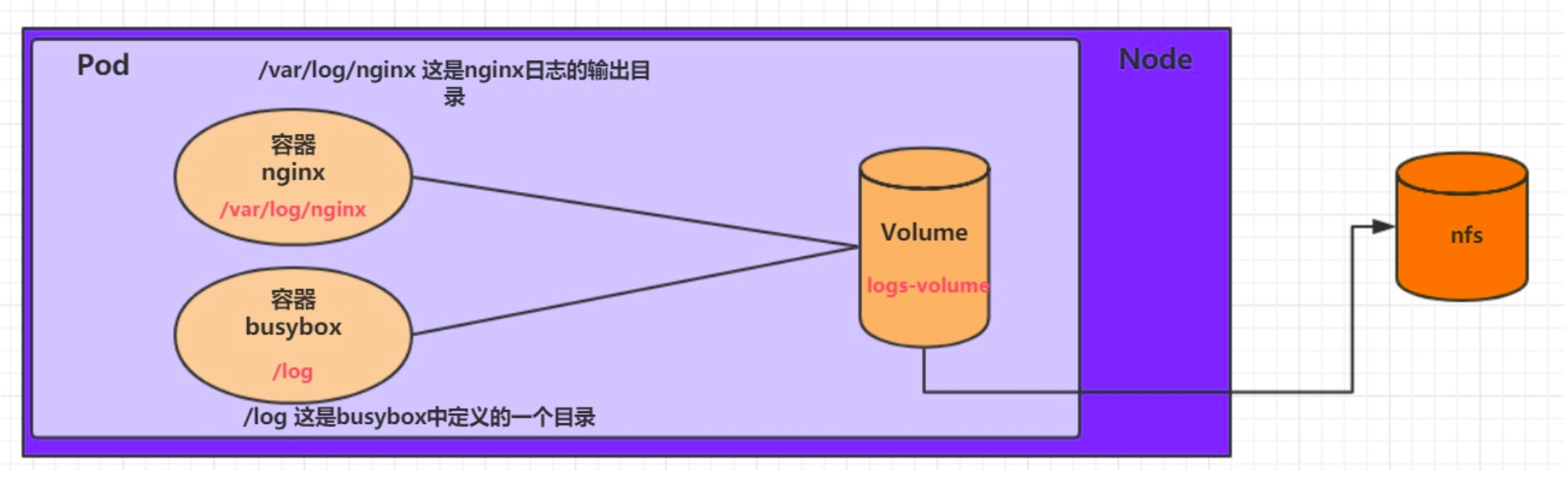
1)首先要准备nfs的服务器,这里为了简单,直接是master节点做nfs服务器
# 在nfs上安装nfs服务
[root@nfs ~]# yum install nfs-utils -y
# 准备一个共享目录
[root@nfs ~]# mkdir -p /root/data/nfs
# 将共享目录以读写权限暴露给192.168.5.0/24网段中的所有主机
[root@nfs ~]# vim /etc/exports
[root@nfs ~]# cat /etc/exports
/root/data/nfs 10.10.10.0/24(rw,no_root_squash)
# 启动nfs服务
[root@nfs ~]# systemctl restart nfs
2)接下来,要在的每个node节点上都安装下nfs,这样的目的是为了node节点可以驱动nfs设备
# 在node上安装nfs服务,注意不需要启动
[root@k8s-master ~]# yum install nfs-utils -y
3)接下来,就可以编写pod的配置文件了,创建volume-nfs.yaml
apiVersion: v1
kind: Pod
metadata:
name: volume-nfs
namespace: dev
spec:
containers:
- name: nginx
image: nginx:1.20.0
ports:
- containerPort: 80
volumeMounts:
- name: logs-volume
mountPath: /var/log/nginx
- name: busybox
image: busybox:1.30
command: ["/bin/sh","-c","tail -f /logs/access.log"]
volumeMounts:
- name: logs-volume
mountPath: /logs
volumes:
- name: logs-volume
nfs:
path: /root/data/nfs #共享文件路径
server: 10.10.10.156 #nfs服务器地址
4)最后,运行下pod,观察结果
# 创建pod
[root@k8s-master storage]# pwd
/root/inventory/storage
[root@k8s-master storage]# kubectl apply -f volume-nfs.yaml
pod/volume-nfs created
# 查看pod
[root@k8s-master ~]# kubectl get pod volume-nfs -n dev
NAME READY STATUS RESTARTS AGE
volume-nfs 2/2 Running 0 11s
# 查看nfs服务器上的共享目录,发现已经有文件了
[root@localhost ~]# ls /root/
anaconda-ks.cfg data
[root@localhost ~]# ls /root/data/
nfs
[root@localhost ~]# ls /root/data/nfs/
access.log error.log
7.2 高级存储
前面已经学习了使用NFS提供存储,此时就要求用户会搭建NFS系统,并且会在yaml配置nfs。由于kubernetes支持的存储系统有很多,要求客户全都掌握,显然不现实。为了能够屏蔽底层存储实现的细节,方便用户使用, kubernetes引入PV和PVC两种资源对象。
PV(Persistent Volume)是持久化卷的意思,是对底层的共享存储的一种抽象。一般情况下PV由kubernetes管理员进行创建和配置,它与底层具体的共享存储技术有关,并通过插件完成与共享存储的对接。
PVC(Persistent Volume Claim)是持久卷声明的意思,是用户对于存储需求的一种声明。换句话说,PVC其实就是用户向kubernetes系统发出的一种资源需求申请。
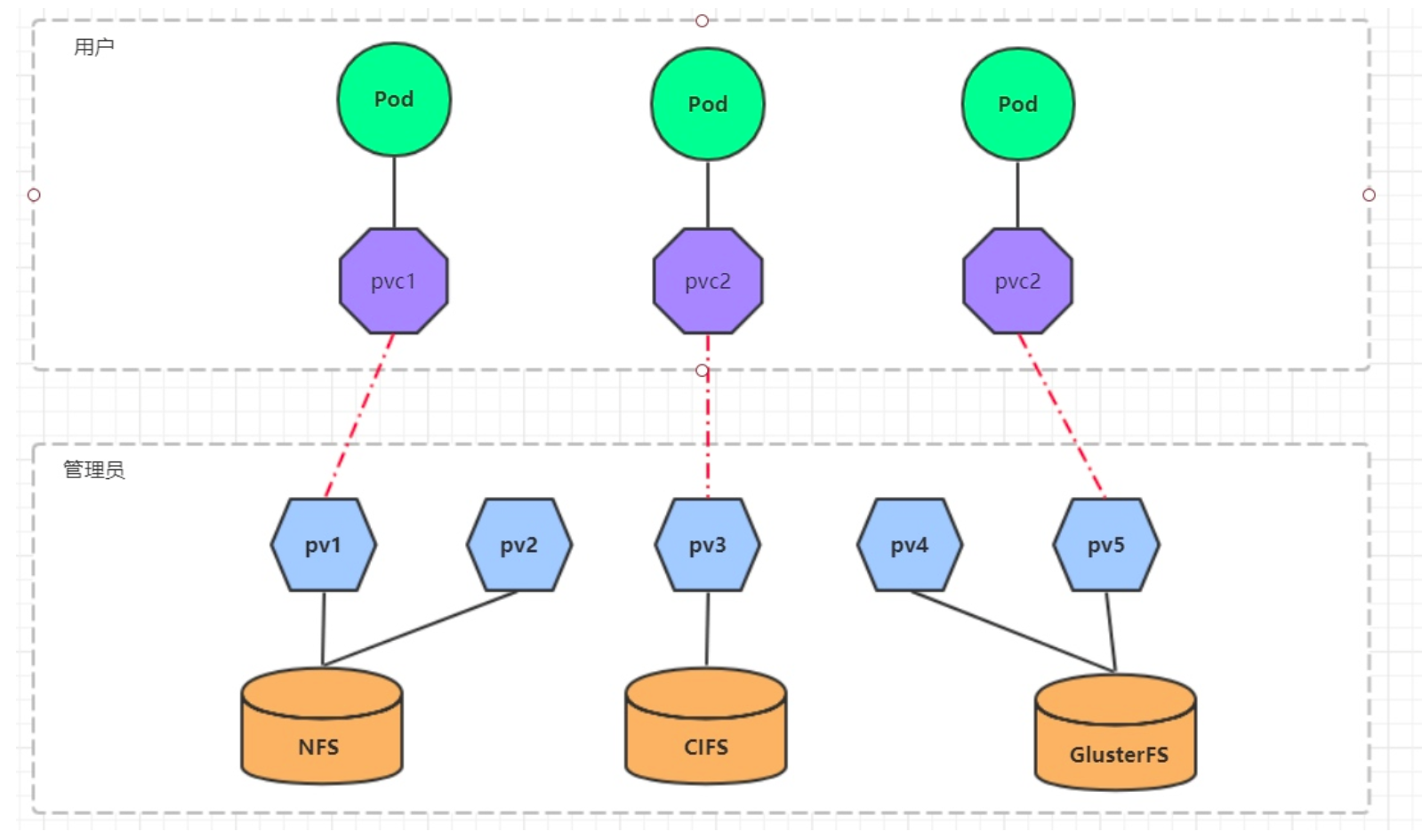
使用了PV和PVC之后,工作可以得到进一步的细分:
- 存储:存储工程师维护
- PV: kubernetes管理员维护
- PVC:kubernetes用户维护
7.2.1 PV
PV是存储资源的抽象,下面是资源清单文件:
apiVersion: v1
kind: PersistentVolume
metadata:
name: pv2
spec:
nfs: # 存储类型,与底层真正存储对应
capacity: # 存储能力,目前只支持存储空间的设置
storage: 2Gi
accessModes: # 访问模式
storageClassName: # 存储类别
persistentVolumeReclaimPolicy: # 回收策略
PV 的关键配置参数说明:
-
存储类型
底层实际存储的类型,kubernetes支持多种存储类型,每种存储类型的配置都有所差异
-
存储能力(capacity)
目前只支持存储空间的设置( storage=1Gi ),不过未来可能会加入IOPS、吞吐量等指标的配置
-
访问模式(accessModes)
用于描述用户应用对存储资源的访问权限,访问权限包括下面几种方式:
- ReadWriteOnce(RWO):读写权限,但是只能被单个节点挂载
- ReadOnlyMany(ROX): 只读权限,可以被多个节点挂载
- ReadWriteMany(RWX):读写权限,可以被多个节点挂载
需要注意的是,底层不同的存储类型可能支持的访问模式不同 -
回收策略(persistentVolumeReclaimPolicy)
当PV不再被使用了之后,对其的处理方式。目前支持三种策略:
- Retain (保留) 保留数据,需要管理员手工清理数据
- Recycle(回收) 清除 PV 中的数据,效果相当于执行 rm -rf /thevolume/*
- Delete (删除) 与 PV 相连的后端存储完成 volume 的删除操作,当然这常见于云服务商的存储服务
需要注意的是,底层不同的存储类型可能支持的回收策略不同 -
存储类别
PV可以通过storageClassName参数指定一个存储类别
- 具有特定类别的PV只能与请求了该类别的PVC进行绑定
- 未设定类别的PV则只能与不请求任何类别的PVC进行绑定
-
状态(status)
一个 PV 的生命周期中,可能会处于4中不同的阶段:
- Available(可用): 表示可用状态,还未被任何 PVC 绑定
- Bound(已绑定): 表示 PV 已经被 PVC 绑定
- Released(已释放): 表示 PVC 被删除,但是资源还未被集群重新声明
- Failed(失败): 表示该 PV 的自动回收失败
实验
使用NFS作为存储,来演示PV的使用,创建3个PV,对应NFS中的3个暴露的路径。
- 准备NFS环境
# 创建目录
[root@nfs ~]# mkdir /root/data/{pv1,pv2,pv3} -p
# 暴露服务
[root@nfs ~]# more /etc/exports
/root/data/pv1 192.168.5.0/24(rw,no_root_squash)
/root/data/pv2 192.168.5.0/24(rw,no_root_squash)
/root/data/pv3 192.168.5.0/24(rw,no_root_squash)
# 重启服务
[root@nfs ~]# systemctl restart nfs
- 创建pv.yaml
apiVersion: v1
kind: PersistentVolume
metadata:
name: pv1
spec:
capacity:
storage: 1Gi
accessModes:
- ReadWriteMany
persistentVolumeReclaimPolicy: Retain
nfs:
path: /root/data/pv1
server: 10.10.10.156
---
apiVersion: v1
kind: PersistentVolume
metadata:
name: pv2
spec:
capacity:
storage: 2Gi
accessModes:
- ReadWriteMany
persistentVolumeReclaimPolicy: Retain
nfs:
path: /root/data/pv2
server: 10.10.10.156
---
apiVersion: v1
kind: PersistentVolume
metadata:
name: pv3
spec:
capacity:
storage: 3Gi
accessModes:
- ReadWriteMany
persistentVolumeReclaimPolicy: Retain
nfs:
path: /root/data/pv3
server: 10.10.10.156
# 创建 pv
[root@k8s-master storage]# pwd
/root/inventory/storage
[root@k8s-master storage]#
[root@k8s-master storage]# kubectl apply -f pv.yaml
persistentvolume/pv1 created
persistentvolume/pv2 created
persistentvolume/pv3 created
# 查看pv
[root@k8s-master storage]# kubectl get pv -o wide
NAME CAPACITY ACCESS MODES RECLAIM POLICY STATUS CLAIM STORAGECLASS REASON AGE VOLUMEMODE
pv1 1Gi RWX Retain Available 15s Filesystem
pv2 2Gi RWX Retain Available 15s Filesystem
pv3 3Gi RWX Retain Available 15s Filesystem
# 状态为可用
[root@k8s-master ~]# kubectl describe pv pv1
Name: pv1
Labels: <none>
Annotations: <none>
Finalizers: [kubernetes.io/pv-protection]
StorageClass:
Status: Available
Claim:
Reclaim Policy: Retain
Access Modes: RWX
VolumeMode: Filesystem
Capacity: 1Gi
Node Affinity: <none>
Message:
Source:
Type: NFS (an NFS mount that lasts the lifetime of a pod)
Server: 10.10.10.156
Path: /root/data/pv1
ReadOnly: false
Events: <none>
7.2.2 PVC
PVC是资源的申请,用来声明对存储空间、访问模式、存储类别需求信息。下面是资源清单文件:
apiVersion: v1
kind: PersistentVolumeClaim
metadata:
name: pvc
namespace: dev
spec:
accessModes: # 访问模式
selector: # 采用标签对PV选择
storageClassName: # 存储类别
resources: # 请求空间
requests:
storage: 5Gi
PVC 的关键配置参数说明:
- 访问模式(accessModes)
用于描述用户应用对存储资源的访问权限
-
选择条件(selector)
通过Label Selector的设置,可使PVC对于系统中己存在的PV进行筛选
-
存储类别(storageClassName)
PVC在定义时可以设定需要的后端存储的类别,只有设置了该class的pv才能被系统选出
-
资源请求(Resources )
描述对存储资源的请求
实验
- 创建pvc.yaml,申请pv
apiVersion: v1
kind: PersistentVolumeClaim
metadata:
name: pvc1
namespace: dev
spec:
accessModes:
- ReadWriteMany
resources:
requests:
storage: 1Gi
---
apiVersion: v1
kind: PersistentVolumeClaim
metadata:
name: pvc2
namespace: dev
spec:
accessModes:
- ReadWriteMany
resources:
requests:
storage: 1Gi
---
apiVersion: v1
kind: PersistentVolumeClaim
metadata:
name: pvc3
namespace: dev
spec:
accessModes:
- ReadWriteMany
resources:
requests:
storage: 1Gi
# 创建pvc
[root@k8s-master storage]# pwd
/root/inventory/storage
[root@k8s-master storage]#
[root@k8s-master storage]# kubectl apply -f pvc.yaml
persistentvolumeclaim/pvc1 created
persistentvolumeclaim/pvc2 created
persistentvolumeclaim/pvc3 created
# 查看pvc
[root@k8s-master storage]# kubectl get pvc -n dev -o wide
NAME STATUS VOLUME CAPACITY ACCESS MODES STORAGECLASS AGE VOLUMEMODE
pvc1 Bound pv1 1Gi RWX 16s Filesystem
pvc2 Bound pv2 2Gi RWX 16s Filesystem
pvc3 Bound pv3 3Gi RWX 16s Filesystem
# 查看pv
[root@k8s-master storage]# kubectl get pv -o wide
NAME CAPACITY ACCESS MODES RECLAIM POLICY STATUS CLAIM STORAGECLASS REASON AGE VOLUMEMODE
pv1 1Gi RWX Retain Bound dev/pvc1 14m Filesystem
pv2 2Gi RWX Retain Bound dev/pvc2 14m Filesystem
pv3 3Gi RWX Retain Bound dev/pvc3 14m Filesystem
# 状态为已绑定
[root@k8s-master ~]# kubectl describe pvc pvc1 -n dev
Name: pvc1
Namespace: dev
StorageClass:
Status: Bound
Volume: pv1
Labels: <none>
Annotations: pv.kubernetes.io/bind-completed: yes
pv.kubernetes.io/bound-by-controller: yes
Finalizers: [kubernetes.io/pvc-protection]
Capacity: 1Gi
Access Modes: RWX
VolumeMode: Filesystem
Used By: <none>
Events: <none>
- 创建pods.yaml, 使用pv
apiVersion: v1
kind: Pod
metadata:
name: pod1
namespace: dev
spec:
containers:
- name: busybox
image: busybox:1.30
command: ["/bin/sh","-c","while true;do echo pod1 >> /root/out.txt; sleep 10; done;"]
volumeMounts:
- name: volume
mountPath: /root/
volumes:
- name: volume
persistentVolumeClaim:
claimName: pvc1
readOnly: false
---
apiVersion: v1
kind: Pod
metadata:
name: pod2
namespace: dev
spec:
containers:
- name: busybox
image: busybox:1.30
command: ["/bin/sh","-c","while true;do echo pod2 >> /root/out.txt; sleep 10; done;"]
volumeMounts:
- name: volume
mountPath: /root/
volumes:
- name: volume
persistentVolumeClaim:
claimName: pvc2
readOnly: false
# 创建pod
[root@k8s-master storage]# pwd
/root/inventory/storage
[root@k8s-master storage]# kubectl apply -f pods.yaml
pod/pod1 created
pod/pod2 created
# 查看pod
[root@k8s-master ~]# kubectl get pod -n dev -o wide
NAME READY STATUS RESTARTS AGE IP NODE ...
pod1 1/1 Running 0 44s 10.244.1.173 k8s-node1 ...
pod2 1/1 Running 0 44s 10.244.1.174 k8s-node1 ...
# 查看pvc
[root@k8s-master ~]# kubectl get pvc -n dev -o wide
NAME STATUS VOLUME CAPACITY ACCESS MODES STORAGECLASS AGE VOLUMEMODE
pvc1 Bound pv1 1Gi RWX 16m Filesystem
pvc2 Bound pv2 2Gi RWX 16m Filesystem
pvc3 Bound pv3 3Gi RWX 16m Filesystem
# 查看pv
[root@k8s-master ~]# kubectl get pv -o wide
NAME CAPACITY ACCESS MODES RECLAIM POLICY STATUS CLAIM STORAGECLASS REASON AGE VOLUMEMODE
pv1 1Gi RWX Retain Bound dev/pvc1 30m Filesystem
pv2 2Gi RWX Retain Bound dev/pvc2 30m Filesystem
pv3 3Gi RWX Retain Bound dev/pvc3 30m Filesystem
[root@k8s-master ~]#
# 查看nfs中的文件存储
[root@localhost ~]# more /root/data/pv1/out.txt
pod1
pod1
pod1
pod1
......
[root@localhost ~]# more /root/data/pv2/out.txt
pod2
pod2
pod2
pod2
........
7.2.3 生命周期
PVC和PV是一一对应的,PV和PVC之间的相互作用遵循以下生命周期:
-
资源供应:管理员手动创建底层存储和PV
-
资源绑定:用户创建PVC,kubernetes负责根据PVC的声明去寻找PV,并绑定
在用户定义好PVC之后,系统将根据PVC对存储资源的请求在已存在的PV中选择一个满足条件的
- 一旦找到,就将该PV与用户定义的PVC进行绑定,用户的应用就可以使用这个PVC了
- 如果找不到,PVC则会无限期处于Pending状态,直到等到系统管理员创建了一个符合其要求的PV
PV一旦绑定到某个PVC上,就会被这个PVC独占,不能再与其他PVC进行绑定了
-
资源使用:用户可在pod中像volume一样使用pvc
Pod使用Volume的定义,将PVC挂载到容器内的某个路径进行使用。
-
资源释放:用户删除pvc来释放pv
当存储资源使用完毕后,用户可以删除PVC,与该PVC绑定的PV将会被标记为“已释放”,但还不能立刻与其他PVC进行绑定。通过之前PVC写入的数据可能还被留在存储设备上,只有在清除之后该PV才能再次使用。
-
资源回收:kubernetes根据pv设置的回收策略进行资源的回收
对于PV,管理员可以设定回收策略,用于设置与之绑定的PVC释放资源之后如何处理遗留数据的问题。只有PV的存储空间完成回收,才能供新的PVC绑定和使用
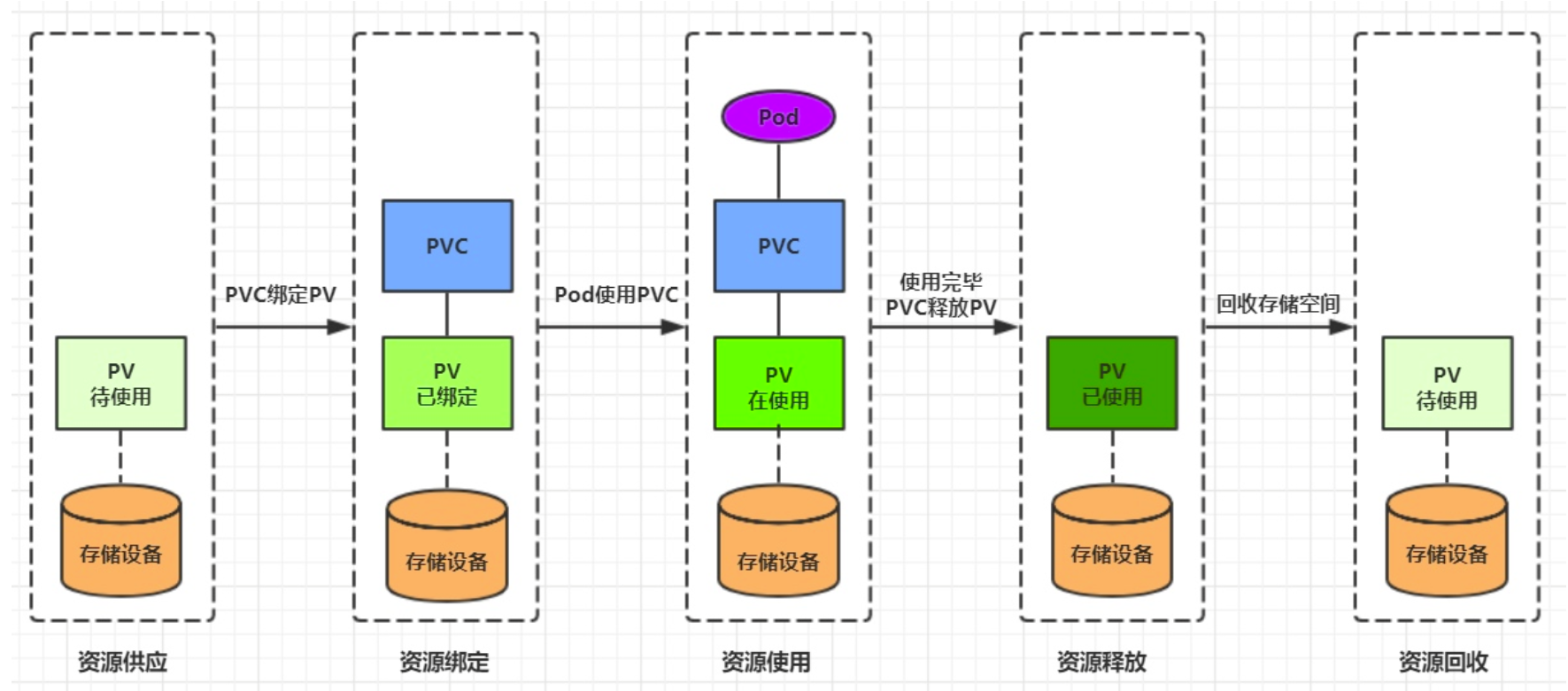
7.3 配置存储
7.3.1 ConfigMap
ConfigMap是一种比较特殊的存储卷,它的主要作用是用来存储配置信息的。
创建configmap.yaml,内容如下:
apiVersion: v1
kind: ConfigMap
metadata:
name: configmap
namespace: dev
data:
info: |
username:admin
password:123456
接下来,使用此配置文件创建configmap
# 创建configmap
[root@k8s-master storage]# pwd
/root/inventory/storage
[root@k8s-master storage]# kubectl apply -f configmap.yaml
configmap/configmap created
# 查看configmap详情
[root@k8s-master storage]# kubectl describe configmap configmap -n dev
Name: configmap
Namespace: dev
Labels: <none>
Annotations: <none>
Data
====
info:
----
username: admin
password: 123456
BinaryData
====
Events: <none>
接下来创建一个pod-configmap.yaml,将上面创建的configmap挂载进去
apiVersion: v1
kind: Pod
metadata:
name: pod-configmap
namespace: dev
spec:
containers:
- name: nginx
image: nginx:1.20.0
volumeMounts: # 将configmap挂载到目录
- name: configmap
mountPath: /configmap/config
volumes: # 引用configmap
- name: configmap
configMap:
name: configmap
# 创建pod
[root@k8s-master storage]# pwd
/root/inventory/storage
[root@k8s-master storage]# kubectl apply -f pod-configmap.yaml
pod/pod-configmap created
# 查看pod
[root@k8s-master ~]# kubectl get pod pod-configmap -n dev -o wide
NAME READY STATUS RESTARTS AGE IP NODE ......
pod-configmap 1/1 Running 0 50s 10.244.1.175 k8s-node1 ......
[root@k8s-master ~]#
#进入容器
[root@k8s-master ~]# kubectl exec pod-configmap -itn dev -- /bin/sh
# cd /configmap/config
# ls -l
total 0
lrwxrwxrwx 1 root root 11 Dec 22 08:21 info -> ..data/info
# more info
username: admin
password: 123456
# exit
[root@k8s-master ~]#
# 可以看到映射已经成功,每个configmap都映射成了一个目录
# key--->文件 value---->文件中的内容
# 此时如果更新configmap的内容, 容器中的值也会动态更新
配置 Pod-nginx的配置文件
[root@k8s-master storage]# pwd
/root/inventory/storage
[root@k8s-master storage]# cat pod-nginx-config.yaml
apiVersion: v1
kind: ConfigMap
metadata:
name: pod-nginx-config
namespace: dev
data:
vhosts.conf: | # 配置虚拟主机
server {
listen 80;
server_name nginx.itagan.com;
location / {
root /usr/share/nginx/html;
index index.html index.htm;
}
}
[root@k8s-master storage]# kubectl apply -f pod-nginx-config.yaml
configmap/pod-nginx-config created
[root@k8s-master storage]# kubectl get cm pod-nginx-config -n dev
NAME DATA AGE
pod-nginx-config 1 23s
[root@k8s-master storage]# pwd
/root/inventory/storage
[root@k8s-master storage]# cat pod-nginx.yaml
apiVersion: v1
kind: Pod
metadata:
name: pod-nginx
namespace: dev
spec:
containers:
- name: nginx
image: nginx:1.20.0
volumeMounts: # 将configmap挂载到目录
- name: configmap
mountPath: /etc/nginx/conf.d
- name: busybox
image: busybox:1.30
command: ["/bin/sh","-c","sleep 6000"]
volumes: # 引用configmap
- name: configmap
configMap:
name: pod-nginx-config
[root@k8s-master storage]# kubectl exec pod-nginx -c busybox -itn dev -- /bin/sh
/ # netstat -antl
Active Internet connections (servers and established)
Proto Recv-Q Send-Q Local Address Foreign Address State
tcp 0 0 0.0.0.0:80 0.0.0.0:* LISTEN
tcp 0 0 :::80 :::* LISTEN
/ # wget -O - -q 127.0.0.1
<!DOCTYPE html>
<html>
<head>
<title>Welcome to nginx!</title>
<style>
body {
width: 35em;
margin: 0 auto;
font-family: Tahoma, Verdana, Arial, sans-serif;
}
</style>
</head>
<body>
<h1>Welcome to nginx!</h1>
<p>If you see this page, the nginx web server is successfully installed and
working. Further configuration is required.</p>
<p>For online documentation and support please refer to
<a href="http://nginx.org/">nginx.org</a>.<br/>
Commercial support is available at
<a href="http://nginx.com/">nginx.com</a>.</p>
<p><em>Thank you for using nginx.</em></p>
</body>
</html>
/ #
# 修改nginx的默认端口80为8080
[root@k8s-master storage]# cat pod-nginx-config.yaml
apiVersion: v1
kind: ConfigMap
metadata:
name: pod-nginx-config
namespace: dev
data:
vhosts.conf: |
server {
listen 8080; # 修改为 8080
server_name nginx.itagan.com;
location / {
root /usr/share/nginx/html;
index index.html index.htm;
}
}
[root@k8s-master storage]# kubectl apply -f pod-nginx-config.yaml
configmap/pod-nginx-config configured
# 进入容器查看端口是否已经修改成:8080
[root@k8s-master ~]# kubectl exec pod-nginx -c nginx -itn dev -- /bin/bash
root@pod-nginx:/# cat /etc/nginx/conf.d/vhosts.conf
server {
listen 8080;
server_name nginx.itagan.com;
location / {
root /usr/share/nginx/html;
index index.html index.htm;
}
}
root@pod-nginx:/# nginx -s reload # 执行这条命令,让配置文件生效;或者删除Pod,然后再创建。
2023/12/22 11:15:18 [notice] 31#31: signal process started
root@pod-nginx:/# exit
[root@k8s-master ~]# kubectl exec pod-nginx -c busybox -itn dev -- /bin/sh
/ # netstat -ant
Active Internet connections (servers and established)
Proto Recv-Q Send-Q Local Address Foreign Address State
tcp 0 0 0.0.0.0:8080 0.0.0.0:* LISTEN
tcp 0 0 127.0.0.1:50740 127.0.0.1:8080 TIME_WAIT
tcp 0 0 127.0.0.1:8080 127.0.0.1:50740 TIME_WAIT
/ # wget -O - -q 127.0.0.1:8080
<!DOCTYPE html>
<html>
<head>
<title>Welcome to nginx!</title>
<style>
body {
width: 35em;
margin: 0 auto;
font-family: Tahoma, Verdana, Arial, sans-serif;
}
</style>
</head>
<body>
<h1>Welcome to nginx!</h1>
<p>If you see this page, the nginx web server is successfully installed and
working. Further configuration is required.</p>
<p>For online documentation and support please refer to
<a href="http://nginx.org/">nginx.org</a>.<br/>
Commercial support is available at
<a href="http://nginx.com/">nginx.com</a>.</p>
<p><em>Thank you for using nginx.</em></p>
</body>
</html>
/ # exit
7.3.2 Secret
在kubernetes中,还存在一种和ConfigMap非常类似的对象,称为Secret对象。它主要用于存储敏感信息,例如密码、秘钥、证书等等。
- 首先使用base64对数据进行编码
[root@k8s-master ~]# echo -n 'admin' | base64 #准备username
YWRtaW4=
[root@k8s-master ~]# echo -n '123456' | base64 #准备password
MTIzNDU2
- 接下来编写secret.yaml,并创建Secret
apiVersion: v1
kind: Secret
metadata:
name: secret
namespace: dev
type: Opaque
data:
username: YWRtaW4=
password: MTIzNDU2
# 创建secret
[root@k8s-master storage]# pwd
/root/inventory/storage
[root@k8s-master storage]# kubectl apply -f secret.yaml
secret/secret created
# 查看secret详情
[root@k8s-master storage]# kubectl describe secret -n dev
Name: secret
Namespace: dev
Labels: <none>
Annotations: <none>
Type: Opaque
Data
====
password: 6 bytes
username: 5 bytes
- 创建pod-secret.yaml,将上面创建的secret挂载进去:
apiVersion: v1
kind: Pod
metadata:
name: pod-secret
namespace: dev
spec:
containers:
- name: nginx
image: nginx:1.20.0
ports:
- containerPort: 80
volumeMounts:
- name: config
mountPath: /secret/config
volumes: # 将secret挂载到目录
- name: config
secret:
secretName: secret
# 创建pod
[root@k8s-master storage]# pwd
/root/inventory/storage
[root@k8s-master storage]# kubectl apply -f pod-secret.yaml
pod/pod-secret created
# 查看pod
[root@k8s-master ~]# kubectl get pod pod-secret -n dev -o wide
NAME READY STATUS RESTARTS AGE IP NODE ......
pod-secret 1/1 Running 0 54s 10.244.1.176 k8s-node1 ......
# 进入容器,查看secret信息,发现已经自动解码了
[root@k8s-master ~]# kubectl exec pod-secret -itn dev -- /bin/bash
root@pod-secret:/# more /secret/config/username
admin
root@pod-secret:/# more /secret/config/password
123456
root@pod-secret:/#
至此,已经实现了利用secret实现了信息的编码。
本文来自互联网用户投稿,该文观点仅代表作者本人,不代表本站立场。本站仅提供信息存储空间服务,不拥有所有权,不承担相关法律责任。 如若内容造成侵权/违法违规/事实不符,请联系我的编程经验分享网邮箱:veading@qq.com进行投诉反馈,一经查实,立即删除!