微信小程序使用canvas制作海报并保存到本地相册(超级详细)
2023-12-26 06:04:08
案例图 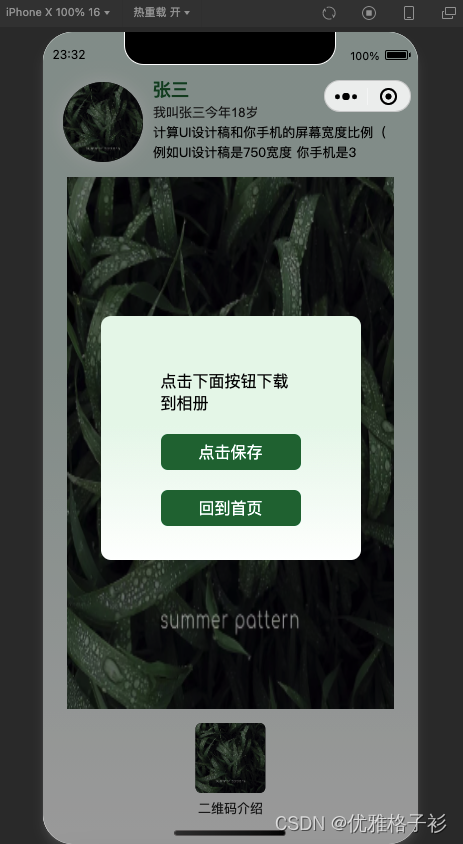
分析案例图都有哪些元素 1.渐变背景 2.圆形头像 3.文字 4.文字超出换行 5.图片居中 6.文字居中 7.单位适配 8.弹窗保存图片。因为一个个绘制图形太麻烦所以这里都采用了方法封装。
canvas api介绍 最后有全部代码,复制即用。
data数据
data() {
return {
myObj: {
headImg: 'https://img.cncentre.cn/bf29eabe47edba2e6ae7249d76759247.png',
name: '张三', //微信昵称
introduce: '我叫张三今年18岁',
introduction: '计算UI设计稿和你手机的屏幕宽度比例(例如UI设计稿是750宽度 你手机是3',
bgImg: 'https://img.cncentre.cn/bf29eabe47edba2e6ae7249d76759247.png', //背景图
rwmImg: 'https://img.cncentre.cn/bf29eabe47edba2e6ae7249d76759247.png',
smText: '二维码介绍' //个性签名
},
canvasWidth: 375, //画布宽度
canvasHeight: 800, //画布高度
ratio: 0, //计算UI设计稿和你手机的屏幕宽度比例(例如UI设计稿是750宽度 你手机是350宽度 比例就是2 那么你画布画图时候 所有的尺寸大小、宽高、位置、定位左右上下都需要除以 / 比例2 )
widths: '',
heights: '',
imgs:'' //最后生成的图片
}
}
1.单位适配
onLoad() {
let that = this
uni.getSystemInfo({
success: res => {
console.log(res);
// res.screenWidth 设备宽度
that.canvasWidth = res.screenWidth + 'px'
that.widths = res.screenWidth
that.ratio = 750 / res.screenWidth
that.canvasHeight = (that.widths / 375) * 800 + 'px'
that.heights = (that.widths / 375) * 800
}
})
uni.showLoading({
title: '海报生成中...'
});
that.downImgUrl()
},
拿到当前设备宽度用来做整个canvas的单位适配。这里根据要求高度是不变的,因为高度适配的话不同设备下最后生成的canvas 图片会被压缩。
2.渐变背景
let _this = this
// 生成画布
const ctx = uni.createCanvasContext('myCanvas')
// 绘制背景
const bcg = ctx.createLinearGradient(0, 0, 0, _this.heights)
bcg.addColorStop(0.4, '#D9EBE6')
bcg.addColorStop(1, '#fff')
_this.ctxRectangle(ctx, 0, 0, (_this.widths), (_this.heights), 0, bcg)
//画一个矩形也就是整个海报的背景
ctxRectangle(ctx, x, y, width, height, r, gnt) {
ctx.beginPath() //开始绘制
ctx.save() //保存状态
ctx.moveTo(x + r, y)
ctx.lineTo(x + width - r, y)
ctx.arc(x + width - r, y + r, r, Math.PI * 1.5, Math.PI * 2)
ctx.lineTo(x + width, y + height - r)
ctx.arc(x + width - r, y + height - r, r, 0, Math.PI * 0.5)
ctx.lineTo(x + r, y + height)
ctx.arc(x + r, y + height - r, r, Math.PI * 0.5, Math.PI)
ctx.lineTo(x, y + r)
ctx.arc(x + r, y + r, r, Math.PI, Math.PI * 1.5)
ctx.fillStyle = gnt
ctx.fill() //对当前路径中的内容进行填充
ctx.closePath()
},
3.圆形头像
//绘制头像
_this.ctxCircular(ctx, _this.myObj.headImg, (40 / _this.ratio), (100 / _this.ratio), (160 / _this.ratio), (160 / _this.ratio), 80 / _this.ratio, 1)
//画一个带圆角矩形
//ctx 创建的canvas img填充的图片路径 x轴距离 y轴距离 width宽度 height高度 r圆角大小 shadow是否增加阴影
ctxCircular(ctx, img, x, y, width, height, r, shadow) {
ctx.beginPath() //开始绘制
ctx.save() //保存(canvas)状态
ctx.moveTo(x + r, y)
ctx.lineTo(x + width - r, y)
ctx.arc(x + width - r, y + r, r, Math.PI * 1.5, Math.PI * 2)
ctx.lineTo(x + width, y + height - r)
ctx.arc(x + width - r, y + height - r, r, 0, Math.PI * 0.5)
ctx.lineTo(x + r, y + height)
ctx.arc(x + r, y + height - r, r, Math.PI * 0.5, Math.PI)
ctx.lineTo(x, y + r)
ctx.arc(x + r, y + r, r, Math.PI, Math.PI * 1.5)
if (shadow == 1) {
ctx.shadowBlur = 20; // 阴影模糊程度
ctx.shadowColor = '#fff'; // 阴影颜色
}
ctx.fill() //对当前路径中的内容进行填充
ctx.clip() //从原始画布中剪切任意形状和尺寸
ctx.closePath() //关闭一个路径
ctx.drawImage(img, x, y, width, height);
ctx.restore() //恢复(canvas)状态
},
增加了阴影的效果
4.绘制文字
//名字
_this.ctxText(ctx,'normal bold 18px Arial,PingFang SC','left','#00663A',_this.myObj.name, 220 / _this.ratio, 128 / _this.ratio)
//文字方法
// textFont 字体样式大小
ctxText(ctx, textFont, textAlign, textFillStyle, textName, x, y) {
ctx.beginPath()
ctx.save() //保存状态
//字体样式大小
ctx.font = textFont,
//文字对齐方式
ctx.textAlign = textAlign
//字体颜色
ctx.fillStyle = textFillStyle
//填充字体 x轴 y轴
ctx.fillText(textName, x, y)
},
5.文字超出换行
//介绍
_this.ctxTextWrap(ctx, _this.myObj.introduction, 220 / _this.ratio, 170 / _this.ratio, 460 / _this.ratio)
//文字超出换行方法
ctxTextWrap(ctx, text, x, y, w) {
//自动换行介绍
var temp = ""
var row = []
let gxqm = ''
if (text) {
gxqm = text
} else {
gxqm = '未设置个性签名'
}
let gexingqianming = gxqm.split("")
for (var a = 0; a < gexingqianming.length; a++) {
if (ctx.measureText(temp).width < w) {} else {
row.push(temp)
temp = ""
}
temp += gexingqianming[a]
}
row.push(temp)
ctx.font = "13px arail"
ctx.textAlign = 'left';
ctx.fillStyle = "#000000"
for (var b = 0; b < row.length; b++) {
ctx.fillText(row[b], x, y + (b + 1) * 20)
}
},
6.图片居中
这里是中间的背景图比较简单就没有封装方法
// 背景图
ctx.drawImage(_this.myObj.bgImg, //图像资源
(48 / _this.ratio),//图像的左上角在目标canvas上 X 轴的位置
(290 / _this.ratio),//图像的左上角在目标canvas上 Y 轴的位置
(654 / _this.ratio),//在目标画布上绘制图像的宽度
(1064 / _this.ratio)//在目标画布上绘制图像的高度
)
7.文字居中
// 文字居中
_this.ctxText(ctx,
'13px Arial,PingFang SC',
'center',
'#242424',
_this.myObj.smText, 375 / _this.ratio, 1562 / _this.ratio)
//封装方法 textAlign传入 center就可以
ctxText(ctx, textFont, textAlign, textFillStyle, textName, x, y) {
ctx.beginPath()
ctx.save() //保存状态
//字体
ctx.font = textFont,
//字体样式
ctx.textAlign = textAlign
//字体颜色
ctx.fillStyle = textFillStyle
//填充字体
ctx.fillText(textName, x, y)
},
8.渲染画布,保存图片
8.1 渲染画布
// 渲染画布
ctx.draw(false, (() => {
setTimeout(() => {
uni.canvasToTempFilePath({
canvasId: 'myCanvas',
destWidth: _this.canvasWidth * 2, //展示图片尺寸=画布尺寸1*像素比2
destHeight: _this.canvasHeight * 2,
quality: 1,
fileType: 'jpg',
success: (res) => {
uni.hideLoading()
console.log('通过画布绘制出的图片--保存的就是这个图', res.tempFilePath)
_this.imgs = res.tempFilePath
//点击保存方法 打开弹窗
_this.$refs.popup.open()
},
fail: function(error) {
uni.hideLoading()
uni.showToast({
icon: 'none',
position: 'bottom',
title: "绘制图片失败", // res.tempFilePath
})
}
}, _this)
}, 100)
})())
到这里绘图就结束了最后借助 uni.canvasToTempFilePath()把当前画布指定区域的内容导出生成指定大小的图片,并返回文件路径,也就是我们 data定义的imgs。
8.2 点击保存图片
saveImage() {
uni.saveImageToPhotosAlbum({
filePath: this.imgs,
success: function() {
uni.showToast({
icon: 'none',
position: 'bottom',
title: "已保存到系统相册",
})
},
fail: function(error) {
uni.showModal({
title: '提示',
content: '若点击不授权,将无法使用保存图片功能',
cancelText: '不授权',
cancelColor: '#999',
confirmText: '授权',
confirmColor: '#f94218',
success(res) {
console.log(res)
if (res.confirm) {
// 选择弹框内授权
uni.openSetting({
success(res) {
console.log(res.authSetting)
}
})
} else if (res.cancel) {
// 选择弹框内 不授权
console.log('用户点击不授权')
}
}
})
}
})
},
8.3 长按保存图片
如果要实现这个功能需要用到image带的longtap方法,也就是 长按事件。还需要一个值来隐藏显示image这里用的data里面的 isshow,然后监听imgs是否为空打开弹窗。
<view class="percard">
<canvas v-show='isshow' canvas-id="myCanvas" :style="{ width: canvasWidth, height: canvasHeight }"></canvas>
<image v-show='!isshow' @longtap="saveImage()" :src="imgs" mode=""
:style="{ width: canvasWidth, height: canvasHeight }"></image>
<uni-popup ref="popup" type="center">
<view class="pop1">
<view class="tit">
//点击下面按钮下载到相册
请长按下载到相册
</view>
<view class="btns" @click="closer()">知道了</view>
<view class="btns" @click="goindex()">回到首页</view>
</view>
</uni-popup>
</view>
watch: {
imgs(newlue) {
if (newlue) {
this.isshow = false
this.$refs.popup.open()
}
}
},
//关闭弹窗
closer() {
this.$refs.popup.close()
},
全部代码
需要注意点canvas的绘制时不能直接使用网络路径图片,需要使用 uni.getImageInfo 返回图片本地路径再使用。本页面使用了uni-popup组件,自己的项目记得引入。
<template>
<view class="percard">
<canvas v-show='isshow' canvas-id="myCanvas" :style="{ width: canvasWidth, height: canvasHeight }"></canvas>
<image v-show='!isshow' @longtap="saveImage()" :src="imgs" mode=""
:style="{ width: canvasWidth, height: canvasHeight }"></image>
<uni-popup ref="popup" type="center">
<view class="pop1">
<view class="tit">
<!-- 点击下面按钮下载到相册 -->
请长按下载图片
</view>
<!-- <view class="btns" @click="saveImage()">点击保存</view> -->
<view class="btns" @click="closer()">知道了</view>
<view class="btns" @click="goindex()">回到首页</view>
</view>
</uni-popup>
</view>
</template>
<script>
export default {
data() {
return {
isshow: true,
myObj: {
headImg: 'https://img.cncentre.cn/bf29eabe47edba2e6ae7249d76759247.png',
name: '张三', //微信昵称
introduce: '我叫张三今年18岁',
introduction: '计算UI设计稿和你手机的屏幕宽度比例(例如UI设计稿是750宽度 你手机是3',
bgImg: 'https://img.cncentre.cn/bf29eabe47edba2e6ae7249d76759247.png', //背景图
rwmImg: 'https://img.cncentre.cn/bf29eabe47edba2e6ae7249d76759247.png',
smText: '二维码介绍' //个性签名
},
canvasWidth: 375, //画布宽度
canvasHeight: 800, //画布高度
ratio: 0, //计算UI设计稿和你手机的屏幕宽度比例(例如UI设计稿是750宽度 你手机是350宽度 比例就是2 那么你画布画图时候 所有的尺寸大小、宽高、位置、定位左右上下都需要除以 / 比例2 )
widths: '',
heights: '',
imgs: ''
}
},
watch: {
imgs(newlue) {
if (newlue) {
this.isshow = false
this.$refs.popup.open()
}
}
},
onLoad() {
let that = this
uni.getSystemInfo({
success: res => {
console.log(res);
// res.screenWidth 设备宽度
that.canvasWidth = res.screenWidth + 'px'
that.widths = res.screenWidth
that.ratio = 750 / res.screenWidth
that.canvasHeight = (that.widths / 375) * 800 + 'px'
that.heights = (that.widths / 375) * 800
}
})
uni.showLoading({
title: '海报生成中...'
});
that.downImgUrl()
},
methods: {
downImgUrl() {
let that = this
uni.getImageInfo({
src: that.myObj.headImg,
success: function(res) {
that.myObj.headImg = res.path
uni.getImageInfo({
src: that.myObj.bgImg,
success: function(res) {
that.myObj.bgImg = res.path
uni.getImageInfo({
src: that.myObj.rwmImg,
success: function(res) {
that.myObj.rwmImg = res.path
that.drawPageImg()
}
});
}
});
}
});
},
closer() {
this.$refs.popup.close()
},
goindex() {
uni.reLaunch({
url: '/pages/index/index'
})
},
saveImage() {
uni.saveImageToPhotosAlbum({
filePath: this.imgs,
success: function() {
uni.showToast({
icon: 'none',
position: 'bottom',
title: "已保存到系统相册",
})
},
fail: function(error) {
uni.showModal({
title: '提示',
content: '若点击不授权,将无法使用保存图片功能',
cancelText: '不授权',
cancelColor: '#999',
confirmText: '授权',
confirmColor: '#f94218',
success(res) {
console.log(res)
if (res.confirm) {
// 选择弹框内授权
uni.openSetting({
success(res) {
console.log(res.authSetting)
}
})
} else if (res.cancel) {
// 选择弹框内 不授权
console.log('用户点击不授权')
}
}
})
}
})
},
//画一个带圆角矩形
ctxCircular(ctx, img, x, y, width, height, r, shadow) {
ctx.beginPath() //开始绘制
ctx.save() //保存(canvas)状态
ctx.moveTo(x + r, y)
ctx.lineTo(x + width - r, y)
ctx.arc(x + width - r, y + r, r, Math.PI * 1.5, Math.PI * 2)
ctx.lineTo(x + width, y + height - r)
ctx.arc(x + width - r, y + height - r, r, 0, Math.PI * 0.5)
ctx.lineTo(x + r, y + height)
ctx.arc(x + r, y + height - r, r, Math.PI * 0.5, Math.PI)
ctx.lineTo(x, y + r)
ctx.arc(x + r, y + r, r, Math.PI, Math.PI * 1.5)
if (shadow == 1) {
ctx.shadowBlur = 20; // 模糊效果程度的
ctx.shadowColor = 'red'; // 阴影颜色
}
ctx.fill() //对当前路径中的内容进行填充
ctx.clip() //从原始画布中剪切任意形状和尺寸
ctx.closePath() //关闭一个路径
ctx.drawImage(img, x, y, width, height);
ctx.restore() //恢复(canvas)状态
},
//画一个矩形也就是整个海报的背景
ctxRectangle(ctx, x, y, width, height, r, gnt) {
ctx.beginPath()
ctx.save() //保存状态
ctx.moveTo(x + r, y)
ctx.lineTo(x + width - r, y)
ctx.arc(x + width - r, y + r, r, Math.PI * 1.5, Math.PI * 2)
ctx.lineTo(x + width, y + height - r)
ctx.arc(x + width - r, y + height - r, r, 0, Math.PI * 0.5)
ctx.lineTo(x + r, y + height)
ctx.arc(x + r, y + height - r, r, Math.PI * 0.5, Math.PI)
ctx.lineTo(x, y + r)
ctx.arc(x + r, y + r, r, Math.PI, Math.PI * 1.5)
ctx.fillStyle = gnt
ctx.fill() //对当前路径中的内容进行填充
ctx.closePath() //关闭一个路径
},
ctxText(ctx, textFont, textAlign, textFillStyle, textName, x, y) {
ctx.beginPath()
ctx.save() //保存状态
//字体
ctx.font = textFont,
//字体样式
ctx.textAlign = textAlign
//字体颜色
ctx.fillStyle = textFillStyle
//填充字体
ctx.fillText(textName, x, y)
},
ctxTextWrap(ctx, text, x, y, w) {
//自动换行介绍
var temp = ""
var row = []
let gxqm = ''
if (text) {
gxqm = text
} else {
gxqm = '未设置个性签名'
}
let gexingqianming = gxqm.split("")
for (var a = 0; a < gexingqianming.length; a++) {
if (ctx.measureText(temp).width < w) {} else {
row.push(temp)
temp = ""
}
temp += gexingqianming[a]
}
row.push(temp)
ctx.font = "13px arail"
ctx.textAlign = 'left';
ctx.fillStyle = "#000000"
for (var b = 0; b < row.length; b++) {
ctx.fillText(row[b], x, y + (b + 1) * 20)
}
},
// 使用画布绘制页面
drawPageImg() {
let _this = this
// 生成画布
const ctx = uni.createCanvasContext('myCanvas')
// 绘制背景
const bcg = ctx.createLinearGradient(0, 0, 0, _this.heights)
bcg.addColorStop(0.4, '#D9EBE6')
bcg.addColorStop(1, '#fff')
_this.ctxRectangle(ctx, 0, 0, (_this.widths), (_this.heights), 0, bcg)
//名字
_this.ctxText(ctx,
'normal bold 18px Arial,PingFang SC',
'left',
'#00663A',
_this.myObj.name, 220 / _this.ratio, 128 / _this.ratio)
//名称
_this.ctxText(ctx,
'13px Arial,PingFang SC',
'left',
'#242424',
_this.myObj.introduce, 220 / _this.ratio, 170 / _this.ratio)
//介绍
_this.ctxTextWrap(ctx, _this.myObj.introduction, 220 / _this.ratio, 170 / _this.ratio, 460 / _this.ratio)
// // 背景图
ctx.drawImage(_this.myObj.bgImg, //图像资源
(48 / _this.ratio),//图像的左上角在目标canvas上 X 轴的位置
(290 / _this.ratio),//图像的左上角在目标canvas上 Y 轴的位置
(654 / _this.ratio),//在目标画布上绘制图像的宽度
(1064 / _this.ratio)//在目标画布上绘制图像的高度
)
_this.ctxText(ctx,
'13px Arial,PingFang SC',
'center',
'#242424',
_this.myObj.smText, 375 / _this.ratio, 1562 / _this.ratio)
// // 绘制头像
_this.ctxCircular(ctx, _this.myObj.headImg, (40 / _this.ratio), (100 / _this.ratio), (160 / _this.ratio), (
160 / _this.ratio), 80 / _this.ratio)
//矩形二维码
_this.ctxCircular(ctx, _this.myObj.rwmImg, (305 / _this.ratio), (1382 / _this.ratio), (140 / _this.ratio),
(140 / _this.ratio), 6)
// 渲染画布
ctx.draw(false, (() => {
setTimeout(() => {
uni.canvasToTempFilePath({
canvasId: 'myCanvas',
destWidth: _this.canvasWidth * 2, //展示图片尺寸=画布尺寸1*像素比2
destHeight: _this.canvasHeight * 2,
quality: 1,
fileType: 'jpg',
success: (res) => {
uni.hideLoading()
console.log('通过画布绘制出的图片--保存的就是这个图', res.tempFilePath)
_this.imgs = res.tempFilePath
// _this.$refs.popup.open()
},
fail: function(error) {
uni.hideLoading()
uni.showToast({
icon: 'none',
position: 'bottom',
title: "绘制图片失败", // res.tempFilePath
})
}
}, _this)
}, 100)
})())
},
}
}
</script>
<style lang="scss">
.pop1 {
background-color: #fff;
width: 520rpx;
padding: 68rpx 120rpx;
box-sizing: border-box;
border-radius: 20rpx;
background: linear-gradient(#E6F5EB 45%, #FEFFFE 100%);
.tit {
font-size: 32rpx;
color: #000000;
margin: 20px 0px;
}
.btns {
font-size: 32rpx;
color: #fff;
background-color: #00663A;
border-radius: 14rpx;
padding: 14rpx 30rpx;
margin-top: 40rpx;
text-align: center;
}
}
</style>
文章来源:https://blog.csdn.net/qq_61869009/article/details/135211279
本文来自互联网用户投稿,该文观点仅代表作者本人,不代表本站立场。本站仅提供信息存储空间服务,不拥有所有权,不承担相关法律责任。 如若内容造成侵权/违法违规/事实不符,请联系我的编程经验分享网邮箱:veading@qq.com进行投诉反馈,一经查实,立即删除!
本文来自互联网用户投稿,该文观点仅代表作者本人,不代表本站立场。本站仅提供信息存储空间服务,不拥有所有权,不承担相关法律责任。 如若内容造成侵权/违法违规/事实不符,请联系我的编程经验分享网邮箱:veading@qq.com进行投诉反馈,一经查实,立即删除!