HarmonyOS应用开发-闪屏启动页
????????这是鸿蒙开发者网站的一个应用《溪村小镇》示例代码,把闪屏启动页单拿出来,分析一下代码。
一、先上效果图
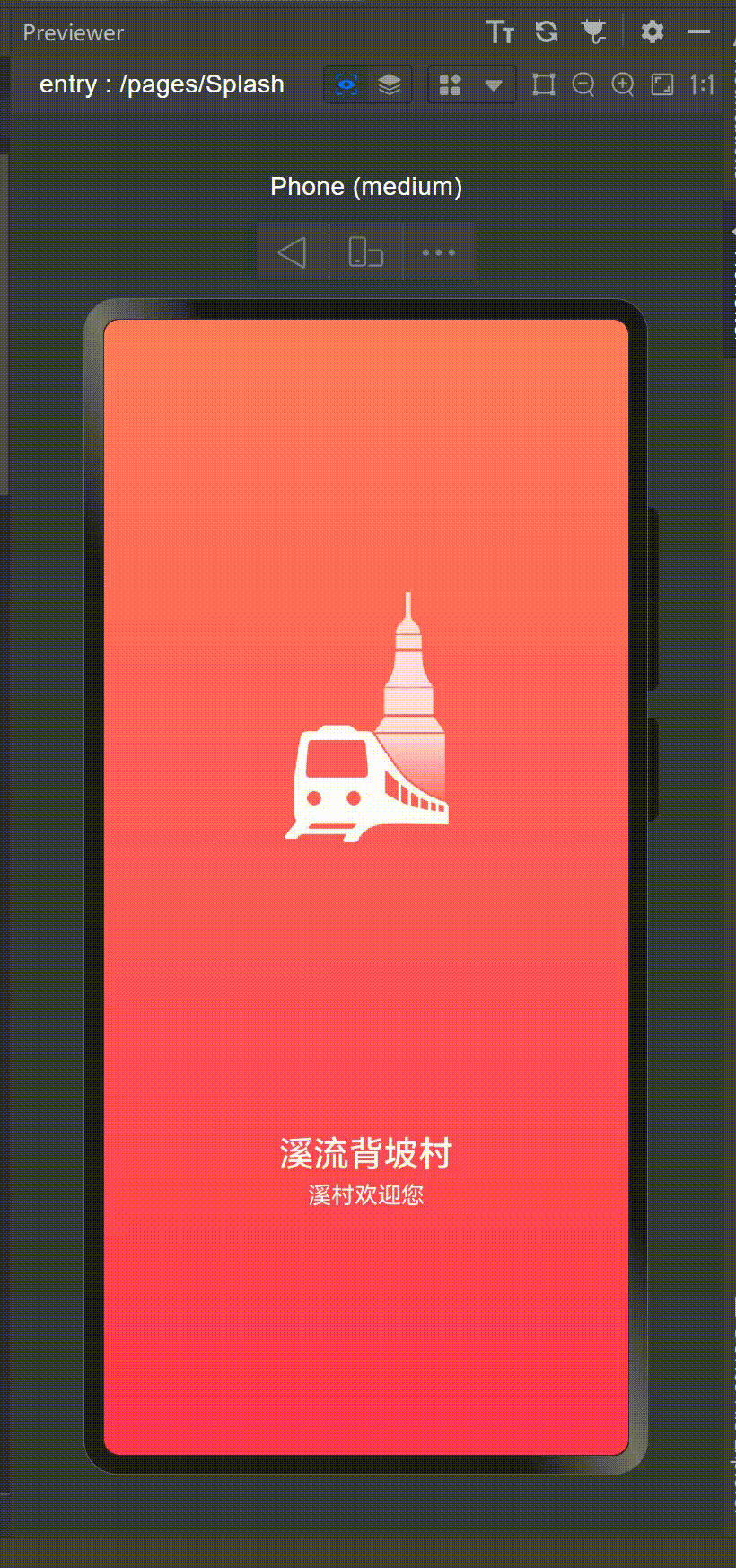
这是应用打开时的一个启动页,启动页会根据三个时间段(白天、傍晚、晚上)来分别展示溪村小镇不同的景色。
二、实现方法:
1.在pages页面下新建一个页面命名为“Splash”,Splash页面的代码在下面展示。
2.然后在onWindowStageCreate生命周期中配置启动页入口,可以看到“pages/Splash”为启动页入口:
// EntryAbility.ets
onWindowStageCreate(windowStage: window.WindowStage) {
// 设置沉浸式窗口,背景透明
const windowBarMag = new WindowBarManager();
windowBarMag.immersiveWindow(windowStage, Const.TRANSPARENT_COLOR, true);
// 加载启动页内容
windowStage.loadContent('pages/Splash', (err, data) => {
if (err.code) {
hilog.error(0x0000, 'testTag', 'Failed to load the content. Cause: %{public}s', JSON.stringify(err) ?? '');
return;
}
hilog.info(0x0000, 'testTag', 'Succeeded in loading the content. Data: %{public}s', JSON.stringify(data) ?? '');
});
}WindowBarManager用于管理窗口样式,这里设置了沉浸式窗口,并将背景设为透明。- 通过
windowStage.loadContent加载启动页的内容,路径为'pages/Splash'。
????????启动页会在aboutToAppear生命周期内初始化轮播图片资源及定时任务,会展示5秒溪村的优美风景,用户可以点击右上角的跳过直接进入应用主页,也可以等5秒结束自动进入应用主页;5秒倒计时结束、用户主动点击跳过或启动页面销毁时都会取消定时器任务。
启动页的代码如下,代码分析在下面:
import router from '@ohos.router';
import { CommonConstants as Const } from '../common/constants/CommonConstants';
import { splashImages } from '../viewmodel/SplashModel';
@Entry
@Component
struct Splash {
private swiperController: SwiperController = new SwiperController();
private data: Resource[]
@State showSwiper: boolean = false;
@State countdown: number = Const.COUNTDOWN;
private timer: number = -1;
// 在此生命周期内根据当前时间段分配轮播展示的溪村小镇风景图
aboutToAppear(): void {
let hours = new Date().getHours();
if (hours >= Const.MORNING_TIME && hours < Const.EVENING_TIME) {
this.data = splashImages.day;
} else if (hours >= Const.EVENING_TIME && hours <= Const.NIGHT_TIME) {
this.data = splashImages.dusk;
} else {
this.data = splashImages.night;
}
// 启动画面展示3秒后 轮播展示溪村小镇风景
setTimeout(() => {
this.showSwiper = true;
this.startTiming();
}, Const.SPLASH_DURATION)
}
// 轮播展示溪村小镇风景倒计时5秒
startTiming() {
this.timer = setInterval(() => {
this.countdown--;
if (this.countdown === 0) {
this.clearTiming();
// 5秒钟后自动跳转到应用首页
this.jumpToMainPage();
}
}, Const.DURATION);
}
// 清理定时器
clearTiming() {
if (this.timer !== -1) {
clearInterval(this.timer);
this.timer = -1;
}
}
// 跳转到应用首页
jumpToMainPage() {
this.clearTiming();
router.replaceUrl({
url: 'pages/Index'
});
}
// 页面销毁时清理定时器
aboutToDisappear() {
this.clearTiming();
}
build() {
Column() {
Stack() {
// 轮播展示溪村小镇风景
if (this.showSwiper) {
Swiper(this.swiperController) {
ForEach(this.data, (item: Resource) => {
Image(item)
.width(Const.FULL_SIZE)
.height(Const.FULL_SIZE)
.objectFit(ImageFit.Cover)
})
}
.loop(true)
.interval(2 * Const.DURATION)
.duration(Const.DURATION)
.autoPlay(true)
.indicatorStyle({
bottom: $r('app.float.100'),
color: $r('app.color.swiper_dot_color')
})
.curve(Curve.Linear)
.onChange((index: number) => {
console.info(index.toString())
})
// 轮播倒计时,点击可进入应用主页
Text() {
Span($r('app.string.skip'))
Span(`${this.countdown}`)
}
.onClick(() => this.jumpToMainPage())
.fontColor(Color.White)
.fontSize($r('app.float.12fp'))
.backgroundColor($r('app.color.swiper_jump_bg_color'))
.width($r('app.float.63'))
.height($r('app.float.24'))
.borderRadius($r('app.float.10'))
.textAlign(TextAlign.Center)
.position({
x: Const.PERCENTAGE_78,
y: $r('app.float.35')
})
} else { // 应用启动画面
Image($r('app.media.splash_bg'))
.width(Const.FULL_PERCENT)
.height(Const.FULL_PERCENT)
Image($r('app.media.ic_splash'))
.width($r('app.float.192'))
.height($r('app.float.192'))
.offset({
y: `-${Const.PERCENTAGE_15}`
})
.objectFit(ImageFit.Contain)
Column() {
Text(Const.SPLASH_DES)
.fontColor(Color.White)
.fontSize($r('app.float.font_size_24fp'))
.fontWeight(FontWeight.Medium)
Text(Const.SPLASH_WELCOME)
.fontSize($r('app.float.font_size_16fp'))
.fontColor(Color.White)
.margin({
top: $r('app.float.5')
})
}
.offset({
y: Const.PERCENTAGE_25
})
}
}
}
.height(Const.FULL_SIZE)
.width(Const.FULL_SIZE)
}
}让我来对这段代码进行详细的解释:
-
导入模块:
import router from '@ohos.router'; import { CommonConstants as Const } from '../common/constants/CommonConstants'; import { splashImages } from '../viewmodel/SplashModel';这里导入了一些模块和常量,其中
router模块用于导航,CommonConstants包含了一些常量,Const是它的别名,在代码中就可以用Const.COUNTDOWN来使用其COUNTDOWN常量了,splashImages包含了一些溪村小镇风景图的资源。 -
组件定义:
@Entry @Component struct Splash {使用 HarmonyOS 提供的注解
@Entry和@Component定义了一个名为Splash的组件结构。 -
私有变量和状态:
private swiperController: SwiperController = new SwiperController(); private data: Resource[]; @State showSwiper: boolean = false; @State countdown: number = Const.COUNTDOWN; private timer: number = -1;在组件结构中定义了一些私有变量和状态,其中包括一个用于控制轮播的
swiperController,一个存储资源的数组data,以及控制页面状态的变量和计时器。 -
生命周期函数
aboutToAppear:// 在此生命周期内根据当前时间段分配轮播展示的溪村小镇风景图 aboutToAppear(): void { //获取当前的时间:几点钟 let hours = new Date().getHours(); //大于6点并且小于18点,属于白天 if (hours >= Const.MORNING_TIME && hours < Const.EVENING_TIME) { this.data = splashImages.day; } else if (hours >= Const.EVENING_TIME && hours <= Const.NIGHT_TIME) {//大于18点小于19点,属于黄昏 this.data = splashImages.dusk; } else {//其他时间就是晚上了 this.data = splashImages.night; } // 启动画面展示3秒后 轮播展示溪村小镇风景 setTimeout(() => { this.showSwiper = true; this.startTiming(); }, Const.SPLASH_DURATION) }在组件即将显示的生命周期内,根据当前时间段分配溪村小镇风景图,并设置定时器,在一定时间后展示轮播图。
-
定时器函数
startTiming和clearTiming:startTiming() { this.timer = setInterval(() => { this.countdown--; if (this.countdown === 0) { this.clearTiming(); this.jumpToMainPage(); } }, Const.DURATION); } clearTiming() { if (this.timer !== -1) { clearInterval(this.timer); this.timer = -1; } }这两个函数用于启动和清理倒计时定时器。
-
页面跳转函数?
jumpToMainPage() { this.clearTiming(); router.replaceUrl({ url: 'pages/MainPage' }); }? ? ? ? ?使用系统提供的router组件,用于页面跳转到应用首页,并在跳转前清理定时器。其中router.replaceUrl代表用下一个页面代替当前页,当前页会被销毁,进入到下一页之后如果按返回键也是不能返回到启动页的。? ? ? ? ? ? ? ? ? ? ? ? ? ? ? ? ? ? ? ? ? ? ? ? ? ? ? ? ? ? ? ? ? ? ? ? ? ? ? ? ? ? ? ? ?此外router还有router.pushUrl方法可以保存当前页并跳转到下一页,router.back返回上一页面或指定的页面,router.clear清空页面栈中的所有历史页面,仅保留当前页面作为栈顶页面等方法。
-
生命周期函数
aboutToDisappear:aboutToDisappear() { this.clearTiming(); }在组件即将销毁的生命周期内清理定时器。
-
页面构建函数
build:build() { // ... }构建页面的函数,使用 HarmonyOS 提供的组件和样式语法构建了页面的布局和样式。
????????总体来说,这段代码实现了一个具有定时展示溪村小镇风景的启动画面,包括轮播图、倒计时和页面跳转等功能。在页面的构建函数中使用了 HarmonyOS 提供的组件和样式语法来定义页面的结构和样式。
本文来自互联网用户投稿,该文观点仅代表作者本人,不代表本站立场。本站仅提供信息存储空间服务,不拥有所有权,不承担相关法律责任。 如若内容造成侵权/违法违规/事实不符,请联系我的编程经验分享网邮箱:veading@qq.com进行投诉反馈,一经查实,立即删除!