Android 生物识别:构建一个存储用户敏感信息的安全应用
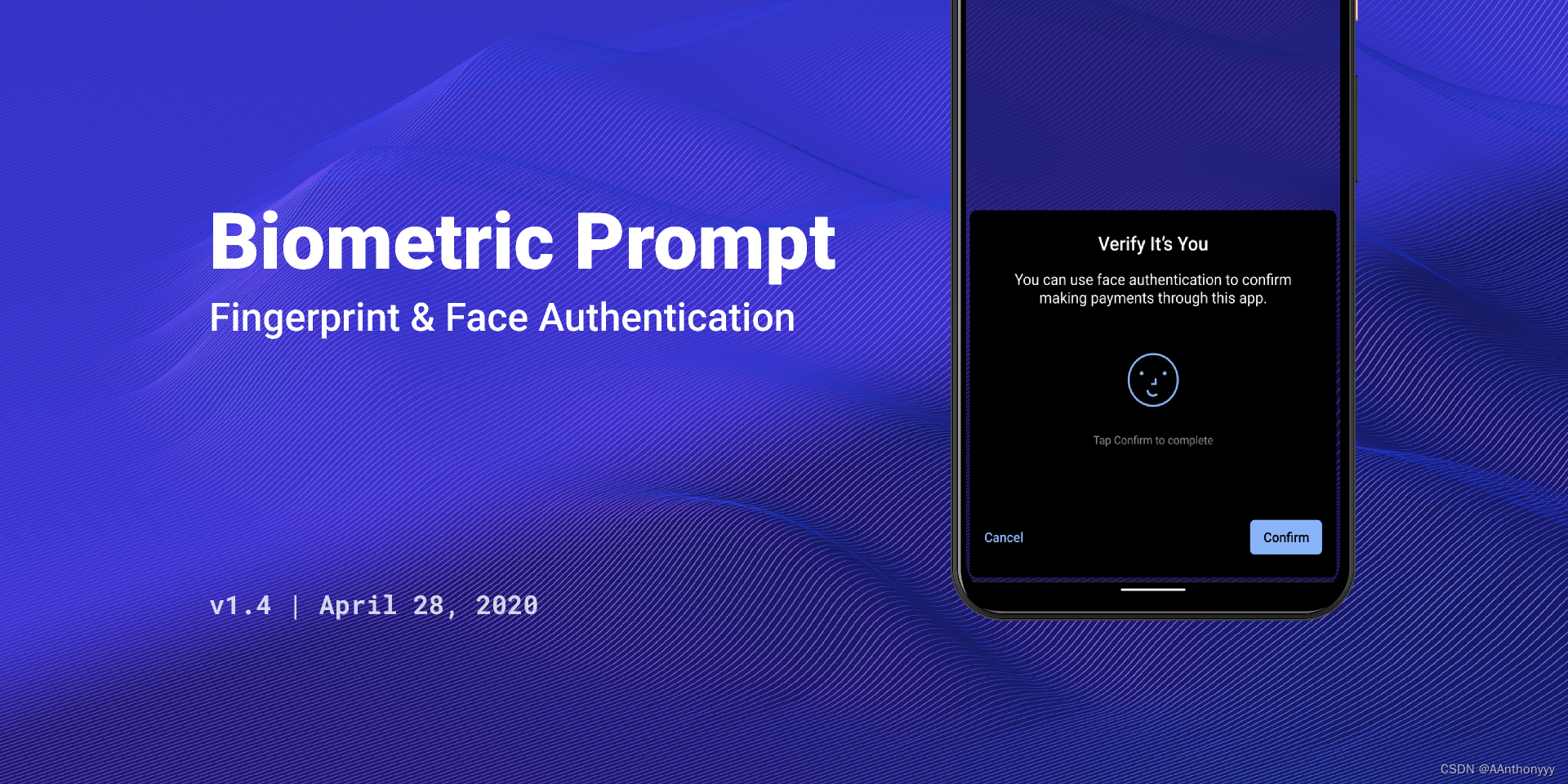
前言
在当今数字时代,随着科技的不断发展,用户敏感信息尤为重要。从指纹到面部识别,再到虹膜扫描,生物识别技术为我们带来了便捷性和安全性。本次将构建一个简易的账户信息应用,运用生物识别技术来提高信息的安全性。
什么是 Biometric ?
Biometric 是一组 API 和框架,旨在为 Android 应用程序提供生物识别功能,以提高用户安全性和便利性。这些生物识别技术通常包括指纹识别、面部识别和虹膜扫描等。
三种不同的生物识别身份验证类型:
- BIOMETRIC_STRONG:强类型识别验证它要求用户提供强大的生物识别信息,例如指纹和虹膜扫描,这使得难以伪造和绕过验证。它提供了高级别安全性,适合处理敏感数据和交易类型的应用。
- BIOMETRIC_WEAK:弱类型识别验证使用人脸识别等不太安全的验证方法,与强类型相比可能更容易欺骗或绕过验证,此方式适合安全性较低的应用。
- DEVICE_CREDENTIAL:此验证方式不涉及生物识别,而是依赖于手机设备的安全性,例如 PIN、密码或图案。当手机不具备生物识别技术时,可使用此方式。
示例
在开始之前先来看看成品效果如何,当我们启动应用之后会立马弹出验证弹窗进行识别身份,在未完成识别之前,应用内部的信息都是无法查看的。
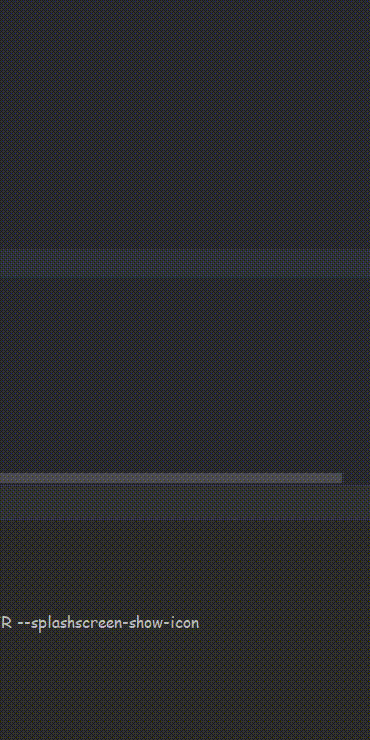
添加依赖库
在模块级别的 build.gradle 文件中添加以下依赖:
buildscript {
dependencies {
classpath "com.google.dagger:hilt-android-gradle-plugin:2.38.1"
}
}
plugins {
...
}
在项目级别的 build.gradle 文件中添加以下依赖:
plugins {
...
id 'dagger.hilt.android.plugin'
id 'kotlin-kapt'
}
android {
...
}
dependencies {
...
// Room
implementation "androidx.room:room-runtime:2.4.3"
kapt "androidx.room:room-compiler:2.4.3"
implementation "androidx.room:room-ktx:2.4.3"
annotationProcessor "androidx.room:room-compiler:2.4.3"
// Dagger + Hilt
implementation "com.google.dagger:hilt-android:2.38.1"
kapt "com.google.dagger:hilt-compiler:2.38.1"
implementation "androidx.hilt:hilt-navigation-compose:1.0.0"
implementation "androidx.hilt:hilt-lifecycle-viewmodel:1.0.0-alpha03"
kapt "androidx.hilt:hilt-compiler:1.0.0"
//生物识别
implementation "androidx.biometric:biometric:1.1.0"
}
编写数据库部分
创建存储账户信息实体类 AccountEntity 、数据访问对象 AccountDao 以及 Room 数据库文件 AccountDatabase 。
@Entity(tableName = "account")
data class AccountEntity(
@PrimaryKey(autoGenerate = true)
val id: Int? = null,
val type: String,
val account: String,
val password: String
)
//------------------------------
@Dao
interface AccountDao {
@Insert
suspend fun addAccount(account: AccountEntity)
@Query("SELECT * FROM account")
fun getAccounts():Flow<List<AccountEntity>>
@Delete
suspend fun deleteAccount(account: AccountEntity)
}
//------------------------------
@Database(
entities = [AccountEntity::class],
version = 1
)
abstract class AccountDatabase : RoomDatabase() {
abstract fun getDao(): AccountDao
companion object{
const val DATABASE_NAME = "accounts_db"
}
}
依赖注入
创建 DatabaseModule 单例对象,使用 Hilt 提供的注解标记,它负责管理全局应用中的单例对象,里面有一个提供数据库实例的方法,在需要的地方直接在构造器声明即可,它会自动注入该对象。
@Module
@InstallIn(SingletonComponent::class)
object DatabaseModule {
@Provides
@Singleton
fun provideAccountDatabase(@ApplicationContext context: Context): AccountDatabase {
return Room.databaseBuilder(
context,
AccountDatabase::class.java,
AccountDatabase.DATABASE_NAME
).build()
}
}
编写业务逻辑
在 MainViewModel 中使用特有注解 HiltViewModel 并注入数据库实例对象。注意:一般操作数据库是在 Repository 中进行的,这里为了演示就简化了,直接在 ViewModel 中操作。
@HiltViewModel
class MainViewModel @Inject constructor(
private val db:AccountDatabase
) : ViewModel() {
//账户列表
private val _accounts = mutableStateOf<List<AccountEntity>>(emptyList())
val accounts: State<List<AccountEntity>> = _accounts
init {
getAllAccounts()
}
//添加账户
fun addAccount(
type: String,
account: String,
password: String
) {
viewModelScope.launch {
db.getDao().addAccount(
AccountEntity(
type=type,
account=account,
password=password
)
)
}
}
//删除账户
fun deleteAccount(account: AccountEntity) {
viewModelScope.launch {
db.getDao().deleteAccount(account)
}
}
//获取所有账户
private fun getAllAccounts() {
viewModelScope.launch {
db.getDao().getAccounts().collect { result ->
_accounts.value = result
}
}
}
}
使用 Biometric API(核心)
创建 BiometricPrompt 实例,它是 AndroidX 中提供的组件,可帮助我们轻松快速的将生物识别添加到应用中。
BiometricPrompt.PromptInfo.Builder():用于创建提示信息,提示框的标题和描述以及配置身份验证的方式。BiometricPrompt实例通过 activity, executor, callback 三部分构造,其中 executor 负责主线程上的回调处理,callback 的类型为 BiometricPrompt.AuthenticationCallback ,回调三个身份验证处理的回调方法。biometricPrompt.authenticate(promptInfo)调用身份验证方法,传入提示信息向用户显示身份验证对话框。
object BiometricHelper {
/** 创建提示信息 **/
private fun createPromptInfo(): BiometricPrompt.PromptInfo =
BiometricPrompt.PromptInfo.Builder()
.setTitle("SecretAccountApp")
.setDescription("使用你的指纹或者面部来验证你的身份")
.setAllowedAuthenticators(BIOMETRIC_STRONG or BIOMETRIC_WEAK or DEVICE_CREDENTIAL)
.build()
//setConfirmationRequired(true)
//setNegativeButtonText("取消")
/** 创建生物识别提示 **/
fun showBiometricPrompt(
activity: AppCompatActivity,
onSuccess: (BiometricPrompt.AuthenticationResult) -> Unit
) {
val executor = ContextCompat.getMainExecutor(activity)
val callback = object : BiometricPrompt.AuthenticationCallback() {
override fun onAuthenticationError(
errorCode: Int,
errString: CharSequence
) {
super.onAuthenticationError(errorCode, errString)
// 处理身份验证错误
Log.e("HGM", "onAuthenticationError: $errString")
}
override fun onAuthenticationSucceeded(result: BiometricPrompt.AuthenticationResult) {
super.onAuthenticationSucceeded(result)
// 处理身份验证成功
onSuccess(result)
}
override fun onAuthenticationFailed() {
super.onAuthenticationFailed()
// 处理身份验证失败
Log.e("HGM", "onAuthenticationFailed: 验证失败")
}
}
return BiometricPrompt(activity, executor, callback).authenticate(createPromptInfo())
}
}
注意:创建 PromptInfo 实例时不能同时调用 setNegativeButtonText()和 setAllowedAuthenticators() 一旦你设置了否定取消文本按钮,意味着结束身份验证,而后者可以设置使用多个身份验证方法。
编写UI
由于本文得侧重点不在于 UI,所以直接贴上代码。
这里添加一个生命周期的监听者,在应用启动的时候自动执行身份验证,当应用返回到桌面或者重新启动会重置状态,每次进入都需要进行验证。
@Composable
fun OnLifecycleEvent(
lifecycleOwner: LifecycleOwner = LocalLifecycleOwner.current,
onEvent: (LifecycleOwner, Lifecycle.Event) -> Unit
) {
DisposableEffect(lifecycleOwner) {
val observer = LifecycleEventObserver { source, event ->
onEvent(source, event)
}
lifecycleOwner.lifecycle.addObserver(observer)
onDispose {
lifecycleOwner.lifecycle.removeObserver(observer)
}
}
}
页面由一个简单的列表和按钮组成,代码过长重点部分:
@OptIn(ExperimentalMaterial3Api::class, ExperimentalFoundationApi::class)
@Composable
fun AccountScreen(
viewModel: MainViewModel = hiltViewModel()
) {
val activity = LocalContext.current as AppCompatActivity
// 是否显示账号输入框
var showDialog by remember {
mutableStateOf(false)
}
// 身份验证的状态
val authorized = remember {
mutableStateOf(false)
}
// 执行身份验证
val authorize: () -> Unit = {
BiometricHelper.showBiometricPrompt(activity) {
authorized.value = true
}
}
// 模糊值
val blurValue by animateDpAsState(
targetValue = if (authorized.value) 0.dp else 15.dp,
animationSpec = tween(500)
)
// 监听应用的声明周期
OnLifecycleEvent { _, event ->
when (event) {
Lifecycle.Event.ON_RESUME -> authorize()
Lifecycle.Event.ON_PAUSE -> authorized.value = false
else -> Unit
}
}
Scaffold(
floatingActionButton = {
Column {
FloatingActionButton(onClick = {
showDialog = true
}) {
Icon(
imageVector = Icons.Default.Add,
contentDescription = null
)
}
Spacer(modifier = Modifier.height(12.dp))
FloatingActionButton(onClick = {
authorize()
}) {
Icon(
imageVector = Icons.Default.Lock,
contentDescription = null
)
}
}
}
) { innerPadding ->
Box(
modifier = Modifier
.fillMaxSize()
.padding(innerPadding)
) {
LazyColumn(
modifier = Modifier
.fillMaxSize()
.padding(12.dp),
verticalArrangement = Arrangement.spacedBy(12.dp)
) {
items(viewModel.accounts.value) {
Box(
modifier = Modifier
.animateItemPlacement(tween(500))
.fillMaxWidth()
.clip(RoundedCornerShape(8.dp))
.background(MaterialTheme.colorScheme.primary)
.padding(16.dp)
.blur(
radius = blurValue,
edgeTreatment = BlurredEdgeTreatment.Unbounded
)
) {
...
}
}
}
}
if (showDialog) {
Dialog(
onDismissRequest = { showDialog = false }
) {
...
}
}
}
}
修改 MainActivity 的继承父类为 AppCompatActivity 并且修改主题样式,因为创建 BiometricPrompt 时需要类型为 FragmentActivity 参数,AppCompatActivity 是 FragmentActivity 的子类并扩展了它。
@AndroidEntryPoint
class MainActivity : AppCompatActivity() {
override fun onCreate(savedInstanceState: Bundle?) {
super.onCreate(savedInstanceState)
setContent {
SecretAccountAppTheme {
Surface(
modifier = Modifier.fillMaxSize(),
color = MaterialTheme.colorScheme.background
) {
AccountScreen()
}
}
}
}
}
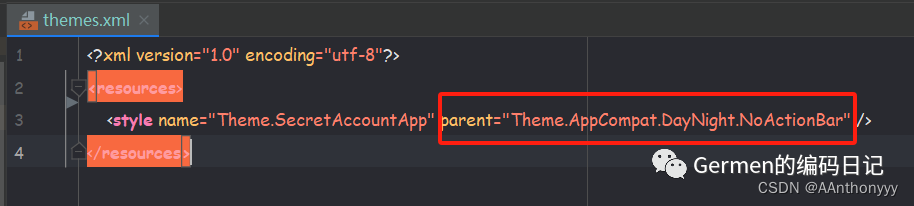
自定义 MyApp 继承 Application 程序类,使用 @HiltAndroidApp 注解作为标识应用程序的主类,这里没有初始化工作就不需要写东西,在注册清单中应用它。
<?xml version="1.0" encoding="utf-8"?>
<manifest xmlns:android="http://schemas.android.com/apk/res/android"
xmlns:tools="http://schemas.android.com/tools">
<!-- 开启权限 -->
<uses-permission android:name="android.permission.USE_BIOMETRIC"/>
<application
android:name=".MyApp"
...
>
....
</application>
</manifest>
准备测试指纹
如果你使用模拟器,需要打开设置->安全中先添加 PIN 码后,添加一个指纹用于测试。
添加测试指纹
运行效果
使用刚才添加的指纹一进行验证,通过后会显示应用内的信息,如视频中使用指纹二会显示验证失败。并且每次进入应用都需要进行身份验证,保证了数据不会泄露。如果你想使用面容验证,那就需要删除掉你的指纹,添加一个面容数据,它会自动识别你已添加的生物识别数据。
最后这只是一个简易的实例项目,更多内容请结合实际项目,欢迎 Github 提交 Issue。
生物识别运行效果
源码地址:
https://github.com/AAnthonyyyy/SecretAccountApp
官方文档:
https://developer.android.com/training/sign-in/biometric-auth?hl=zh-cn
关注我,与你分享更多技术文章。麻烦右下角区域点个【赞】支持一下吧!更多内容请关注下方微信公众号。

本文来自互联网用户投稿,该文观点仅代表作者本人,不代表本站立场。本站仅提供信息存储空间服务,不拥有所有权,不承担相关法律责任。 如若内容造成侵权/违法违规/事实不符,请联系我的编程经验分享网邮箱:veading@qq.com进行投诉反馈,一经查实,立即删除!