如何使用websocket+node.js实现pc后台与小程序端实时通信
2023-12-13 03:55:37
如何使用websocket+node.js实现pc后台与小程序端实时通信
实现功能:实现pc后台与小程序端互发通信能够实时检测到
一、使用node.js创建一个服务器
1.安装ws依赖
npm i ws
2.创建index.js
const WebSocket = require('ws')
const wss = new WebSocket.Server({ port: 8888 })
const wsList = {}
console.log('服务器启动')
wss.on('connection', (ws) => {
ws.on('message', (message) => {
const result = JSON.parse(message)
console.log('接收到的结果', result)
// 页面初始化的时候,使用wsList将ws进行缓存
if (result.message === 'init') {
wsList[result.name] = ws
} else {
// 根据name的值来给指定的客户端发送信息
const ws = wsList[result.name]
ws.send(result.message)
}
})
ws.on('close', () => {
Object.keys(wsList).forEach((item) => {
// 当websoket关闭的时候,要清空对应的ws
if (wsList[item].readyState !== 1) {
delete wsList[item]
}
})
})
})
3.打开终端,启动服务
node index.js
二、pc后台连接ws
<!DOCTYPE html>
<html lang="en">
<head>
<meta charset="UTF-8" />
<meta http-equiv="X-UA-Compatible" content="IE=edge" />
<meta name="viewport" content="width=device-width, initial-scale=1.0" />
<title>Document</title>
</head>
<body>
<span>P后台</span>
</div>
<input type="text" id="input" />
<button id="button">发送</button>
<script>
var ws = new WebSocket(`ws://localhost:8888`)
//连接ws
ws.onopen = function () {
ws.send(JSON.stringify({ name: 'PC', message: 'init' }))
console.log('已连接')
}
//接收
ws.onmessage = async function (mes) {
console.log('pc接收到的消息', mes)
}
let Btn = document.getElementById('button')
//发送事件
Btn.onclick = function () {
let ipt = document.querySelector('#input')
let obj = {
name: 'WX',
message: ipt.value,
}
//需转成字符串
ws.send(JSON.stringify(obj))
}
</script>
</body>
</html>
三、小程序端连接ws
这里是手动点击连接按钮,发起的websocket连接,可自行更改到其他合适的地方连接websocket
1.创建两个按钮,连接按钮,发送按钮
<view @click="connect()">连接</view>
<view @click="sendSocket()">发送</view>
2.定义事件,连接ws
//发送ws
sendSocket() {
console.log('发送wx')
uni.sendSocketMessage({
data: JSON.stringify({
name: 'PC',
message: 'wx'
})
})
},
//连接ws
connect() {
if (this.connected || this.connecting) {
uni.showModal({
content: '正在连接或者已经连接,请勿重复连接',
showCancel: false,
})
return
}
this.connecting = true
uni.showLoading({
title: '连接中...',
})
uni.connectSocket({
url: 'ws://localhost:8888',
success(res) {
// 这里是接口调用成功的回调,不是连接成功的回调,请注意
console.log('uni.connectSocket success', res)
},
fail(err) {
// 这里是接口调用失败的回调,不是连接失败的回调,请注意
console.log('uni.connectSocket fail', err)
},
})
//监听WebSocket连接打开事件
uni.onSocketOpen((res) => {
console.log('监听中')
if (this.pageVisible) {
this.connecting = false
this.connected = true
uni.hideLoading()
uni.showToast({
icon: 'none',
title: '连接成功',
})
console.log('onOpen', res)
uni.sendSocketMessage({
data: JSON.stringify({
name: 'WX',
message: 'init'
})
})
}
})
uni.onSocketError((err) => {
console.log('onError', err)
if (this.pageVisible) {
this.connecting = false
this.connected = false
uni.hideLoading()
uni.showModal({
content: '连接失败,可能是websocket服务不可用,请稍后再试',
showCancel: false,
})
}
})
uni.onSocketMessage((res) => {
console.log('接收到了通知', res)
if (this.pageVisible) {
this.msg = res.data
console.log('onMessage', res)
}
})
uni.onSocketClose((res) => {
if (this.pageVisible) {
this.connected = false
this.msg = ''
console.log('onClose', res)
}
})
},
四、实现效果
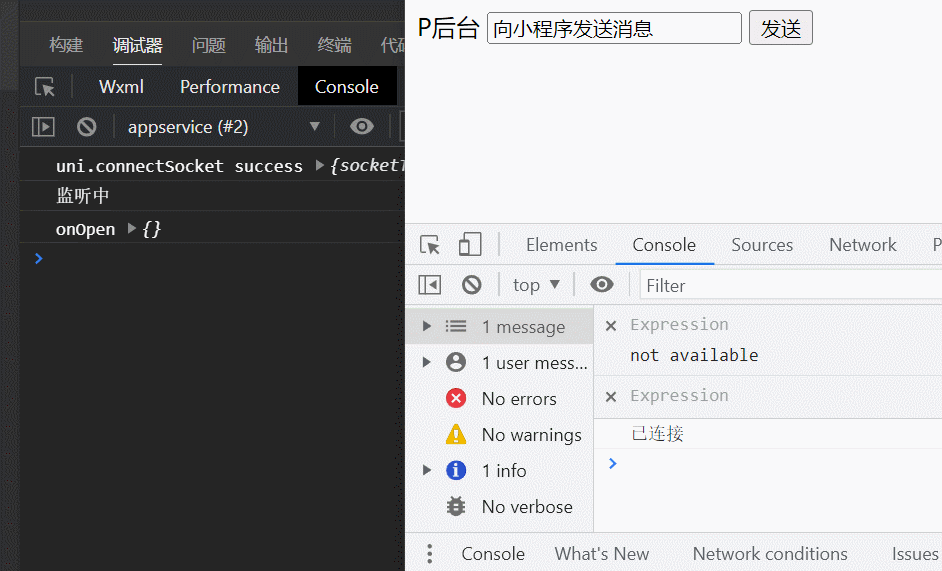
文章来源:https://blog.csdn.net/Gik99/article/details/134486971
本文来自互联网用户投稿,该文观点仅代表作者本人,不代表本站立场。本站仅提供信息存储空间服务,不拥有所有权,不承担相关法律责任。 如若内容造成侵权/违法违规/事实不符,请联系我的编程经验分享网邮箱:veading@qq.com进行投诉反馈,一经查实,立即删除!
本文来自互联网用户投稿,该文观点仅代表作者本人,不代表本站立场。本站仅提供信息存储空间服务,不拥有所有权,不承担相关法律责任。 如若内容造成侵权/违法违规/事实不符,请联系我的编程经验分享网邮箱:veading@qq.com进行投诉反馈,一经查实,立即删除!