DevOps系列文章 : 使用dpkg命令打deb包
2023-12-21 23:53:27
创建一个打包的目录,类似rpmbuild,这里创建了目录deb_build
mkdir deb_build
目标
我有一个hello的二进制文件hello和源码hello.c, 准备安装到/opt/helloworld目录中
步骤
- 在deb_build目录创建一个文件夹用于存放我的安装文件
mkdir helloworld
- 在helloworld文件里创建DEBIAN文件夹和opt文件夹
- 在DEBIAN文件夹创建一个文件control
- 在opt文件夹新建一个helloworld文件夹,存放上hello和hello.c,如下
$ tree helloworld/
helloworld/
├── DEBIAN
│ └── control
└── opt
└── helloworld
├── hello
└── hello.c
3 directories, 3 files
control文件类似rpm的spec文件,包含deb的包信息
只要把想安装的文件写到对应目录就可以安装到对应的系统目录
这里描述一个最简易的control文件
Package: helloworld Description: my deb test Maintainer: username <user@mail.com> Version: 0.1 Architecture: all
- 回到deb_build目录,执行
dpkg -b helloworld即可在当前目录生成deb包
$ dpkg -b helloworld
dpkg-deb: building package 'hello' in 'helloworld.deb'.
也可以指定
dpkg -b hellorld hellorld-0.1-all.deb$ dpkg -b helloworld helloworld-0.1-all.deb dpkg-deb: building package 'helloworld' in 'helloworld-0.1-all.deb'.
- 观看deb包的信息
查看包的字段信息:
$ dpkg -f helloworld-0.1-all.deb
Package: helloworld
Description: my deb test
Maintainer: WangLin <email@163.com>
Version: 0.1
Architecture: all
查看deb包的详细信息:
$ dpkg -I helloworld-0.1-all.deb
new Debian package, version 2.0.
size 2804 bytes: control archive=296 bytes.
112 bytes, 5 lines control
Package: helloworld
Description: my deb test
Maintainer: WangLin <email@163.com>
Version: 0.1
Architecture: all
查看deb包中的文件列表:
$ dpkg -c helloworld-0.1-all.deb
drwxrwxr-x wanglin/wanglin 0 2023-01-11 07:51 ./
drwxrwxr-x wanglin/wanglin 0 2023-01-11 07:54 ./opt/
drwxrwxr-x wanglin/wanglin 0 2023-01-11 07:54 ./opt/helloworld/
-rwxrwxr-x wanglin/wanglin 8304 2023-01-11 07:53 ./opt/helloworld/hello
-rw-rw-r-- wanglin/wanglin 100 2023-01-11 07:53 ./opt/helloworld/hello.c
- 安装打好的deb包
$ sudo dpkg -i helloworld-0.1-all.deb
Selecting previously unselected package helloworld.
(Reading database ... 208913 files and directories currently installed.)
Preparing to unpack helloworld-0.1-all.deb ...
Unpacking helloworld (0.1) ...
Setting up helloworld (0.1) ...
此时/opt/helloworld/hello和hello.c 就安装在/opt/helloworld目录下了
检测安装效果
- 查看包安装
$ dpkg -l helloworld
Desired=Unknown/Install/Remove/Purge/Hold
| Status=Not/Inst/Conf-files/Unpacked/halF-conf/Half-inst/trig-aWait/Trig-pend
|/ Err?=(none)/Reinst-required (Status,Err: uppercase=bad)
||/ Name Version Architecture Description
+++-=======================-================-================-===================================================
ii helloworld 0.1 all my deb test
- 检测/opt/helloworld目录
$ ls /opt/helloworld/
hello hello.c
$ sudo /opt/helloworld/hello
hello world
- 查看包的安装信息
$ dpkg -s helloworld
Package: helloworld
Status: install ok installed
Maintainer: WangLin <email@163.com>
Architecture: all
Version: 0.1
Description: my deb test
- 查看/var/lib/dpkg/status中的记录
$ cat /var/lib/dpkg/status|grep helloworld -A 5
Package: helloworld
Status: install ok installed
Maintainer: WangLin <email@163.com>
Architecture: all
Version: 0.1
Description: my deb test
- 查看deb包安装了哪些文件
$ dpkg -L helloworld
/.
/opt
/opt/helloworld
/opt/helloworld/hello
/opt/helloworld/hello.c
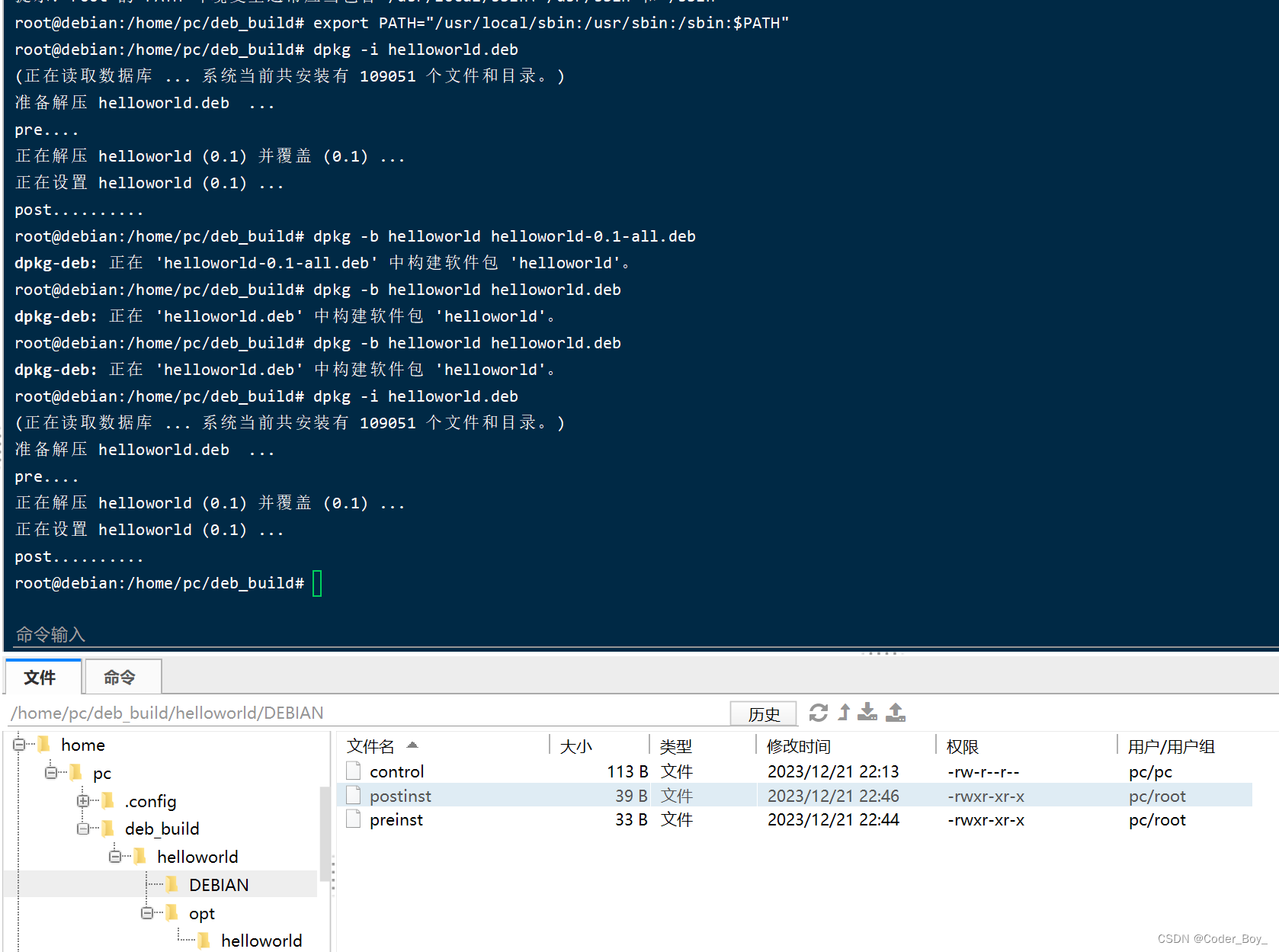
文章来源:https://blog.csdn.net/Coder_Boy_/article/details/135142198
本文来自互联网用户投稿,该文观点仅代表作者本人,不代表本站立场。本站仅提供信息存储空间服务,不拥有所有权,不承担相关法律责任。 如若内容造成侵权/违法违规/事实不符,请联系我的编程经验分享网邮箱:veading@qq.com进行投诉反馈,一经查实,立即删除!
本文来自互联网用户投稿,该文观点仅代表作者本人,不代表本站立场。本站仅提供信息存储空间服务,不拥有所有权,不承担相关法律责任。 如若内容造成侵权/违法违规/事实不符,请联系我的编程经验分享网邮箱:veading@qq.com进行投诉反馈,一经查实,立即删除!