掌握Selenium中元素缓存技巧,提高测试效率!

一、前言?/?INTRODUCTION
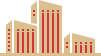
本篇文章我们再来看下如何在Selenium中使用缓存
页面对象模型是UI自动化测试中的一种很好的设计模式,我们使用@FindBy和@FindAll注释来标记Page Object中的WebElement。
本次要讲的@CacheLookup是一个非常重要但被忽视的注释,它可以帮助我们使测试运行得更快。
在Selenium中,CacheLookup是一个注解,用于标记页面对象模型(Page Object Model)中的元素。当使用CacheLookup注解时,Selenium会在第一次查找元素时将其缓存起来,以便后续的查找操作可以直接使用缓存的元素,而不需要再次查找页面上的元素。
二、举个常规的例子?/?EXAMPLE
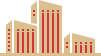
首先让我们了解一下Selenium在PageObject模型中什么时候调用FindElement。每当使用页面对象中的WebElement执行某些操作时,都会触发FindElement从网页中查找WebElement的最新版本。这个查找基本上是一个FindElement REST请求到浏览器的Web驱动程序。这个查找是代码中最耗时的部分之一。
我们用Page Object模式来创建一个demo
import?org.openqa.selenium.WebElement;
import?org.openqa.selenium.support.FindBy;
import?org.openqa.selenium.support.How;
/**
?*?类说明:PO
?*/
public?class?TesterRoadPO?{
????@FindBy(how?=?How.NAME,?using?=?"firstname")
????public?WebElement?firsName;
????@FindBy(how?=?How.NAME,?using?=?"lastname")
????public?WebElement?lastName;
}
import?io.github.bonigarcia.wdm.WebDriverManager;
import?org.openqa.selenium.WebDriver;
import?org.openqa.selenium.chrome.ChromeDriver;
import?org.openqa.selenium.chrome.ChromeOptions;
import?org.openqa.selenium.support.PageFactory;
import?org.testng.annotations.Test;
/**
?*?类说明:demo
?*/
public?class?TesterRoadDemo?{
????@Test
????public?void?testerRoadDemo()?{
????????ChromeOptions?chromeOptions?=?new?ChromeOptions();
????????chromeOptions.addArguments("--remote-allow-origins=*");
????????//?为了理解使用PageObjects对web元素的操作是如何工作的,
????????//?我们将保存chrome驱动的所有日志。下面的语句对我们有所帮助
????????//?将所有日志保存在名为TesterRoadLog.txt的文件中
????????System.setProperty("webdriver.chrome.logfile",?"src/main/resources/TesterRoadLog.txt");
????????WebDriverManager.chromedriver().setup();
????????WebDriver?driver?=?new?ChromeDriver(chromeOptions);
????????driver.get("http://127.0.0.1:8080/");
????????//?初始化Page?object
????????TesterRoadPO?pageObject?=?PageFactory.initElements(driver,?TesterRoadPO.class);
????????pageObject.firsName.sendKeys("Road");
????????pageObject.lastName.sendKeys("Tester");
????????pageObject.firsName.getText();
????????pageObject.lastName.getText();
????????driver.close();
????????driver.quit();
????}
}
在上述代码中,调用了四次FindBy,查找元素和获取文本,我们来看下日志文件
[12.654][INFO]:?COMMAND?FindElement?{
???"using":?"name",
???"value":?"firstname"
}
[12.654][INFO]:?Waiting?for?pending?navigations...
[12.717][INFO]:?Done?waiting?for?pending?navigations.?Status:?ok
[12.851][INFO]:?Waiting?for?pending?navigations...
[12.854][INFO]:?Done?waiting?for?pending?navigations.?Status:?ok
[12.854][INFO]:?RESPONSE?FindElement?{
???"ELEMENT":?"0.8984444413515806-1"
}
[12.860][INFO]:?COMMAND?TypeElement?{
???"id":?"0.8984444413515806-1",
???"value":?[?"Road"?]
}
[12.860][INFO]:?Waiting?for?pending?navigations...
[12.861][INFO]:?Done?waiting?for?pending?navigations.?Status:?ok
[13.045][INFO]:?Waiting?for?pending?navigations...
[13.050][INFO]:?Done?waiting?for?pending?navigations.?Status:?ok
[13.050][INFO]:?RESPONSE?TypeElement
[13.053][INFO]:?COMMAND?FindElement?{
???"using":?"name",
???"value":?"lastname"
}
[13.053][INFO]:?Waiting?for?pending?navigations...
[13.054][INFO]:?Done?waiting?for?pending?navigations.?Status:?ok
[13.074][INFO]:?Waiting?for?pending?navigations...
[13.082][INFO]:?Done?waiting?for?pending?navigations.?Status:?ok
[13.082][INFO]:?RESPONSE?FindElement?{
???"ELEMENT":?"0.8984444413515806-2"
}
[13.086][INFO]:?COMMAND?TypeElement?{
???"id":?"0.8984444413515806-2",
???"value":?[?"Tester"?]
}
在日志中,我们可以看到对于每个语句都有对FindElement和TypeElement调用。对日志文件的进一步调查将显示,对于每个getText调用,都将有一个FindElement和GetElementText调用。
我们在WebElement上执行的每一个操作都会进行调用,那么无疑将会花费更多的时间。那么我们如何才能使的测试更快,花费更少的时间?
现在我也找了很多测试的朋友,做了一个分享技术的交流群,共享了很多我们收集的技术文档和视频教程。
如果你不想再体验自学时找不到资源,没人解答问题,坚持几天便放弃的感受
可以加入我们一起交流。而且还有很多在自动化,性能,安全,测试开发等等方面有一定建树的技术大牛
分享他们的经验,还会分享很多直播讲座和技术沙龙
可以免费学习!划重点!开源的!!!
qq群号:310357728【暗号:csdn999】
三、CacheLookup 注解/?@CacheLookup
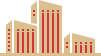
@CacheLookup可以帮助我们控制何时缓存WebElement,何时不缓存。当这个注释应用于WebElement时,它会让Selenium保留WebElement的缓存,而不是每次都从网页中搜索WebElement。可以节省大量的时间。
import?org.openqa.selenium.WebElement;
import?org.openqa.selenium.support.CacheLookup;
import?org.openqa.selenium.support.FindBy;
import?org.openqa.selenium.support.How;
/**
?*?类说明:PO中使用CacheLookup缓存元素
?*/
public?class?TesterRoadPO?{
????@FindBy(how?=?How.NAME,?using?=?"firstname")
????public?WebElement?firsName;
????@FindBy(how?=?How.NAME,?using?=?"firstname")
????@CacheLookup
????public?WebElement?firsNameCached;
}
import?io.github.bonigarcia.wdm.WebDriverManager;
import?org.openqa.selenium.WebDriver;
import?org.openqa.selenium.chrome.ChromeDriver;
import?org.openqa.selenium.chrome.ChromeOptions;
import?org.openqa.selenium.support.PageFactory;
import?org.testng.annotations.Test;
/**
?*?类说明:未使用CacheLookup和使用CacheLookup对比
?*/
public?class?TesterRoadDemo?{
????@Test
????public?void?testerRoadDemo()?{
????????ChromeOptions?chromeOptions?=?new?ChromeOptions();
????????chromeOptions.addArguments("--remote-allow-origins=*");
????????//?为了理解使用PageObjects对web元素的操作是如何工作的,
????????//?我们将保存chrome驱动的所有日志。下面的语句对我们有所帮助
????????//?将所有日志保存在名为TesterRoadLog.txt的文件中
????????System.setProperty("webdriver.chrome.logfile",?"src/main/resources/TesterRoadLog.txt");
????????WebDriverManager.chromedriver().setup();
????????WebDriver?driver?=?new?ChromeDriver(chromeOptions);
????????driver.get("http://127.0.0.1:8080/");
????????//?初始化Page?object
????????TesterRoadPO?pageObject?=?PageFactory.initElements(driver,?TesterRoadPO.class);
????????pageObject.firsName.sendKeys("TesterRoad");
????????//?首先尝试从未缓存的WebElement获取文本。
????????//?查看执行1000个getText操作的时间
????????long?withoutCacheStartTime?=?System.currentTimeMillis();
????????for?(int?i?=?0;?i?<?1000;?i++)?{
????????????pageObject.firsName.getText();
????????}
????????long?withoutCacheEndTime?=?System.currentTimeMillis();
????????System.out.println("未使用缓存花费的时间:?"?+?((withoutCacheEndTime?-?withoutCacheStartTime)?/?1000));
????????//?现在我们在缓存的元素上重复同样的操作
????????//?查看执行相同操作1000次所需的时间
????????long?withCacheStartTime?=?System.currentTimeMillis();
????????for?(int?i?=?0;?i?<?1000;?i++)?{
????????????pageObject.firsNameCached.getText();
????????}
????????long?withCacheEndTime?=?System.currentTimeMillis();
????????System.out.println("使用缓存花费的时间:?"?+?((withCacheEndTime?-?withCacheStartTime)?/?1000));
????????driver.close();
????????driver.quit();
????}
}

在输出中,我们可以清楚地看到,与非缓存版本相比,缓存版本的WebElement执行相同操作的时间减少了50%。
四、写在后面 /?WRITE?LATER
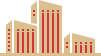
既然使用CacheLookup可以提高50%的效率,那么我们在项目中全部使用CacheLookup岂不美哉,NO,NO,NO,那到不尽然,比如像动态元素(像id之类,很多都是动态的)就不要使用CacheLookup了,我们要在合适的场景下去合理使用CacheLookup
END今天的分享就到此结束了,点赞关注不迷路!
本文来自互联网用户投稿,该文观点仅代表作者本人,不代表本站立场。本站仅提供信息存储空间服务,不拥有所有权,不承担相关法律责任。 如若内容造成侵权/违法违规/事实不符,请联系我的编程经验分享网邮箱:veading@qq.com进行投诉反馈,一经查实,立即删除!